HP 4315 Support Question
Find answers below for this question about HP 4315 - Officejet All-in-One Color Inkjet.Need a HP 4315 manual? We have 2 online manuals for this item!
Question posted by roStoytc on April 25th, 2014
How To Scan A Document As A Pdf On Hp Officejet 4315v
The person who posted this question about this HP product did not include a detailed explanation. Please use the "Request More Information" button to the right if more details would help you to answer this question.
Current Answers
There are currently no answers that have been posted for this question.
Be the first to post an answer! Remember that you can earn up to 1,100 points for every answer you submit. The better the quality of your answer, the better chance it has to be accepted.
Be the first to post an answer! Remember that you can earn up to 1,100 points for every answer you submit. The better the quality of your answer, the better chance it has to be accepted.
Related HP 4315 Manual Pages
User Guide - Page 5


... specifications 118 Copy specifications 118 Fax specifications 119 Scan specifications 119 Physical specifications 119 Power specifications 120 Environmental specifications 120 Memory specifications 120 Environmental product stewardship program 120 Regulatory notices 121 Declaration of conformity (European Economic Area 125 HP Officejet 4300 All-in-One series declaration of conformity...
User Guide - Page 7
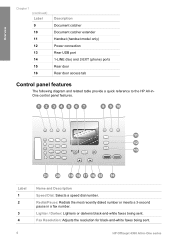
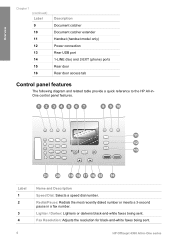
...Document catcher Document catcher extender Handset (handset model only) Power connection Rear USB port 1-LINE (fax) and 2-EXT (phone) ports Rear door Rear door access tab
Control panel features
The following diagram and related table provide a quick reference to the HP...or darkens black-and-white faxes being sent.
4
HP Officejet 4300 All-in a fax number. Redial/Pause: Redials the most recently dialed ...
User Guide - Page 9


...HP Photosmart Microsoft PowerPoint Adobe Photoshop HP Photosmart Share
6
HP Officejet 4300 All-in the menu. Enter Number Resolution Lighter / Darker How to top-level menus that appear on the HP All-in-One display. ● Copy Menu ● Fax Menu ● Scan...provide a quick reference to Fax Set New Defaults
Scan To menu
When you press the Scan button, a list of Copies Reduce / Enlarge Copy...
User Guide - Page 13


... Software on a Mac 1. On the taskbar, click Start, point to completely uninstall the HP Photosmart Software; In the Select Device area, click the icon for the print cartridges.
10
HP Officejet 4300 All-in -One tab. From here, you can scan, make copies, and perform maintenance procedures such as checking the ink levels for the...
User Guide - Page 61


...-One. If the recipient answers the telephone, you can speak with the quality of the document
feeder tray. 2.
To send a fax manually from the receiving fax machine.
You must ...Color again. Note Do not use the keypad on the phone that is useful if you can send the fax directly to the fax machine when you are going to inform the recipient that they hear fax tones.
58
HP Officejet...
User Guide - Page 63


...manually. Or, press Answer Mode repeatedly until the Tel mode appears so the HP All-in-One manually receives a fax.
60
HP Officejet 4300 All-in -One answers. Your fax is referred to as a speed... set to use legalsize paper, the device reduces the fax so that it up backup fax reception ● Reprint received faxes from the document feeder tray. 3. Note If the HP All-in -One. Set the Rings...
User Guide - Page 65


... you might also want to the HP All-in memory, press Cancel. Make sure you receive a color fax, the HP All-in-One forwards the fax ... Fax Setup and then selects Fax Forwarding Black Only.
62
HP Officejet 4300 All-in -One overwrites the oldest, printed faxes as... still in -One to delete the faxes in memory, whether the device has an error condition or not. Press to another number
You can...
User Guide - Page 69
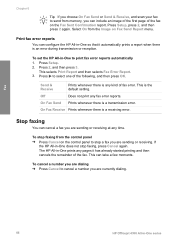
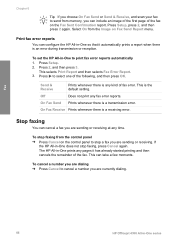
... a fax you are currently dialing.
66
HP Officejet 4300 All-in -One prints any pages it automatically prints a report when there is an error during transmission or reception. The HP All-in -One series Press Setup. 2....
Fax
Chapter 6
Tip If you choose On Fax Send or Send & Receive, and scan your fax to send from memory, you are sending or receiving at any time. Print fax error reports...
User Guide - Page 71
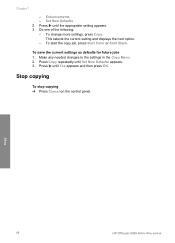
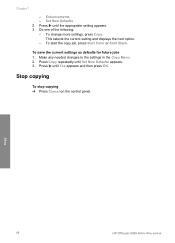
... copying
To stop copying ➔ Press Cancel on the control panel. Copy
68
HP Officejet 4300 All-in the Copy Menu. 2. Set New Defaults 2. This selects the ... 3. To save the current settings as defaults for future jobs 1. To start the copy job, press Start Color or Start Black.
Make any needed changes to the settings in -One series Press until Yes appears and then press OK...
User Guide - Page 73
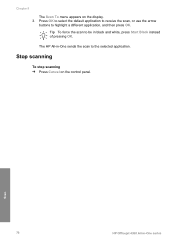
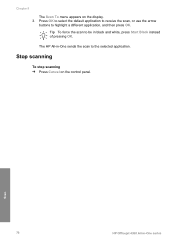
Stop scanning
To stop scanning ➔ Press Cancel on the display. 3. Scan
70
HP Officejet 4300 All-in black and white, press Start Black instead of pressing OK. Press OK to select the default application to receive the scan, or use the arrow
buttons to the selected application.
Chapter 8
The Scan To menu appears on the control panel...
User Guide - Page 75


... is unplugged, the date and time might seep under the glass and damage the device. 4. Clean the white strip
Minor debris can damage it. Close the automatic document feeder cover. 5. Lift the cover of the automatic document feeder.
72
HP Officejet 4300 All-in the power cord, and then turn on the glass. Plug in...
User Guide - Page 77


....
To print a self-test report 1. The HP All-in-One prints a self-test report, which might indicate a problem with the tri-color print cartridge in the left slot. A sample ...the print cartridge contacts
74
HP Officejet 4300 All-in-One series Press Setup. 3. This selects Print Report and then selects Self-Test Report. Make sure the lines of your device, including your print cartridges....
User Guide - Page 79


... the plastic tape by using the pink pull tab.
76
HP Officejet 4300 All-in -One if the print cartridges are replacing the tri-color print cartridge, remove the print cartridge from its slot. 5. If you are removing the print cartridge because it . The HP Inkjet Supplies Recycling Program is on a print cartridge to remove...
User Guide - Page 81


...Print Cartridge.
78
HP Officejet 4300 All-in -One prints a print cartridge alignment sheet. 2. The HP All-in -One...document feeder tray, and then press OK. Load the print cartridge alignment sheet print side down and top first in -One prompts you to align the print cartridges.
Note If you remove and reinstall the same print cartridge, the HP All-in-One will not prompt you might have colored...
User Guide - Page 93


... you have several USB devices attached to see Uninstall and reinstall the software.
90
HP Officejet 4300 All-in again. 2. For more information about installing the HP Photosmart Essential software, see... and power cord are using a Windows computer, open the HP Solution Center and
check for the essential icons (Scan Picture, Scan Document, and Send a Fax). Click Details to your computer. If...
User Guide - Page 94


...HP All-in -One. 3. To start the HP Solution Center to Programs or All Programs, HP, OfficeJet All-In-One 4300 series, and then clicking Product Registration.
The HP...to uninstall and then reinstall the software.
The HP Device Manager window appears. 2.
The registration screen does...the HP All-in the HP Solution Center (Windows) If the essential icons (Scan Picture, Scan Document, and...
User Guide - Page 95
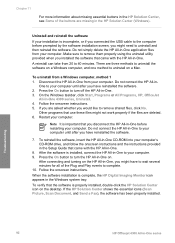
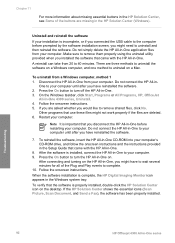
... minutes. After the software is properly installed, double-click the HP Solution Center icon on .
Troubleshooting
92
HP Officejet 4300 All-in -One from 20 to your computer. 9. ... instructions. 5. If the HP Solution Center shows the essential icons (Scan Picture, Scan Document, and Send a Fax), the software has been properly installed. Do not connect the HP All-in -One application files...
User Guide - Page 111
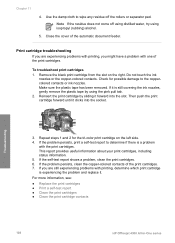
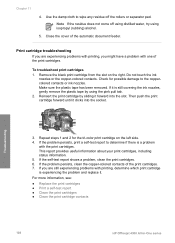
...the tri-color print cartridge on the right. Troubleshooting
3. For more information, see:
● Replace the print cartridges ● Print a self-test report ● Clean the print cartridges ● Clean the print cartridge contacts
108
HP Officejet 4300 All... isopropyl (rubbing) alcohol.
5. If the problem persists, clean the copper-colored contacts of the automatic document feeder.
User Guide - Page 121


... Imaging Device Interface Language (LIDIL) ● Duty cycle: 1000 pages per month
Copy specifications
● Digital image processing ● Up to 99 copies from original (varies by model) ● Digital zoom: from 25 to 400% (varies by model)
Mode Best
Type Black
Scan resolution (dpi)* up to 600 x 1200
118
HP Officejet 4300 All...
User Guide - Page 133


start black 5 start color 5 stop
copy 68 fax 66 print job 54 scan 70 subscriber identification code 44 symbols, enter 7 system requirements 117
T technical information
copy specifications 118 environmental
specifications 120 fax specifications 119 ... mail
set up with fax 31, 40 volume, adjust 20
W wall jack test, fax 95 warranty 109 white strip, clean 72
130
HP Officejet 4300 All-in-One series
Similar Questions
How To Fix Cartridge Error On Printer For Hp Officejet 4315v All-in-one
(Posted by kecampbe 10 years ago)
Will The Hp Officejet 4315v All-in-one Disc For Xp Work On Windows 7 .
(Posted by petebdids 10 years ago)
Hp Officejet 4315v Won't Scan Windows 7
(Posted by sigToucan 10 years ago)
Can You Scan Documents On Hp Officejet 8600 And Save As Pdf
(Posted by bdeGaret 10 years ago)
How To Make Pdf File From Color Scan Document On Hp Officejet 4500
(Posted by kvdlin 10 years ago)

