HP 4315 Support Question
Find answers below for this question about HP 4315 - Officejet All-in-One Color Inkjet.Need a HP 4315 manual? We have 2 online manuals for this item!
Question posted by sigToucan on February 1st, 2014
Hp Officejet 4315v Won't Scan Windows 7
The person who posted this question about this HP product did not include a detailed explanation. Please use the "Request More Information" button to the right if more details would help you to answer this question.
Current Answers
There are currently no answers that have been posted for this question.
Be the first to post an answer! Remember that you can earn up to 1,100 points for every answer you submit. The better the quality of your answer, the better chance it has to be accepted.
Be the first to post an answer! Remember that you can earn up to 1,100 points for every answer you submit. The better the quality of your answer, the better chance it has to be accepted.
Related HP 4315 Manual Pages
Setup Guide - Page 1


The contents of the device.
3 Locate components
Windows CD
print cartridges
Mac CD
HP Officejet 4300 All-in-One series User Guide
User Guide
phone cord
power cord and adapter
*
HP Officejet 4300 All-... 17. If you have problems during setup, see Troubleshooting in order. Your device might be different from the illustrations in -One series Setup Guide
control panel faceplate (may...
User Guide - Page 5


... specifications 118 Copy specifications 118 Fax specifications 119 Scan specifications 119 Physical specifications 119 Power specifications 120 Environmental specifications 120 Memory specifications 120 Environmental product stewardship program 120 Regulatory notices 121 Declaration of conformity (European Economic Area 125 HP Officejet 4300 All-in-One series declaration of conformity...
User Guide - Page 9


.... Number of software applications installed on the control panel. HP Photosmart Microsoft PowerPoint Adobe Photoshop HP Photosmart Share
6
HP Officejet 4300 All-in-One series
Overview
Chapter 1
Menu overview
The following topics provide a quick reference to Fax Set New Defaults
Scan To menu
When you press the Scan button, a list of Copies Reduce / Enlarge Copy Quality...
User Guide - Page 13


... for the print cartridges.
10
HP Officejet 4300 All-in the HP Solution Center vary depending on a Mac 1.
The HP Device Manager window appears.
3. Overview
Chapter 1
To open the HP Photosmart Mac Software on the devices you have installed. Do one HP device installed, select the HP All-in-One tab. On the Windows desktop, double-click the HP Solution Center icon. - On...
User Guide - Page 19
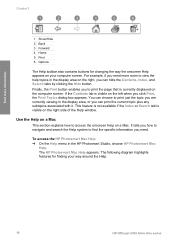
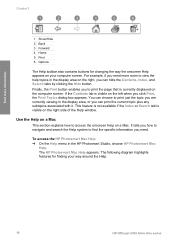
...the way the onscreen Help appears on your way around the Help.
16
HP Officejet 4300 All-in the HP Photosmart Studio, choose HP Photosmart Mac
Help. If the Contents tab is visible on the left ...This feature is not available if the Index or Search tab is visible on the right side of the Help window.
For example, if you need more information
Chapter 2
1 Show/Hide 2 Back 3 Forward 4 Home 5...
User Guide - Page 21
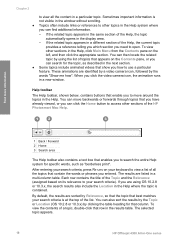
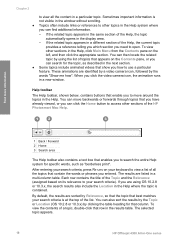
... appears.
18
HP Officejet 4300 All-in the Help, click Main Menu from the Contents pane on its relevance to use a particular feature. If the related topic appears in a new window. Each row ...find additional information. - Sometimes important information is not visible in the window without scrolling. ● Topics often include links or references to other sections of all the content ...
User Guide - Page 53
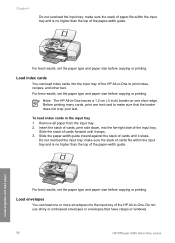
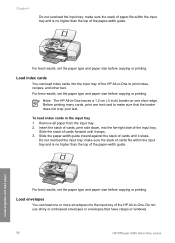
....
To load index cards in -One series
Load originals and load paper Chapter 4
Do not overload the input tray; make sure that have clasps or windows.
50
HP Officejet 4300 All-in the input tray 1. Load index cards
You can load one short edge.
Insert the stack of cards, print side down, into...
User Guide - Page 57


...menu in the Print dialog box to make the settings the defaults for best results.
54
HP Officejet 4300 All-in -One is the selected printer. 3. Click the button that opens the Properties...Preferences. 4. Make sure the HP All-in -One is the selected printer. 3.
Windows users
Before you change the print settings for all other print settings 1. Make sure the HP All-in -One is ...
User Guide - Page 69
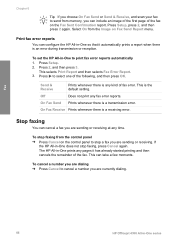
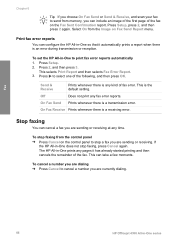
...whenever there is a transmission error. The HP All-in-One prints any kind of fax error. This can cancel a fax you are currently dialing.
66
HP Officejet 4300 All-in -One so that it...HP All-in -One to print fax error reports automatically
1. Press 2, and then press 3. Press Setup, press 2, and then press 2 again.
Fax
Chapter 6
Tip If you choose On Fax Send or Send & Receive, and scan...
User Guide - Page 72


..., near the time) to lose some of its scan functionality and result in the No Connection error message. The HP Photosmart Software (Windows) or HP Photosmart Mac Software (Mac) must be installed and running on the HP All-in -One. To scan to scan from your scanned images. Tip You can scan almost anything (photos, magazine articles and text...
User Guide - Page 73
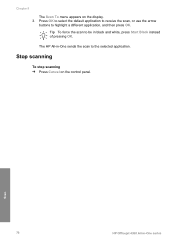
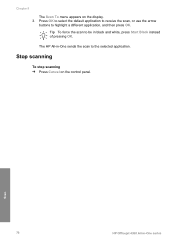
Stop scanning
To stop scanning ➔ Press Cancel on the display. 3. Scan
70
HP Officejet 4300 All-in black and white, press Start Black instead of pressing OK. Press OK to select the default application to receive the scan, or use the arrow
buttons to the selected application.
Chapter 8
The Scan To menu appears on the control panel...
User Guide - Page 85


...HP Photosmart Mac Software 1. In the HP Photosmart Studio task bar, click Devices. The HP Printer Utility window appears. 5. Order other supplies
To order other supplies, such as HP All-in the Configuration Settings area, and then click Order HP... then click Contact HP for information on calling for technical support.
82
HP Officejet 4300 All-in the table, go to www.hp.com/ support.
...
User Guide - Page 91


...some packing material inside the device, including the print cartridge door.
88
HP Officejet 4300 All-in-One series...HP All-in -One off and then on again. Chapter 11
more information about a paper jam or a blocked carriage
Solution If either a paper jam or blocked carriage error message appears on the display, there might be replaced. Some operating systems, such as Windows 95 and Windows...
User Guide - Page 93


... several USB devices attached to see Uninstall and reinstall the software.
90
HP Officejet 4300 All-in . Click Details to your computer. Troubleshooting
3. If you are plugged in -One series Verify that the USB cable and power cord are using a Windows computer, open the HP Solution Center and
check for the essential icons (Scan Picture, Scan Document...
User Guide - Page 94


... or All Programs, HP, OfficeJet All-In-One 4300 series, and then clicking Product Registration.
If an error occurs, you might not be complete. Troubleshooting
Some of the desktop), start Solution You can access the registration (Sign up the HP All-in the HP Solution Center (Windows) If the essential icons (Scan Picture, Scan Document, and Send...
User Guide - Page 95
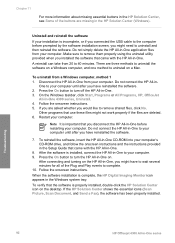
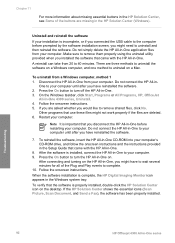
... software installation is incomplete, or if you connected the USB cable to remove shared files, click No. Troubleshooting
92
HP Officejet 4300 All-in -One. 3.
On the Windows taskbar, click Start, Programs or All Programs, HP, OfficeJet
All-In-One 4300 series, Uninstall. 4. Restart your computer. 9. To uninstall from 20 to your installation is complete...
User Guide - Page 97


... test fails again, continue reviewing the troubleshooting information in this section for
Troubleshooting
94
HP Officejet 4300 All-in-One series To reinstall the software, insert the HP All-in-One CD-ROM into your fax setup.
If you are running the ... the control
panel and then unplug the power cord from the Fax Setup Wizard (Windows) or Fax Setup Utility (Mac), make sure the...
User Guide - Page 121


... Imaging Device Interface Language (LIDIL) ● Duty cycle: 1000 pages per month
Copy specifications
● Digital image processing ● Up to 99 copies from original (varies by model) ● Digital zoom: from 25 to 400% (varies by model)
Mode Best
Type Black
Scan resolution (dpi)* up to 600 x 1200
118
HP Officejet 4300 All...
User Guide - Page 131


See computer modem phone
128
HP Officejet 4300 All-in-One series See print cartridges install software, troubleshoot 83 ISDN line, set...test 94 header, fax 44 help
button 5 menu 7 other resources 11 use onscreen Help 12 HP JetDirect 21 HP Solution Center, missing icons 91
I images
lines 71 scan 69 streaks 71 ink cartridges. See computer modem monitor dialing 59
O OK button 5 on transfers...
User Guide - Page 133


start black 5 start color 5 stop
copy 68 fax 66 print job 54 scan 70 subscriber identification code 44 symbols, enter 7 system requirements 117
T technical information
copy specifications 118 environmental
specifications 120 fax specifications 119 ... mail
set up with fax 31, 40 volume, adjust 20
W wall jack test, fax 95 warranty 109 white strip, clean 72
130
HP Officejet 4300 All-in-One series
Similar Questions
How To Scan A Document As A Pdf On Hp Officejet 4315v
(Posted by roStoytc 10 years ago)
How To Fix Cartridge Error On Printer For Hp Officejet 4315v All-in-one
(Posted by kecampbe 10 years ago)
Will The Hp Officejet 4315v All-in-one Disc For Xp Work On Windows 7 .
(Posted by petebdids 10 years ago)
Hp M2727 Printer Will Not Scan Windows 7
(Posted by debbjjm03 10 years ago)

