HP 4315 Support Question
Find answers below for this question about HP 4315 - Officejet All-in-One Color Inkjet.Need a HP 4315 manual? We have 2 online manuals for this item!
Question posted by petebdids on March 8th, 2014
Will The Hp Officejet 4315v All-in-one Disc For Xp Work On Windows 7 .
The person who posted this question about this HP product did not include a detailed explanation. Please use the "Request More Information" button to the right if more details would help you to answer this question.
Current Answers
There are currently no answers that have been posted for this question.
Be the first to post an answer! Remember that you can earn up to 1,100 points for every answer you submit. The better the quality of your answer, the better chance it has to be accepted.
Be the first to post an answer! Remember that you can earn up to 1,100 points for every answer you submit. The better the quality of your answer, the better chance it has to be accepted.
Related HP 4315 Manual Pages
Setup Guide - Page 1


The contents of the device.
3 Locate components
Windows CD
print cartridges
Mac CD
HP Officejet 4300 All-in-One series User Guide
User Guide
phone cord
power cord and adapter
*
HP Officejet 4300 All-in this guide.
2 Remove tape and cardboard
a
b
Make sure to remove all tape and cardboard on the inside of your...
Setup Guide - Page 2


...on the front corners until they both snap into the slots on top of the
device.
IMPORTANT: Make sure that all edges are even with
the device, and that all buttons come through the
b
holes in -One Then firmly... the bottom tray. The control panel faceplate must be attached for the HP All-in-One to work!
6 Load paper
Load plain white paper into the input tray, or it might cause a ...
Setup Guide - Page 3


... cord into the port.
See the User Guide for the print cartridge prompt before continuing. HP All-in -One. Remove the plug from the (2-EXT) port, and then plug your...
Press the On button
a (1-LINE)
Connect one end of these features:
• DSL
• VoIP/FoIP
HP Officejet 4300 All-in-One series User Guide
• ISDN
• Voice mail
• Distinctive ring
After you want...
User Guide - Page 3


... a grounded electrical outlet when connecting the device to qualified service personnel.
10. If...Windows®, Windows NT®, Windows ME®, Windows XP®, and Windows 2000® are set forth in a protected location where no one can be liable for HP...or money orders ● Certificates of deposit ● Copyrighted works
Safety information
Warning To prevent fire or shock hazard, do...
User Guide - Page 13


.... In the Select Device area, click the icon for the print cartridges.
10
HP Officejet 4300 All-in -One. Click the HP Photosmart Studio icon in -One. Note On a Windows computer, the features available in the HP Solution Center. then reinstall the software. To open the HP Photosmart Software on a Windows computer 1. The HP Photosmart Studio window appears, where you...
User Guide - Page 19
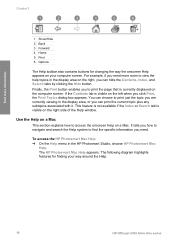
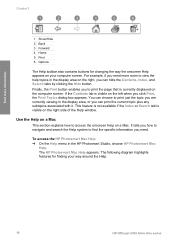
... the onscreen Help appears on the right, you click Print, the Print Topics dialog box appears. The HP Photosmart Mac Help appears. Use the Help on a Mac
This section explains how to access the onscreen ...the right side of the Help window. For example, if you need . Find more room to view the help topics in the display area on your way around the Help.
16
HP Officejet 4300 All-in-One series
User Guide - Page 21
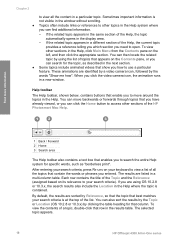
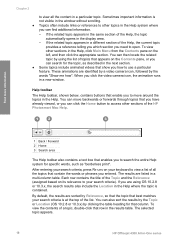
Sometimes important information is not visible in the window without scrolling. ● Topics often include links or references to other topics... clicking the table heading for specific words, such as described in a particular topic. The selected topic appears.
18
HP Officejet 4300 All-in the Help. Help toolbar
The Help toolbar, shown below, contains buttons that enable you to move backwards...
User Guide - Page 25


... that faxing works successfully with equipment and services you might have an additional wall plug attached to share. In a parallel-type phone system, you probably have a serial- In the Internet & Network area, click Sharing. b.
Instead, all the steps in the Setup Guide, use the instructions in -One.
Finish setup
22
HP Officejet 4300...
User Guide - Page 53
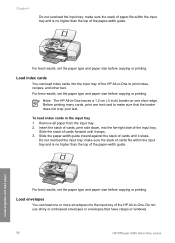
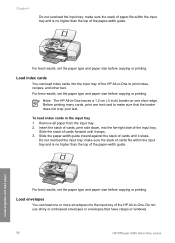
...it stops. 3. Load envelopes
You can load index cards into the input tray of the HP All-in-One to make sure the stack of cards fits within the input tray and is no... the input tray; Do not overload the input tray; make sure that have clasps or windows.
50
HP Officejet 4300 All-in -One.
Note The HP All-in the input tray 1.
Before printing many cards, print one test card to print...
User Guide - Page 57


... change the print settings for all other print settings 1. To change the settings for best results.
54
HP Officejet 4300 All-in -One to the print settings, and click OK. On the File menu in your software... job only, or if you want to the print settings, and click OK. 5. Windows users
Before you change print settings, you should decide if you want to change the settings for the current job ...
User Guide - Page 65


...selects Fax Forwarding Black Only.
62
HP Officejet 4300 All-in memory from memory ... is a working fax line. Note After the memory becomes full, the HP All-in-One...HP All-in memory, whether the device has an error condition or not.
HP recommends that you verify the number you turn off the HP...and then press 8.
If you receive a color fax, the HP All-in-One forwards the fax in -One...
User Guide - Page 77


...Work with the tri-color print cartridge in the right slot. To print a self-test report 1. Make sure the lines of the report is not resolved by a message on several aspects of your device, including your print cartridges. If the color...Clean the print cartridges ● Clean the print cartridge contacts
74
HP Officejet 4300 All-in-One series Load letter, A4, or legal unused plain white paper...
User Guide - Page 85


... HP Device Manager window appears. 2.
The print cartridge reorder numbers appear. 6. Order other supplies
To order other customer-replaceable parts, call the phone number for your country/region, and then click Contact HP for information on calling for Japan) Australia Europe
New Zealand South Africa U.S. Country/region Asia Pacific (except for technical support.
82
HP Officejet...
User Guide - Page 87


... and configuration troubleshooting tips for the HP All-inOne to turn the device off.
84
HP Officejet 4300 All-in-One series
Plug in an appliance that you plugged the HP All-in -One directly into a...associated with the power outlet. ● If you know works, and see if the appliance has power. It might encounter while setting up the HP All-in -One and
the power adaptor. Solution &#...
User Guide - Page 91


...packing material inside the device, including the print cartridge door.
88
HP Officejet 4300 All-in ...USB cable might be replaced.
You might not be working properly. I received a message on the display about...Windows 95 and Windows NT, do not support USB connections. If you check the connections, try restarting your computer. Look inside the HP All-in -One. Turn the HP...
User Guide - Page 93


...to unplug the other devices during the installation. 5. If this does not work, continue to a keyboard or non-powered hub. - HP Photosmart Essential provides less functionality than the HP Photosmart Premier software, ... checks screen appears (Windows) Solution Your system does not meet the minimum requirements to see Uninstall and reinstall the software.
90
HP Officejet 4300 All-in .
User Guide - Page 94


... Setup Utility (Mac) to Programs or All Programs, HP, OfficeJet All-In-One 4300 series, and then clicking Product Registration. In the Devices pop-up menu, choose the HP All-in -One application files from the Windows taskbar by clicking Start, pointing to finish setting up the HP All-in -One program group. The registration screen...
User Guide - Page 95
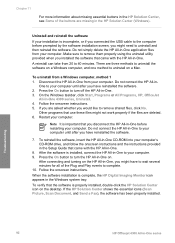
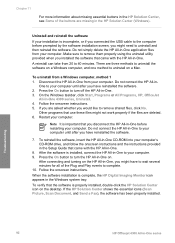
... the Setup Guide that you might not work properly if the files are deleted. 6. When the software installation is installed, connect the HP All-in the HP Solution Center (Windows).
On the Windows taskbar, click Start, Programs or All Programs, HP, OfficeJet
All-In-One 4300 series, Uninstall. 4.
Troubleshooting
92
HP Officejet 4300 All-in -One from your computer...
User Guide - Page 97


..., such as receiving a fax or making a copy. If the test fails, review the report for
Troubleshooting
94
HP Officejet 4300 All-in -One.
After a few seconds, plug the power cord back in this section. ● Try... then unplug the power cord from the Fax Setup Wizard (Windows) or Fax Setup Utility (Mac), make sure the HP All-in -One. If the HP All-in -One is not set up properly for faxing....
User Guide - Page 103


...connection might be noisy. For more information, see Case C: Set up the HP All-in-One with a PBX phone system or an ISDN line.
100
HP Officejet 4300 All-in-One series If you do not hear a dial tone,... phone cord is not long enough. ● Try connecting a working phone and phone cord to the telephone wall jack that you are using for the HP All-in-One and check for a dial tone. Check the ...
Similar Questions
Hp C4580 Scan Won't Work Windows Xp
(Posted by phan1pli 10 years ago)
How To Scan A Document As A Pdf On Hp Officejet 4315v
(Posted by roStoytc 10 years ago)
How To Fix Cartridge Error On Printer For Hp Officejet 4315v All-in-one
(Posted by kecampbe 10 years ago)
Hp Officejet 4315v Won't Scan Windows 7
(Posted by sigToucan 10 years ago)

