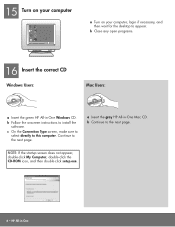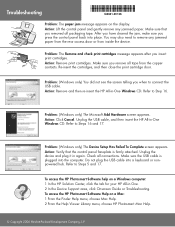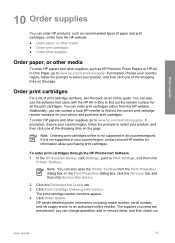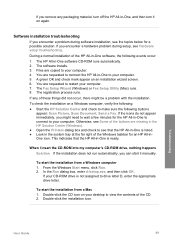HP 4315 Support Question
Find answers below for this question about HP 4315 - Officejet All-in-One Color Inkjet.Need a HP 4315 manual? We have 2 online manuals for this item!
Question posted by johnarrioal on March 26th, 2012
How Do You Check Ink Levelwhen Printer Is Connected To Windows 7 64 Bit
The person who posted this question about this HP product did not include a detailed explanation. Please use the "Request More Information" button to the right if more details would help you to answer this question.
Current Answers
Related HP 4315 Manual Pages
Similar Questions
I Can Not Print On Windows 7 With Hp Officejet 4315
(Posted by 35rdeni 10 years ago)
How To Check Ink Levels On Hp Officejet 4315
(Posted by nbalaRgle 10 years ago)
How To Check Ink Level On Hp Window 8 With Hp Officejet 4500 Wireless
(Posted by shyjoly 10 years ago)
Can You Connect It To The Internet And Print From The
Hp 4315?
can the 4315 print from the internet?
can the 4315 print from the internet?
(Posted by bernicemcinnes 11 years ago)
Hp Laserjet M-1005 Printer Drivers Window-7-64 Bit
HP Laserjet M-1005 Printer Drivers Window-7-64 bit
HP Laserjet M-1005 Printer Drivers Window-7-64 bit
(Posted by thakkersangita 12 years ago)