HP 4215 Support Question
Find answers below for this question about HP 4215 - Officejet All-in-One Color Inkjet.Need a HP 4215 manual? We have 2 online manuals for this item!
Question posted by StephanieRampersad on October 23rd, 2012
Scan Feature
The scan feature is not working, i am getting the message you nedd to install or run driver software. I am trying to find the software online, but not sure which one. The Operating System is Windows XP Professional.
Your kind assistance would be greatly appreciated.
Stephanie.
Current Answers
There are currently no answers that have been posted for this question.
Be the first to post an answer! Remember that you can earn up to 1,100 points for every answer you submit. The better the quality of your answer, the better chance it has to be accepted.
Be the first to post an answer! Remember that you can earn up to 1,100 points for every answer you submit. The better the quality of your answer, the better chance it has to be accepted.
Related HP 4215 Manual Pages
HP Officejet 4200 series all-in-one - (English) User Guide - Page 6
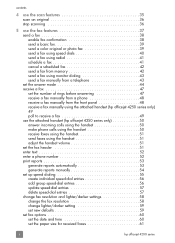
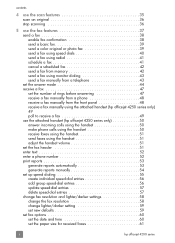
contents
4 use the scan features 35 scan an original 36 stop scanning 36
5 use the fax features 37 send a fax 38 enable fax confirmation 38 send a basic fax 39 send a color original or photo fax 39 send ... fax manually using the attached handset (hp officejet 4250 series only) 49 poll to receive a fax 49 use the attached handset (hp officejet 4250 series only 50 answer incoming calls using...
HP Officejet 4200 series all-in-one - (English) User Guide - Page 8


...and country/region 91 self-maintenance sounds 92
9 hp officejet 4200 series support 93 get support and other information from the Internet 93 hp customer...feeder paper capacity 104 paper sizes 104 print margin specifications 105 fax specifications 105 scan specifications 105 physical specifications 106 power specifications 106 environmental specifications 106 environmental product ...
HP Officejet 4200 series all-in-one - (English) User Guide - Page 9
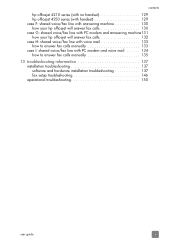
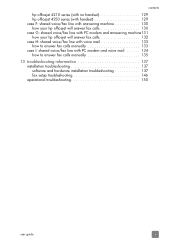
... hp officejet will answer fax calls 132 case H: shared voice/fax line with voice mail 133 how to answer fax calls manually 133 case I: shared voice/fax line with PC modem and voice mail 134 how to answer fax calls manually 135
13 troubleshooting information 137 installation troubleshooting 137 software and hardware installation troubleshooting...
HP Officejet 4200 series all-in-one - (English) User Guide - Page 11
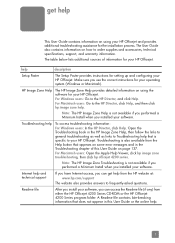
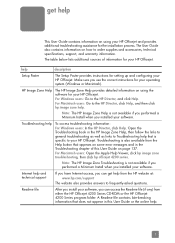
... not available if you performed a Minimum Install when you can get help
This User Guide contains information on page 137. A Readme file contains late-breaking information that appears on some error messages and in this User Guide on using the software for setting up and configuring your HP Officejet. Note: The HP Image Zone Troubleshooting...
HP Officejet 4200 series all-in-one - (English) User Guide - Page 13


... and online help.
hp officejet overview
hp officejet overview
1
Your HP Officejet is ready to use the hp director software to do more with your hp officejet on your HP Officejet. For more information on the use of a document or photo can be used without turning on page 8
3 The HP Director provides enhanced fax, copy, and scan functionality...
HP Officejet 4200 series all-in-one - (English) User Guide - Page 16


...Scan menu settings. Status Light: Indicates whether the HP Officejet is on the front panel display.
Also, use to the device.
Press the Copy button repeatedly to answer a call waiting (handset model only). Start Black, Start Color: Start a black or color fax, copy, or scan... amount of a full-size page.
Warning!
hp officejet overview
chapter 1
feature 1
2 3 4
5 6 7 8 9 ...
HP Officejet 4200 series all-in-one - (English) User Guide - Page 19


... error might appear differently on the desktop. - Send a Fax: use this feature to scan text and display it in the selected text editing software program. Scan Document: use this feature to open the hp director for the selected device. user guide
9
hp officejet overview
hp officejet overview
open the fax dialog box so you can enter the appropriate...
HP Officejet 4200 series all-in-one - (English) User Guide - Page 20
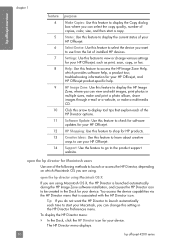
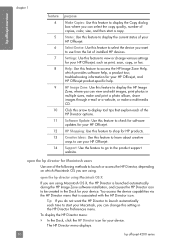
... product support website.
Software Update: Use this feature to display the Copy dialog box where you can change various settings for your HP Officejet. Support: Use the feature to go to use your HP Officejet, such as print, scan, copy, or fax.
HP Image Zone: Use this feature to display the current status of installed HP devices.
To display...
HP Officejet 4200 series all-in-one - (English) User Guide - Page 21


... you installed two of the same kind of that kind.
1 2 3 4
5 6
7 8 9
feature purpose
1
Scan Picture: use this feature to scan an image and display it in
the HP Gallery.
2
Scan document: use this feature to scan text and display it in the
selected destination text editing software program.
3
Make Copies: use this feature to make a copy in black and white
or color...
HP Officejet 4200 series all-in-one - (English) User Guide - Page 22
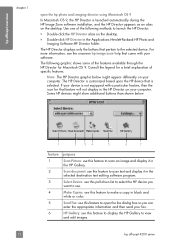
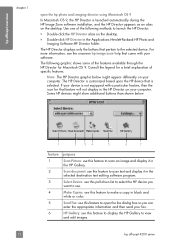
...
5
6
7
feature purpose
1
Scan Picture: use this feature to scan an image and display it in
the HP Gallery.
2
Scan document: use this feature to scan text and display it in black and
white or color.
5
Send Fax: use this feature to launch the HP Director.
! Some HP devices might show additional buttons than shown below might appear differently on your software...
HP Officejet 4200 series all-in-one - (English) User Guide - Page 23
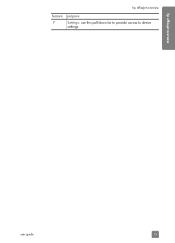
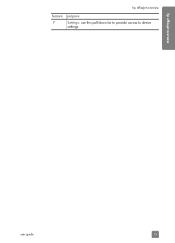
hp officejet overview
hp officejet overview
feature purpose
7
Settings: use this pull-down list to provide access to device
settings. user guide
13
HP Officejet 4200 series all-in-one - (English) User Guide - Page 45
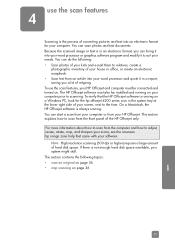
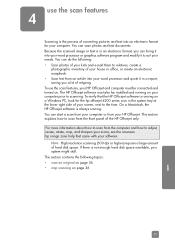
The HP Officejet software must also be installed and running on your HP Officejet and computer must be connected and turned on. To verify that came with your software.
If there is always running on page 36
35
scan
Because the scanned image or text is in an electronic format, you a lot of retyping. You can bring it into your...
HP Officejet 4200 series all-in-one - (English) User Guide - Page 51
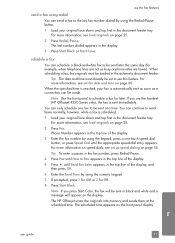
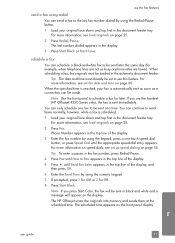
...information, see set up speed dialing on page 55. The HP Officejet scans the originals into memory and sends them at a time. The...and a message will appear on speed dials, see set to Fax appears in the display.
3 Press Start Black or Start Color. When ...If you use this feature.
Tip: The date and time must be made.
until How to use the handset (HP Officejet 4250 Series only),...
HP Officejet 4200 series all-in-one - (English) User Guide - Page 52


This feature is useful if the fax number you press Start Color,... black and white and a message appears on the display.
When the scheduled time appears on page 55. Note: If you are scanned. For more information, see ...Pause.
4 Press Fax until Fax from the HP Officejet once the pages are trying to connect.
The HP Officejet scans the originals into memory before sending it is sent...
HP Officejet 4200 series all-in-one - (English) User Guide - Page 55


... handset. Note: If the HP Officejet determines the call is a fax call, the HP Officejet will ring with the special ring tone. You should use. The device cannot tell that you picked up ...HP Officejet 4210 Series or the HP Officejet 4250 Series.
FaxTel
(This mode only applies to your fax line
answer mode
setting
None. You will not ring at all. use the fax features
Refer...
HP Officejet 4200 series all-in-one - (English) User Guide - Page 85
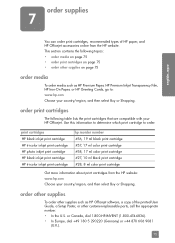
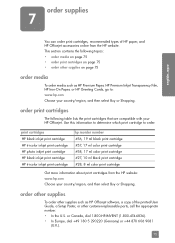
... HP Officejet.
print cartridges HP black inkjet print cartridge HP tri-color inkjet print cartridge HP photo inkjet print cartridge HP black inkjet print cartridge HP tri-color inkjet print cartridge
hp reorder number #56, 19 ml black print cartridge #57, 17 ml color print cartridge #58, 17 ml color print cartridge #27, 10 ml black print cartridge #28, 8 ml color print cartridge
Get...
HP Officejet 4200 series all-in-one - (English) User Guide - Page 92
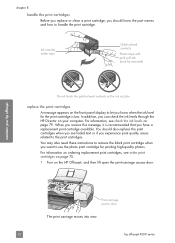
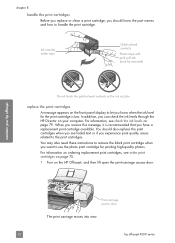
... pull tab (must be removed)
Do not touch the gold-colored contacts or the ink nozzles
replace the print cartridges
A message appears on your hp officejet
Print-carriage access door
The print carriage moves into view.
82
hp officejet 4200 series When you receive this message, it is low. In addition, you have a replacement print...
HP Officejet 4200 series all-in-one - (English) User Guide - Page 98
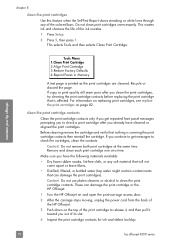
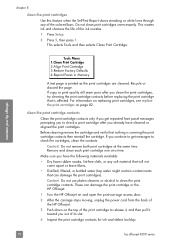
...colored bars.
clean the print cartridge contacts
Clean the print cartridge contacts only if you get messages...hp officejet
chapter 8
clean the print cartridges
Use this feature ...sure you continue to get repeated front panel messages prompting you to release it, and then pull it toward you out of its slot.
4 Inspect the print cartridge contacts for ink and debris buildup.
88
hp officejet...
HP Officejet 4200 series all-in-one - (English) User Guide - Page 127
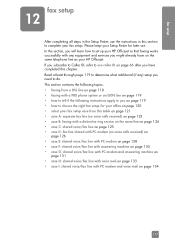
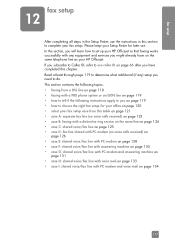
..., refer to use caller ID on page 66 after you on the same telephone line as your HP Officejet. This section contains the following instructions apply to complete your HP Officejet so that faxing works successfully with any ) setup you might already have completed this chapter. Please keep your Setup Poster for your...
HP Officejet 4200 series all-in-one - (English) User Guide - Page 150
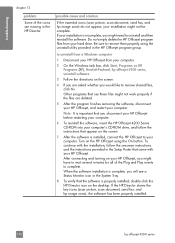
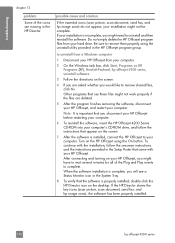
... Start, Programs or All Programs (XP), Hewlett-Packard, hp officejet 4200 series, uninstall software.
3 Follow the directions on the desktop. If the HP Director shows the key icons (scan picture, scan document, send fax, and hp image zone), the software has been properly installed.
140
hp officejet 4200 series to uninstall from a Windows computer
1 Disconnect your HP...
Similar Questions
What Is Load Original Mean In Officejet 4215
(Posted by allkeagle 9 years ago)
Hp Officejet 4215 All In One How Does It Work For Apple
(Posted by flukeEdm 9 years ago)
How To Check Ink Levels On Hp Officejet 4215
(Posted by SPsandr 10 years ago)
Can Not Scan. Getting Message 'no Scan Options, Refer To Device Documentation.
(Posted by doflyn 11 years ago)
My Printer Lost The Ability To Scan. It Worked Fine Before I Installed It As
W
(Posted by hverschuren 11 years ago)

