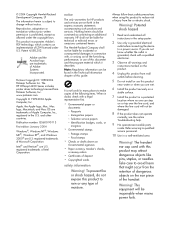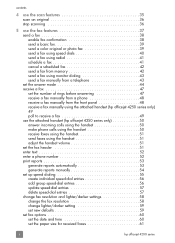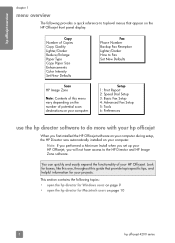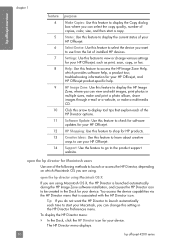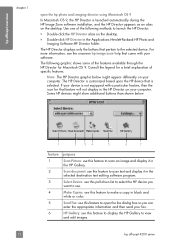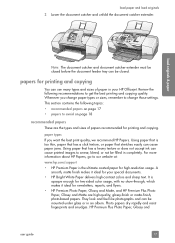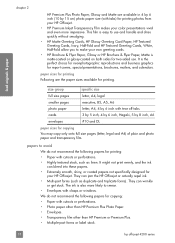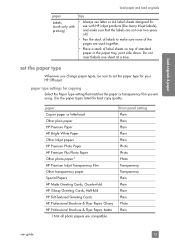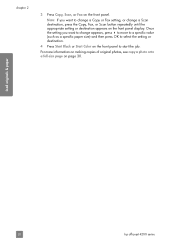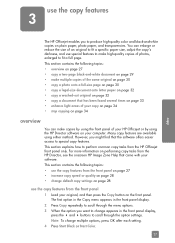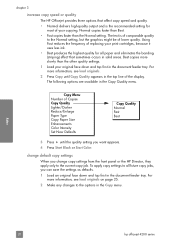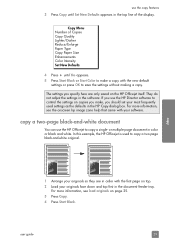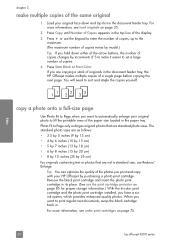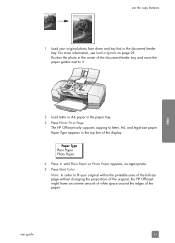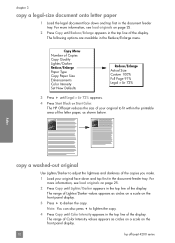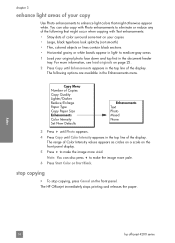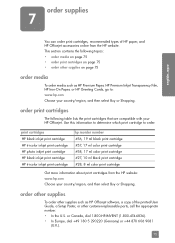HP 4215 Support Question
Find answers below for this question about HP 4215 - Officejet All-in-One Color Inkjet.Need a HP 4215 manual? We have 2 online manuals for this item!
Question posted by nelsontckr on November 8th, 2010
Where Can I Download A Driver For Hp 4215v ?
where can i download drver for hp 4215v?
Current Answers
Related HP 4215 Manual Pages
Similar Questions
Hp Officejet 4215 All In One How Does It Work For Apple
(Posted by flukeEdm 9 years ago)
How To Check Ink Levels On Hp Officejet 4215
(Posted by SPsandr 10 years ago)
How To Download Driver Hp Laserjet M1005 Through Internet
(Posted by bhupendrasingh00005 11 years ago)
Cd Software 2007 Scrash.can I Have Copy
Hp Officejet 4215 Q5601a
(Posted by nad1 11 years ago)