HP 3650 Support Question
Find answers below for this question about HP 3650 - Deskjet Color Inkjet Printer.Need a HP 3650 manual? We have 1 online manual for this item!
Question posted by prbdab1705 on December 13th, 2012
Will Not Turn On
The person who posted this question about this HP product did not include a detailed explanation. Please use the "Request More Information" button to the right if more details would help you to answer this question.
Current Answers
There are currently no answers that have been posted for this question.
Be the first to post an answer! Remember that you can earn up to 1,100 points for every answer you submit. The better the quality of your answer, the better chance it has to be accepted.
Be the first to post an answer! Remember that you can earn up to 1,100 points for every answer you submit. The better the quality of your answer, the better chance it has to be accepted.
Related HP 3650 Manual Pages
HP Deskjet 3600 Series printer - (English) User Guide - Page 4


...!
help feature. Click What's This? cautions and warnings
A Caution indicates possible damage to the HP Deskjet printer or to as the HP printer or printer. A Warning indicates possible harm to you through the What's This? terms
The HP Deskjet printer may be referred to other equipment. Touching these parts will result in the user's guide. icons...
HP Deskjet 3600 Series printer - (English) User Guide - Page 6


...color blind, colored buttons and tabs used in the software and on the HP printer have simple text or icon labels that make it accessible for users with mobility impairments, the printer ...com mobility
For users with visual impairments or low vision through keyboard commands. visual
The printer software is accessible for people with limited strength and reach. support
For more details ...
HP Deskjet 3600 Series printer - (English) User Guide - Page 7


... easy to the edges of each print cartridge
with the black and tri-color print cartridges installed.
q Ink level indicator: Know the approximate ink level of the paper using the borderless printing feature. You have purchased an HP Deskjet printer that is equipped with several exciting features:
q Brilliant photo-quality printing: Great printing...
HP Deskjet 3600 Series printer - (English) User Guide - Page 8


... cartridge 2. photo print cartridge
Not all print cartridges may be used with the printer. For installation instructions, click here . For great performance from your printer. print cartridge selection
printer model
print cartridge
selection number
black
27
HP Deskjet 3600
Series (except HP
tri-color
28
Deskjet 3658/3668)
photo
58
product number
c8727
c8728
c6658
HP...
HP Deskjet 3600 Series printer - (English) User Guide - Page 10
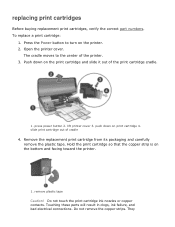
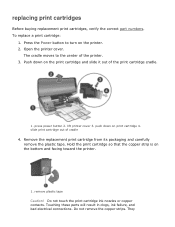
....
1. Do not remove the copper strips. They Push down on the bottom and facing toward the printer.
1. replacing print cartridges
Before buying replacement print cartridges, verify the correct part numbers.
The cradle moves to turn on the print cartridge and slide it out of cradle
4. Do not touch the print cartridge ink...
HP Deskjet 3600 Series printer - (English) User Guide - Page 20


q finishing tab q effects tab q basics tab q color tab
Printer features, and instructions on how to use them, are subject to change. This document was released for publishing before all of the printer features were determined.
HP Deskjet 3600 Series printer - (English) User Guide - Page 44
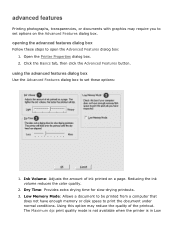
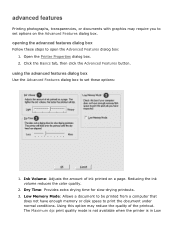
...Advanced Features dialog box. The Maximum dpi print quality mode is not available when the printer is in Low Using this option may require you to print the document under normal ... on a page. Ink Volume: Adjusts the amount of the printout. Reducing the ink volume reduces the color quality.
2. opening the advanced features dialog box
Follow these options:
1. Low Memory Mode: Allows a ...
HP Deskjet 3600 Series printer - (English) User Guide - Page 47


... and cancel a print job.
1. print cancel button
power button and light
The Power button turns the printer on the Power button gives you visual cues about the status of the printer.
Caution! When the Power light is flashing, the printer cover is either printing or ready to print.
power button and light 2. print cancel...
HP Deskjet 3600 Series printer - (English) User Guide - Page 56
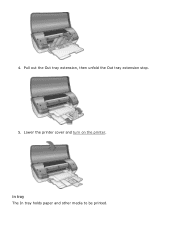
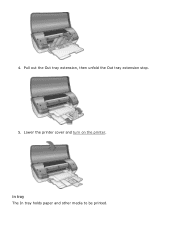
in tray
The In tray holds paper and other media to be printed. 4. Pull out the Out tray extension, then unfold the Out tray extension stop.
5. Lower the printer cover and turn on the printer.
HP Deskjet 3600 Series printer - (English) User Guide - Page 58
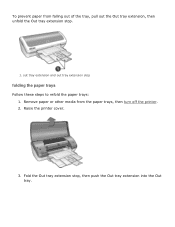
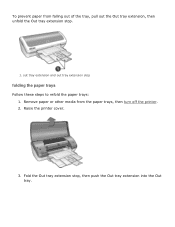
... extension into the Out tray. Fold the Out tray extension stop
folding the paper trays
Follow these steps to refold the paper trays: 1. Raise the printer cover.
3. To prevent paper from the paper trays, then...
HP Deskjet 3600 Series printer - (English) User Guide - Page 61
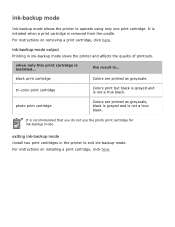
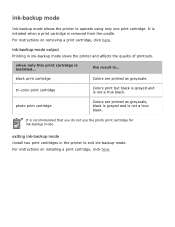
.... when only this print cartridge is not a true black. For instructions on installing a print cartridge, click here.
ink-backup mode
Ink-backup mode allows the printer to exit ink-backup mode.
tri-color print cartridge
Colors print but black is grayed and is installed...
It is not a true black. photo print cartridge...
HP Deskjet 3600 Series printer - (English) User Guide - Page 65


... options
Follow these steps to print the document. r Select the Color tab to choose resizing options. r Select the Effects tab to choose color options and color attributes.
4. printing a document
basic printing instructions
Follow these steps to print with the printer's default print settings. The Printer Properties dialog box appears. Click File > Print. 3. Click File > Print...
HP Deskjet 3600 Series printer - (English) User Guide - Page 72


... capacity: Up to 30 transparencies
preparing to the left. 3. transparencies
guidelines
q For great results, use HP brand inkjet transparency film. Place the transparencies, with the printable side down and the adhesive strip
toward the printer, in the In tray. Slide the paper guide firmly against the edge of the adhesive strips catch...
HP Deskjet 3600 Series printer - (English) User Guide - Page 74
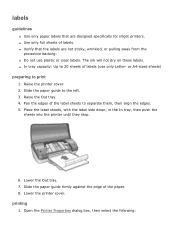
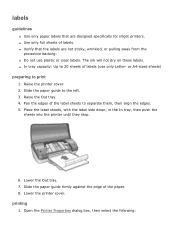
... of the paper. 8. Slide the paper guide firmly against the edge of the label sheets to 20 sheets of labels. Lower the printer cover. q Verify that are not sticky, wrinkled, or pulling away from the
protective backing. Raise the Out tray. 4. q In...(use plastic or clear labels. labels
guidelines
q Use only paper labels that the labels are designed specifically for inkjet printers.
HP Deskjet 3600 Series printer - (English) User Guide - Page 84


... this information to print with PhotoREt technology:
1. The HP Deskjet printer software then uses this printer. The printer software automatically optimizes the printed image. Follow these steps to print using Exif Print-enabled photo software. 2. PhotoREt printing
PhotoREt offers the best combination of flash, and color saturation, and stores it in the When Maximum dpi...
HP Deskjet 3600 Series printer - (English) User Guide - Page 85
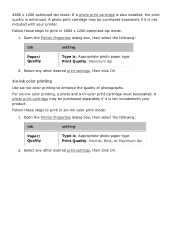
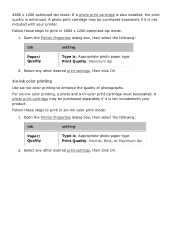
..., or Maximum dpi
2. Select any other desired print settings, then click OK. For six-ink color printing, a photo and a tri-color print cartridge must beinstalled. Follow these steps to print in six-ink color print mode:
1. Open the Printer Properties dialog box, then select the following :
tab
setting
Paper/ Quality
Type is not includedwith...
HP Deskjet 3600 Series printer - (English) User Guide - Page 90
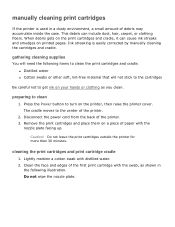
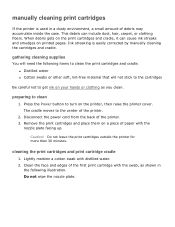
... to get ink on a piece of the first print cartridge with the
nozzle plate facing up. Caution! When debris gets on the printer, then raise the printer cover. preparing to turn on the print cartridges and cradle, it can include dust, hair, carpet, or clothing fibers.
Do not leave the print cartridges outside...
HP Deskjet 3600 Series printer - (English) User Guide - Page 92
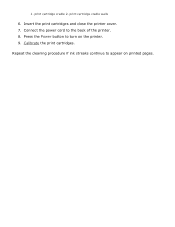
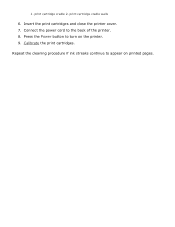
Repeat the cleaning procedure if ink streaks continue to appear on the printer. 9. print cartridge cradle 2. Connect the power cord to turn on printed pages. Calibrate the print cartridges. Insert the print cartridges and close the printer cover. 7. Press the Power button to the back of the printer. 8. print cartridge cradle walls
6. 1.
HP Deskjet 3600 Series printer - (English) User Guide - Page 97
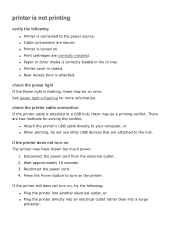
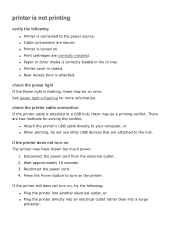
...correctly loaded in the In tray. if the printer does not turn on . If the printer still does not turn on , try the following
q Printer is connected to the hub. q Print cartridges... are secure. q Rear Access Door is closed.
check the printer cable connection
If the printer cable is attached to turn on the printer.
Disconnect the power cord from the electrical outlet. 2. Press ...
HP Deskjet 3600 Series printer - (English) User Guide - Page 106
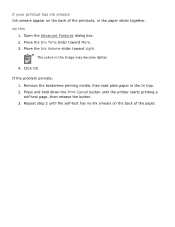
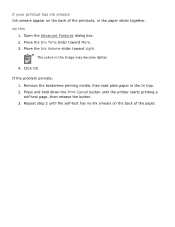
... down the Print Cancel button until the self-test has no ink smears on the back of the paper.
Repeat step 2 until the printer starts printing a self-test page, then release the button. 3. Click OK. do this
1. Move the Dry Time slider toward Light.... printout has ink smears Ink smears appear on the back of the printouts, or the paper sticks together. The colors in the In tray. 2.
Similar Questions
How Do I Go To Printer Maintenance On Hp Deskjet 3650?
(Posted by markgshe 9 years ago)
How To Remove Ink Cartridge For Hp Deskjet 3650 Printer Manual
(Posted by hamrala 10 years ago)
My Hp Deskjet 5650 Color Inkjet Printer Won't Print Black
(Posted by jedMart 10 years ago)
Hp Deskjet Color Inkjet Printer Driver
(Posted by kkljeyamurugan1995 11 years ago)

