HP 3050 Support Question
Find answers below for this question about HP 3050 - LaserJet All-in-One B/W Laser.Need a HP 3050 manual? We have 7 online manuals for this item!
Question posted by ehart on November 4th, 2013
How To Change Old Unused Fax Number
The person who posted this question about this HP product did not include a detailed explanation. Please use the "Request More Information" button to the right if more details would help you to answer this question.
Current Answers
There are currently no answers that have been posted for this question.
Be the first to post an answer! Remember that you can earn up to 1,100 points for every answer you submit. The better the quality of your answer, the better chance it has to be accepted.
Be the first to post an answer! Remember that you can earn up to 1,100 points for every answer you submit. The better the quality of your answer, the better chance it has to be accepted.
Related HP 3050 Manual Pages
HP LaserJet 3050/3052/3055/3390/3392 All-in-One - Software Technical Reference - Page 78


... document, open the document, click File, click Print, and then select HP LaserJet 3050_3055_3390_3392 Fax from the drop-down menu. For example, if you select Cover Page, the Notes section appears. If you want to view the fax, click Preview....
Your name, company name, phone number, and fax number are entered automatically into the coverpage template.
HP LaserJet 3050/3052/3055/3390/3392 All-in-One - Software Technical Reference - Page 96


... not available for any other computers.
● Print Received Faxes. If a computer has enabled the Receiving to PC (Change receive mode using Device Control Panel or eToolbox) option can only be set for receiving faxes:
● Receiving to PC (Change receive mode using Device Control Panel or eToolbox) option, then that option is printed.
● Forward...
HP LaserJet 3050/3052/3055/3390/3392 All-in-One - Software Technical Reference - Page 200


...LaserJet all -in the HP LaserJet allin-one . If a computer has enabled the Receive faxes to this computer option can only be set for one . You can view them to another fax number. Laptop users cannot receive faxes...Receive faxes to this computer ● Receive Alert messages for device events
Receive faxes to this computer feature.
1. NOTE If the host computer is turned off when faxes ...
HP LaserJet 3050/3052/3055/3390/3392 All-in-One - Software Technical Reference - Page 221
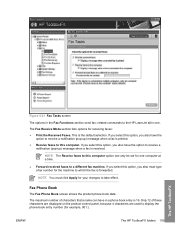
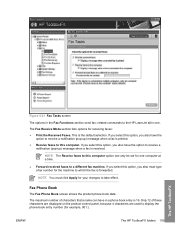
... options for example, 001:). This is printed. ● Receive faxes to display the phone-book entry number (for receiving faxes: ● Print the Received Faxes. NOTE You must type a fax number for the machine to receive a notification (pop-up ) message when a fax is received. related commands to the HP LaserJet all-in-one computer at a time.
● Forward...
HP LaserJet 3050/3052/3055/3390/3392 All-in-One - Software Technical Reference - Page 222


..., type the contact name in the Contact name window, type the fax number in the Fax number window, and then click Add/Edit.
● To add a group of contacts to your speed-dial list, select the check box next to select it , type changes in the appropriate windows, and then click Add/Edit. Make sure...
HP LaserJet 3050/3052/3055/3390/3392 All-in-One - Software Technical Reference - Page 223


... row where you can select individual entries from a phone book that have been sent and received by the HP LaserJet all-in your changes to numerical digits, the following are valid characters for fax numbers R ●W space>
NOTE You must click Apply for your speed-dial list, click the Select column heading.
The HP...
HP LaserJet 3050/3052/3055/3390/3392 All-in-One - Software Technical Reference - Page 225


... than at the HP LaserJet all -in-one ), that you use is displayed in the Fax Image column. The last sort column and the sort order that fax entry also has a View option in the logs: ● Date and time ● Job number ● Fax number ● Pages ● Result
Sort the fax logs by any of...
HP LaserJet 3050/3052/3055/3390/3392 All-in-One User Guide - Page 8


... faxes from memory 90 Using fax forwarding...91 Using fax polling...91 Changing the silence-detect mode 92 Creating stamp-received faxes 92 Setting the fax-error-correction mode 93 Changing the V.34 setting...93 Changing the sound-volume settings 94 To change the fax-sounds (line-monitor) volume (HP LaserJet 3050 all-inone)...94 To change the fax-sounds (line-monitor) volume (HP LaserJet...
HP LaserJet 3050/3052/3055/3390/3392 All-in-One User Guide - Page 12
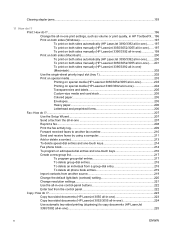
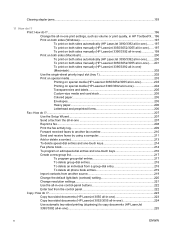
Clearing stapler jams...1. 93
11 How do I?...223 Copy two-sided documents (HP LaserJet 3050 all-in-one 223 Copy two-sided documents (HP LaserJet 3052/3055 all-in-one 224 Use automatic two-sided printing (duplexing) to another fax number 210 Send and receive faxes by using a computer 211 Add or delete a contact...213 To delete...
HP LaserJet 3050/3052/3055/3390/3392 All-in-One User Guide - Page 27


... the current job.
4 Copy controls. Use these controls to change commonly used default settings and to start copying. For instructions about scanning, see Copy.
5 Scan controls. For instructions about copying, see Scan. ENWW
All-in -one control-panel display and dial telephone numbers for faxing. Use the alphanumeric buttons to a folder. Control panel...
HP LaserJet 3050/3052/3055/3390/3392 All-in-One User Guide - Page 29


... copying. Use these controls to change commonly used default settings and to a folder.
the HP LaserJet 3052 all -in-one does not have fax controls). Use these controls to type data into the all -in-one control-panel display and dial telephone numbers for faxing. For instructions about using the fax controls, see Scan. Use the...
HP LaserJet 3050/3052/3055/3390/3392 All-in-One User Guide - Page 31
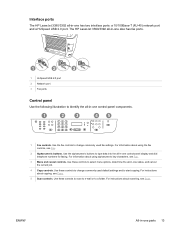
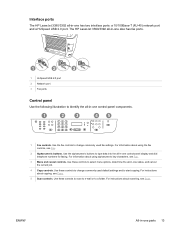
... 08
2
3
45
1 Fax controls. Use the alphanumeric buttons to identify the all -in-one control-panel display and dial telephone numbers for faxing. For instructions about scanning,...information about using alphanumeric key characters, see Fax.
2 Alphanumeric buttons. Use these controls to change commonly used fax settings.
Interface ports
The HP LaserJet 3390/3392 all -in-one status,...
HP LaserJet 3050/3052/3055/3390/3392 All-in-One User Guide - Page 87


... To set or change the time and date, use the following steps. Select 1 for P.M., and then press . -orIf you specified the 24-hour clock, press . 7. or 2 for A.M.
On the control panel, press Menu. 2. Use the < or the > button to select Fax setup, and then press . 3. Press Menu to enter your fax number, and then...
HP LaserJet 3050/3052/3055/3390/3392 All-in-One User Guide - Page 91
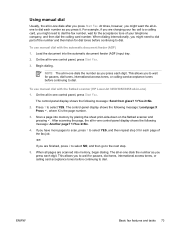
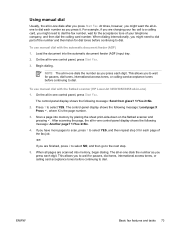
...Load page:X Press , where X is the page number.
3. If you are scanned into memory, begin dialing.
To use manual dial with the flatbed scanner (HP LaserJet 3050/3052/3055 all-in-one)
1. Press 1 ... access tones, or calling card acceptance tones before continuing to wait for each page of your fax call to a calling card, you might need to dial. This allows you to dial. To...
HP LaserJet 3050/3052/3055/3390/3392 All-in-One User Guide - Page 92
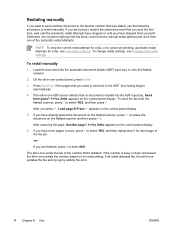
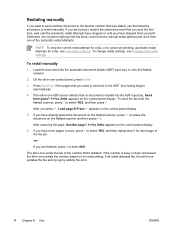
... 1 to select YES, and then repeat step 5 for a fax, see Changing the redial settings.
On the all -in -one ADF sensor detects that you want to send another document to the number that it redialed. To send the fax from one sends the fax to the last fax number that you sent the first time, wait until...
HP LaserJet 3050/3052/3055/3390/3392 All-in-One User Guide - Page 100
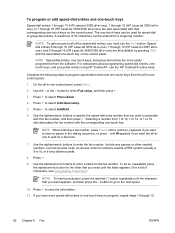
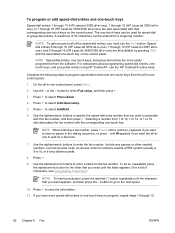
... 1 to 10, 1 to 12, or 1 to 16 also associates the fax number with the corresponding one control panel, press Menu.
2. Speeddial entries 6 through 10 (HP LaserJet 3050 all-in-one), 7 through 12 (HP LaserJet 3055 all-inone), and 9 through 16 (HP LaserJet 3390/3392 all-in-one) are all available by pressing Shift and the associated...
HP LaserJet 3050/3052/3055/3390/3392 All-in-One User Guide - Page 124


... (ADF) input tray. When you are sending a fax to a person whose device is on the telephone. This prevents the all -in...LaserJet 3055/3390/3392 all -in -one) when sending a fax by using the all-in -one from an extension telephone.
2. Pick up the telephone. Dial the fax number by dialing from sending a fax while someone is in -one begins dialing a fax number immediately. To change...
HP LaserJet 3050/3052/3055/3390/3392 All-in-One User Guide - Page 343
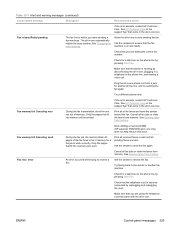
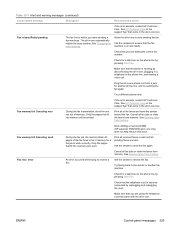
... full Canceling send
During the fax job, the memory filled. Make sure that came in the all -in -one to send the fax again. Only the pages that the fax machine is working by pressing Start Fax.
See Changing the redial settings.
Note: Adding a memory DIMM (HP LaserJet 3390/3392 all pending faxes are dialing the correct fax number.
HP LaserJet 3050/3052/3055/3390/3392 All-in-One User Guide - Page 422
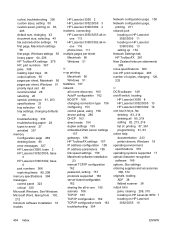
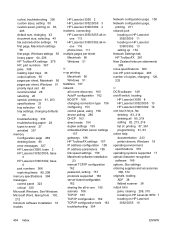
... specifications 33 tray selection 42 tray settings, changing defaults
44 troubleshooting 338 troubleshooting paper 28 types to avoid 27 wrinkled 337 memory Configuration page 269 deleting faxes 90 error messages 327 HP LaserJet 3050, base 2 HP LaserJet 3052/3055, base
3 HP LaserJet 3390/3392, base
4 part numbers 366 reprinting faxes 89, 208 mercury specifications 384 messages control panel...
HP LaserJet 3050/3052/3055/3390/3392 All-in-One User Guide - Page 427
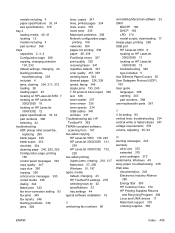
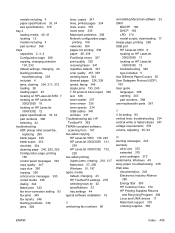
... HP LaserJet 3050 130, 223 HP LaserJet 3052/3055 131,
224 HP LaserJet 3390/3392 132,
225 two-sided printing
duplex jams, clearing 261, 317 Macintosh 57, 200 Windows 51, 197 types, media default, changing 43 HP ToolboxFX settings 279 selecting trays by 42 specifications 33 tray settings 44 typical software installation 16
U unblocking fax numbers 80...
Similar Questions
How To Add Fax Numbers To An Hp Laser Jet M3035 Mfp Fax Machine
(Posted by rbasipinhea 9 years ago)
Which Way Does The Paper Face When Faxing From An Hp Laserjet 3050
(Posted by jpgsc 9 years ago)
Hp Laserjet 3050 Pcl5 How To Change Scan Default
(Posted by phOVE 10 years ago)
3050 Fax Software Problem
I am running Windows XP Professional (Tablet) on a Pansonic Toughbook. Newly loaded, SP3 plus most u...
I am running Windows XP Professional (Tablet) on a Pansonic Toughbook. Newly loaded, SP3 plus most u...
(Posted by ddrinnan 11 years ago)

