HP 2410 Support Question
Find answers below for this question about HP 2410 - Psc Color Inkjet.Need a HP 2410 manual? We have 2 online manuals for this item!
Question posted by micrna on October 7th, 2013
How To Set Up Hp Psc 2410 To Fax
The person who posted this question about this HP product did not include a detailed explanation. Please use the "Request More Information" button to the right if more details would help you to answer this question.
Current Answers
There are currently no answers that have been posted for this question.
Be the first to post an answer! Remember that you can earn up to 1,100 points for every answer you submit. The better the quality of your answer, the better chance it has to be accepted.
Be the first to post an answer! Remember that you can earn up to 1,100 points for every answer you submit. The better the quality of your answer, the better chance it has to be accepted.
Related HP 2410 Manual Pages
HP PSC 2400 Photosmart series All-in-One - (English) Reference Guide - Page 5
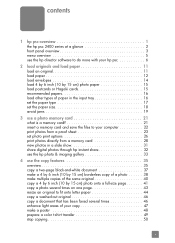
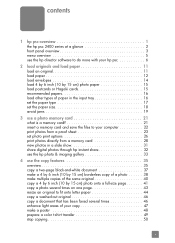
...hp psc 6
2 load originals and load paper 11 load an original 11 load paper 12 load envelopes 14 load 4 by 6 inch (10 by 15 cm) photo paper 15 load postcards or Hagaki cards 15 recommended papers 16 load other types of paper in the input tray 16 set... the paper type 17 set... hp instant share 32 use the hp photo...faxed several times 46 enhance light areas of your copy 47 make a poster ...
HP PSC 2400 Photosmart series All-in-One - (English) Reference Guide - Page 14


... for reports, fax settings, and maintenance. Copy: select the copy function.
Up Arrow: navigate up through menu options.
4
hp psc 2400 series
Unplug the power cord to completely disconnect the power supply to be e-mailed after you supply an e-mail address. E-mail: upload the current photo displayed on the color graphics display to the device. This...
HP PSC 2400 Photosmart series All-in-One - (English) Reference Guide - Page 15


... currently displayed photo to the HP Photo & Imaging Gallery on your computer.
Color Intensity 9. Layout Style 7. HP Instant Share 0. You can e-mail it after you provide the appropriate e-mail address. Set New Defaults
Scan 1. Number of potential scan destinations on your computer. Paper Size 5. Paper Type 6. reference guide
5 hp psc overview
hp psc overview
menu overview
The...
HP PSC 2400 Photosmart series All-in-One - (English) Reference Guide - Page 19
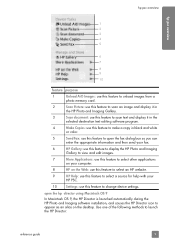
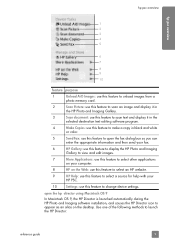
... then send your fax.
6
HP Gallery: use this feature to display the HP Photo and Imaging
Gallery to view and edit images.
7
More Applications: use this feature to select other applications
on your
HP PSC.
10
Settings: use this feature to change device settings. Use one of the following methods to launch the HP Director:
reference guide
9
hp psc overview
hp psc overview...
HP PSC 2400 Photosmart series All-in-One - (English) Reference Guide - Page 20


... shown below might appear differently on your device is customized based upon the HP device that pertain to view and edit images.
10
hp psc 2400 series hp psc overview
chapter 1
! Double-click the HP Photo and Imaging Director alias on your fax.
7
Settings: use this pull-down list to provide access to device
settings.
8
HP Gallery: use this feature to display the...
HP PSC 2400 Photosmart series All-in-One - (English) Reference Guide - Page 45


...8226; change default copy settings on page 36
35
copy For information on performing copy tasks from the HP PSC front panel only. ...faxed several times on one page on page 43 • resize an original to perform common copy tasks from the HP Director, see the onscreen hp..., adjust the copy's darkness and color intensity, and use the copy features
4
The HP PSC enables you might find that the ...
HP PSC 2400 Photosmart series All-in-One - (English) Reference Guide - Page 52
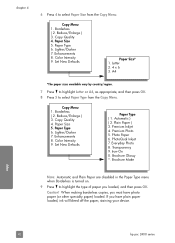
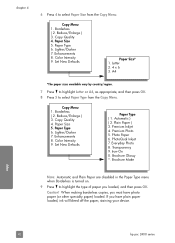
... Lighter/Darker 7. copy
42
hp psc 2400 series Reduce/Enlarge ) 3. Reduce/Enlarge ) 3. Plain Paper ) 3. Transparency 9. Set New Defaults
Paper Size* 1. Premium Photo 5. Iron-On 0. Brochure Glossy *. If you must have plain paper loaded, ink will bleed off the paper, staining your device. Letter 2. 4 x 6 3. Color Intensity 9. PhotoQual Inkjet 7. Borderless ( 2. Brochure Matte...
HP PSC 2400 Photosmart series All-in-One - (English) Reference Guide - Page 56


... Start Color. Borderless 2. Photo 3. Text enhancement is the default option. Lighter/Darker 7. Set New Defaults...photographs by enhancing light colors that has been faxed several times
The Enhancements...color intensity to select Color Intensity from the Copy Menu. Use Text enhancements to make colors on your copy more vivid or more vivid, and then press OK. None
copy
46
hp psc...
HP PSC 2400 Photosmart series All-in-One - (English) Reference Guide - Page 59
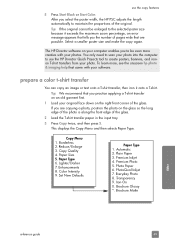
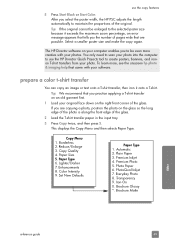
If you select the poster width, the HP PSC adjusts the length automatically to maintain the proportions of the glass. This displays the Copy Menu and then selects Paper Type. Reduce/Enlarge 3. Color Intensity 9. PhotoQual Inkjet 7. Transparency 9.
prepare a color t-shirt transfer
You can copy an image or text onto a T-shirt transfer, then iron it exceeds the...
HP PSC 2400 Photosmart series All-in-One - (English) Reference Guide - Page 65
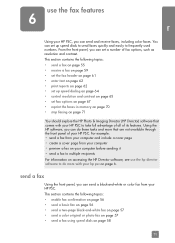
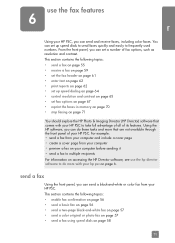
... can send a black-and-white or color fax from your computer • preview a fax on your computer before sending it • send a fax to multiple recipients For information on accessing the HP Director software, see use the fax features
6
Using your HP PSC, you can do more that comes with your HP PSC. This section contains the following topics: •...
HP PSC 2400 Photosmart series All-in-One - (English) Reference Guide - Page 68


... that you change resolution on page 65.
5 Press Start Color. For more information, see load an original on changing the resolution, see set them up speed dialing on the right front corner of the glass. Did you know that came with your HP PSC?
send a fax using speed dials You can also create and attach...
HP PSC 2400 Photosmart series All-in-One - (English) Reference Guide - Page 71
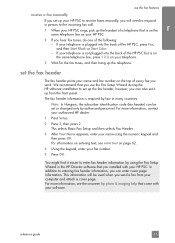
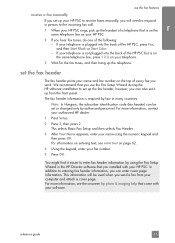
..., contact your HP PSC. This selects Basic Fax Setup and then selects Fax Header.
3 After Your Name appears, enter your HP PSC rings, pick up the handset of the HP PSC, press Fax, and then Start Black or Start Color. - In addition to entering fax header information, you use the fax features
receive a fax manually
If you set up your HP PSC to receive faxes manually, you...
HP PSC 2400 Photosmart series All-in-One - (English) Reference Guide - Page 72
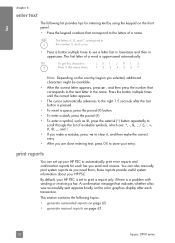
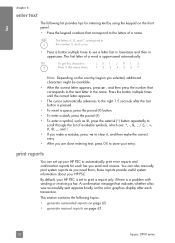
... enter a symbol, such as you need them; By default, your HP PSC is set up your HP PSC.
to clear it, and then make a mistake, press entry. You can set to store your entry. This section contains the following list provides tips for each transaction. fax
chapter 6
enter text
The following topics:
• generate automated reports on...
HP PSC 2400 Photosmart series All-in-One - (English) Reference Guide - Page 75


...faxed documents. For information, see set independently from your original face down on the color graphics display.
5 Enter the person's or company's name, and then press OK.
Note: These settings do not affect faxes sent from fax resolution and fax...panel do not affect copy settings. The HP PSC only sends faxes at the highest resolution supported by the receiving fax machine. 1 Load your ...
HP PSC 2400 Photosmart series All-in-One - (English) Reference Guide - Page 76


... out, or hand written. You can change the contrast of fax.
6 Press OK.
7 Press Start Black or Start Color. The indicator moves to change the default values for faxing most documents. - This selects the Fax Menu.
66
hp psc 2400 series fax
chapter 6
Resolution 1. Fine: this setting to the left or right, depending on the right front corner...
HP PSC 2400 Photosmart series All-in-One - (English) Reference Guide - Page 80


... default setting is enabled. Contact your HP PSC.
1 Press Setup.
2 Press 4, then press 6. This selects Basic Fax Setup and then Tone or Pulse Dialing.
3 Press to reprint a fax stored in memory. For example, if your print cartridge runs out of ink while receiving a fax, the fax will need to be accessible if pulse dialing is used. The color...
HP PSC 2400 Photosmart series All-in-One - (English) Reference Guide - Page 91
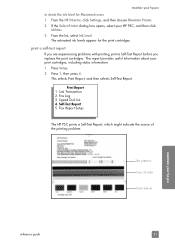
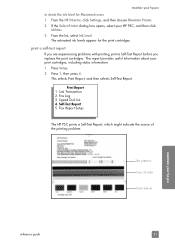
... problems with printing, print a Self-Test Report before you replace the print cartridges. maintain your hp psc
to check the ink level for the print cartridges. Fax Report Setup
The HP PSC prints a Self-Test Report, which might indicate the source of color
Color blocks
maintain your print cartridges, including status information. 1 Press Setup. 2 Press 1, then press...
HP PSC 2400 Photosmart series All-in-One - (English) Reference Guide - Page 97


... front panel messages prompting you to align the print cartridges from the hp director for Windows users 1 From the HP Director, choose Settings, choose Print Settings, and then
choose Printer Toolbox. 2 Click the Device Services tab. 3 Click Align the Print Cartridges.
Caution! maintain your hp psc
to check a print cartridge after you clean the print cartridges, replace...
HP PSC 2400 Photosmart series All-in-One - (English) Reference Guide - Page 99


... On in the color graphics display. Your HP PSC is immediately ready to respond to your request.
Tools 1. Restore Factory Defaults 4. maintain your hp psc
restore factory defaults
You can restore the original factory settings to what they were when you made to scan settings and the language and country/region settings.
Reprint Faxes in your HP PSC remains on the...
HP PSC 2400 Photosmart series All-in-One - (English) Reference Guide - Page 161


... America, 92 outside U.S., 92 return your HP PSC, 94 website, 91
D darken
copies, 46 faxes, 66 date, set, 69 declaration of conformity
(European Union), 112 default settings, restore, 89 DPOF file, 30
E E-mail button, 132, 135 envelopes
load, 14 environment
energy use, 108 environmental product
stewardship program, 108
inkjet supplies recycling, 109
material safety data sheets...
Similar Questions
Can The Hp F4240-deskjet All-intone Color Inkjet Use 61 Printer Cartridge
(Posted by lawrencemauppin 2 years ago)
How To Repair The Color Display On The Hp Psc 2410
(Posted by zahrantoni 9 years ago)
How To Change The Settings Hp Deskjet 3050a To Print Color
(Posted by Jawdoumbo 10 years ago)
Is Hp Psc 2410 Photosmart Fax Machine Compatible With Windows 7
(Posted by dwagreg 10 years ago)
How To Use Scanner On Hp Psc-2410 (2400 Series) Behind A Jetdirect 175x ?
under linux, scanner is detected and usable ever if behind JetDirect 175x... but under windows seven...
under linux, scanner is detected and usable ever if behind JetDirect 175x... but under windows seven...
(Posted by golfy 13 years ago)

