HP 2009m Support Question
Find answers below for this question about HP 2009m - 20" LCD Monitor.Need a HP 2009m manual? We have 6 online manuals for this item!
Question posted by robertcgerber on July 20th, 2011
Power Button Lockout
I the HP 2009M monitor. The power button lockout window appears when I try to turn the monitor off. How do I fix this and/or what is the problem?
Current Answers
There are currently no answers that have been posted for this question.
Be the first to post an answer! Remember that you can earn up to 1,100 points for every answer you submit. The better the quality of your answer, the better chance it has to be accepted.
Be the first to post an answer! Remember that you can earn up to 1,100 points for every answer you submit. The better the quality of your answer, the better chance it has to be accepted.
Related HP 2009m Manual Pages
1859m,2009m,2009v, 2009f, 2159m,2159v,2309m,2309v, 2509m, 2709m LCD Monitor User Guide - Page 5
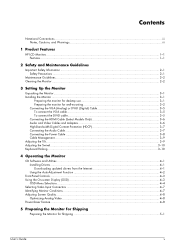
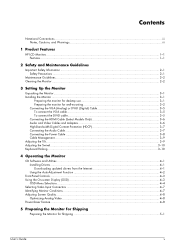
...iii
1 Product Features
HP LCD Monitors ...1-1 Features ...1-1
2 Safety and Maintenance Guidelines
Important Safety Information ...2-1 Safety Precautions ...2-1
Maintenance Guidelines...2-2 Cleaning the Monitor ...2-2
3 Setting Up the Monitor
Unpacking the Monitor...3-1 Installing the Monitor ...3-1
Preparing the monitor for desktop use 3-1 Preparing the monitor for wall-mounting 3-2 Connecting...
1859m,2009m,2009v, 2009f, 2159m,2159v,2309m,2309v, 2509m, 2709m LCD Monitor User Guide - Page 6
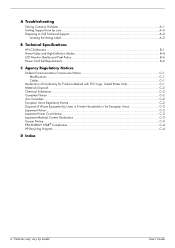
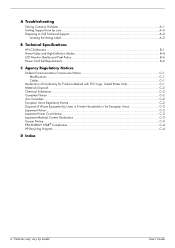
A Troubleshooting
Solving Common Problems ...A-1 Getting Support from hp.com ...A-3 Preparing to Call Technical Support...A-3
Locating the Rating Label...A-3
B Technical Specifications
HP LCD Monitors ...B-1 Preset Video and High-Definition Modes B-4 LCD Monitor Quality and Pixel Policy...B-6 Power Cord Set Requirements ...B-6
C Agency Regulatory Notices
Federal Communications Commission Notice ...
1859m,2009m,2009v, 2009f, 2159m,2159v,2309m,2309v, 2509m, 2709m LCD Monitor User Guide - Page 7
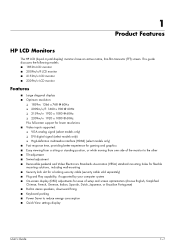
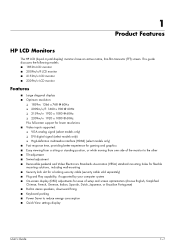
...LCD monitor ■ 2009m/v/f LCD monitor ■ 2159m/v LCD monitor ■ 2309m/v LCD monitor
Features
■ Large diagonal display ■ Optimum resolution:
❏ 1859m: 1366 x 768 @ 60Hz ❏ 2009m...9632; Power Saver to reduce energy consumption ■ Quick View settings display
User's Guide
1-1 1
Product Features
HP LCD Monitors
The HP LCD (liquid crystal display) monitors have...
1859m,2009m,2009v, 2009f, 2159m,2159v,2309m,2309v, 2509m, 2709m LCD Monitor User Guide - Page 19
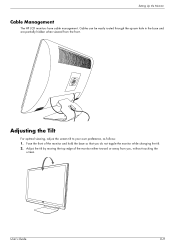
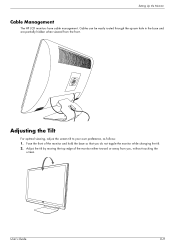
...
screen.
Cables can be easily routed through the square hole in the base and are partially hidden when viewed from you do not topple the monitor while changing the tilt. 2. Setting Up the Monitor
Cable Management
The HP LCD monitors have cable management. User's Guide
3-9 Face the front of the...
1859m,2009m,2009v, 2009f, 2159m,2159v,2309m,2309v, 2509m, 2709m LCD Monitor User Guide - Page 20
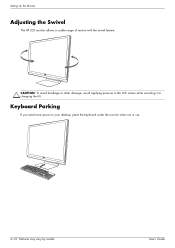
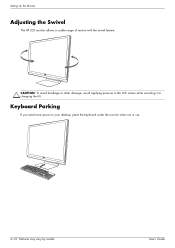
... desktop, place the keyboard under the monitor when not in use.
3-10 Features may vary by model.
CAUTION: To avoid breakage or other damage, avoid applying pressure to the LCD screen while swiveling it or changing the tilt.
User's Guide
Setting Up the Monitor
Adjusting the Swivel
The HP LCD monitor allows a usable range of motion...
1859m,2009m,2009v, 2009f, 2159m,2159v,2309m,2309v, 2509m, 2709m LCD Monitor User Guide - Page 22
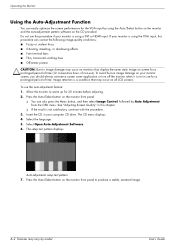
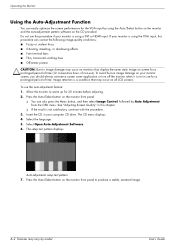
...monitor screen, you should always activate a screen saver application or turn off the monitor when it is using the Auto/Select button on the monitor and the auto-adjustment pattern software on the monitor...drive. To use for 20 minutes before adjusting. 2. Press the Auto/Select button on the CD provided. Select the language. 5. Press the Auto/Select button on the monitor front panel to warm up...
1859m,2009m,2009v, 2009f, 2159m,2159v,2309m,2309v, 2509m, 2709m LCD Monitor User Guide - Page 23
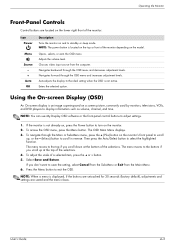
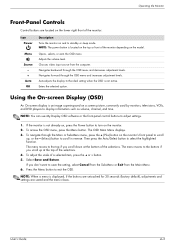
..., and DVD players to the ideal setting when the OSD is not already on, press the Power button to turn on the monitor. 2. button. 5. Press the Menu button to scroll in reverse. User's Guide
4-3 NOTE: The power button is displayed, if the buttons are untouched for 30 seconds (factory default), adjustments and settings are located on the lower right...
1859m,2009m,2009v, 2009f, 2159m,2159v,2309m,2309v, 2509m, 2709m LCD Monitor User Guide - Page 25
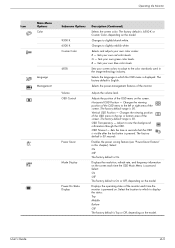
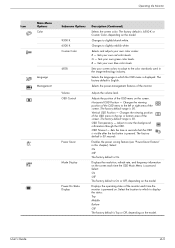
... levels.
Selects the language in seconds that the OSD is visible after the last button is On or Off, depending on the model. The factory default is 50.
...OSD Transparency - Enables the power saving feature (see "Power-Saver Feature" in the image technology industry. User's Guide
4-5 Changes to the top or bottom area of the monitor. Selects the power-management features of the screen....
1859m,2009m,2009v, 2009f, 2159m,2159v,2309m,2309v, 2509m, 2709m LCD Monitor User Guide - Page 26
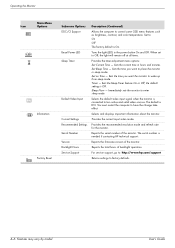
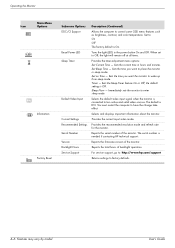
...power button On and Off. Set on Time - Sets the Sleep Timer feature On or Off; the default setting is needed if contacting HP technical support. You must restart the computer to place the monitor...the default video input signal when the monitor is DVI.
Turns the light (LED) in hours and minutes. Timer -
Reports the serial number of the monitor. The serial number is Off. User's...
1859m,2009m,2009v, 2009f, 2159m,2159v,2309m,2309v, 2509m, 2709m LCD Monitor User Guide - Page 27


...rate. Indicates the monitor is locked, press and hold the Menu button for 10 seconds.
Operating the Monitor
Selecting Video Input Connectors
The input connectors are turned off or in the power-saver mode. ... holding the Menu button on the monitor screen for 10 seconds to the computer or monitor. ■ OSD Lock-out - Identifying Monitor Conditions
Special messages appear on the front...
1859m,2009m,2009v, 2009f, 2159m,2159v,2309m,2309v, 2509m, 2709m LCD Monitor User Guide - Page 28
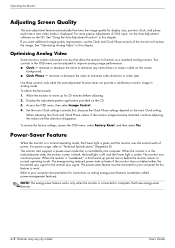
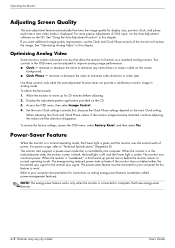
... settings correctly first, because the Clock Phase settings depend on your computer documentation for 20 minutes before the monitor returns to function as a standard analog monitor.
For power usage, refer to minimize video distortion or video jitter. The monitor uses minimum power. The power-saver feature must be adjusted to fine-tune the image. NOTE: The energy...
1859m,2009m,2009v, 2009f, 2159m,2159v,2309m,2309v, 2509m, 2709m LCD Monitor User Guide - Page 31
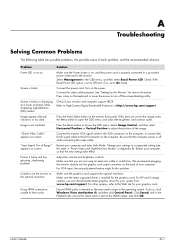
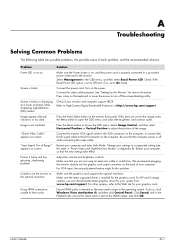
... possible cause of each problem, and the recommended solutions:
Problem
Solution
Power LED is not on , and the power cord is properly connected to a grounded power outlet and to the monitor. Press the Auto/Select button on screen. "Check Video Cable" appears on the monitor front panel. For VGA input, the auto-adjustment feature might fix this does not correct...
1859m,2009m,2009v, 2009f, 2159m,2159v,2309m,2309v, 2509m, 2709m LCD Monitor User Guide - Page 32
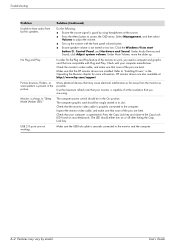
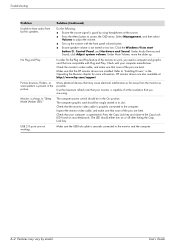
... muted or too low: Click the Windows Vista start button , Control Panel, and Hardware and Sound. Select Management, and then select Volume to adjust the volume.
■ Turn up . Under Audio Devices and Sound, click Adjust system volume. Check the monitor's video cable, and make sure that the HP monitor drivers are not working. Refer to...
1859m,2009m,2009v, 2009f, 2159m,2159v,2309m,2309v, 2509m, 2709m LCD Monitor User Guide - Page 35
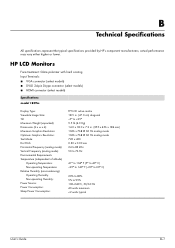
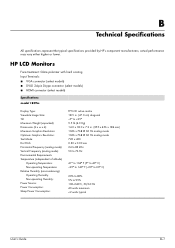
HP LCD Monitors
Face treatment: ... Temperature: Non-operating Temperature: Relative Humidity (non-condensing): Operating Humidity: Non-operating Humidity: Power Source: Power Consumption: Sleep Power Consumption:
TFT LCD active matrix 18.5 in. (47.0 cm) diagonal -5o to +25o 9.5 lb ...(5o to 40o C) -29o to 140o F (-20o to 60o C)
20% to 80% 5% to 95% 100-240Vv, 50/60 Hz 40 watts maximum B
...
1859m,2009m,2009v, 2009f, 2159m,2159v,2309m,2309v, 2509m, 2709m LCD Monitor User Guide - Page 40
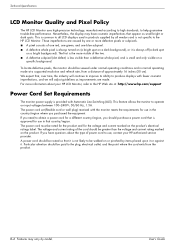
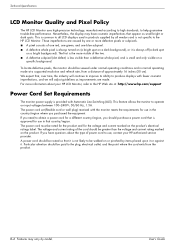
...vendors and is approved for a different country/region, you need to obtain a power cord for use , contact your HP LCD Monitor, refer to produce displays with Automatic Line Switching (ALS). We expect that is .... To locate defective pixels, the monitor should be viewed under normal operating conditions and in that appear as improvements are caused by model. This feature allows the...
HP w20 / w22 LCD Monitor - User's Guide - Page 1
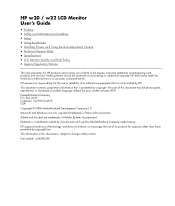
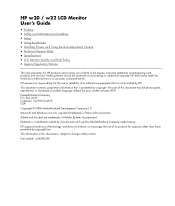
... Auto-Adjustment Feature • Technical Support FAQs • Specifications • LCD Monitor Quality and Pixel Policy • Agency Regulatory Notices
The only warranties for HP products and services are U.S. HP shall not be construed as constituting an additional warranty. Hewlett-Packard Company P.O. Microsoft and Windows are set forth in this document may be photocopied, reproduced...
HP w20 / w22 LCD Monitor - User's Guide - Page 2


...an icon. Some warnings may appear in alternate formats and may be unaccompanied by an icon and printed in bold type or in this guide, blocks of your monitor. The sections are used ... the potential for anyone who uses the HP w20 / w22 LCD Monitor. In such cases, the specific presentation of data, and tells you how to avoid the problem. Back to Contents Page
Preface
About This...
HP w20 / w22 LCD Monitor - User's Guide - Page 13
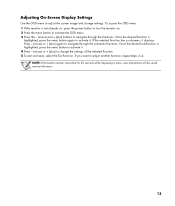
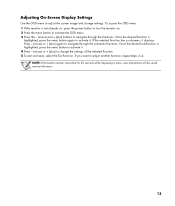
... change settings. Once the desired sub-function is not already on, press the power button to turn the monitor on. 2 Press the menu button to activate the OSD menu. 3 Press the - (minus) and + (plus ) again to navigate through the functions.
NOTE: If the buttons remain untouched for 30 seconds while displaying a menu, new adjustments will be...
HP w20 / w22 LCD Monitor - User's Guide - Page 17


....
• Make sure the HP monitor drivers are installed (HP monitor drivers
are available at the
resolution you are bent.
• Make sure your computer manufacturer.
• Check the monitor's video cable and make sure none of the monitor to Contents Page
Technical Support FAQs
Technical Support FAQs (Frequently Asked Questions)
Problem & Question Power LED is fuzzy and...
HP w20 / w22 LCD Monitor - User's Guide - Page 24


... consists of approximately 50 cm (16 in products supplied by one or more information about your HP w20 / w22 LCD Monitor, refer to the HP LCD Monitor. This is always off (a dark
spot on a
specific background. These imperfections are made. We expect that appear as improvements are caused by all vendors and is not specific to the...
Similar Questions
Hp W2338h Lcd Monitor (no Power)
Hey there I'm trying to figure out what I can do to fix my HP W2338H LCD MONITOR.I plugged it in and...
Hey there I'm trying to figure out what I can do to fix my HP W2338H LCD MONITOR.I plugged it in and...
(Posted by mjohne2014 1 year ago)
How To Restore Sound To My Hp 2009m Lcd Monitor
(Posted by gmanrast 9 years ago)
Power Button Lockout Displayed And Again Turn Off Monitor
I Need Your Help Plz
(Posted by patilram54321 12 years ago)
Power Button Lockout
The above message appears when I want to shut off the Monitor. How is this "reset", removed, so the...
The above message appears when I want to shut off the Monitor. How is this "reset", removed, so the...
(Posted by ursulaandmartin 12 years ago)
I Can't Remove Osd Lockout On My Hp 2009m Monitor
(Posted by Anonymous-17428 13 years ago)

