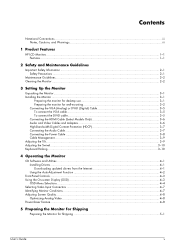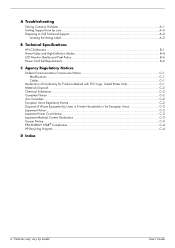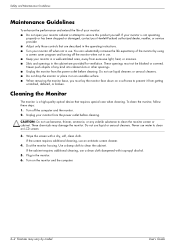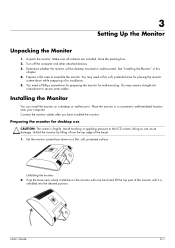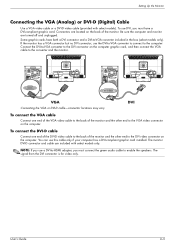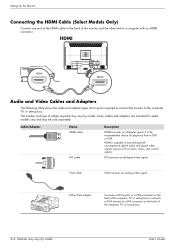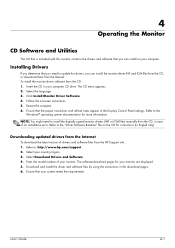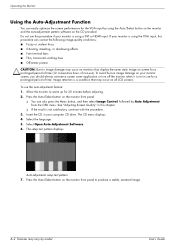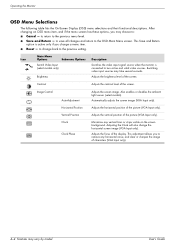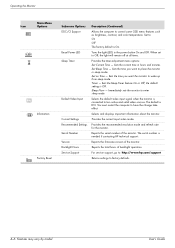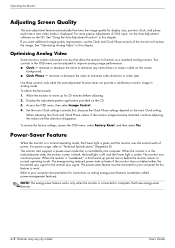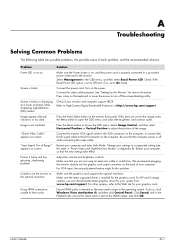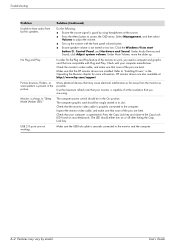HP 2009m Support Question
Find answers below for this question about HP 2009m - 20" LCD Monitor.Need a HP 2009m manual? We have 6 online manuals for this item!
Question posted by dlcurtiss on November 8th, 2016
I Would Like To Connect This Monitor To A Video Streaming Device Not A Computer
I'd like to connect this monitor to a video streaming device ie blu ray player or roku. The desktop it was attached to went caput, and I'd like to use it as a TV per say. There is no hdmi connection in the back, just ports for speakers, computer, etc. any advice? Is there a cord I can buy to connect to a 1st gen Roku or Blu Ray?
Current Answers
Answer #2: Posted by wongcie on November 9th, 2016 8:46 AM
Yes you can,
You can buy such device here take a look this thing
Wongcie
http://komtip.ml
http://saranteknisi.ml
http://saranteknisi.blogspot.co.id
http://dukunpijet.blogspot.co.id
Related HP 2009m Manual Pages
Similar Questions
How To Restore Sound To My Hp 2009m Lcd Monitor
(Posted by gmanrast 9 years ago)
What Type Of Power Cord Is Needed To Connect Monitor
(Posted by Erininla4 10 years ago)
Monitor Goes Off About 10 Seconds After You Boot Up?
(Posted by thejoehodnik 10 years ago)
Hp 2009m Monitor Display
I recently upgraded from XP to vista on my HP 513w desktop. The desktop is hooled up to 209m hp moni...
I recently upgraded from XP to vista on my HP 513w desktop. The desktop is hooled up to 209m hp moni...
(Posted by joesalerno40 12 years ago)
Hp 2009m Monitor Used As Tv Too?
Is it possible at all to connect a Xbox or a DVD player to this monitor? If so, how do i do it or wh...
Is it possible at all to connect a Xbox or a DVD player to this monitor? If so, how do i do it or wh...
(Posted by danmaddox14 12 years ago)