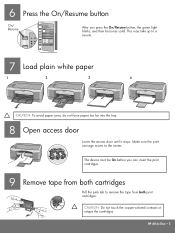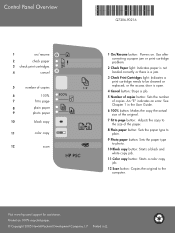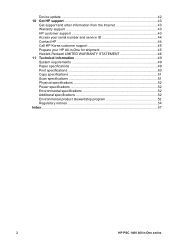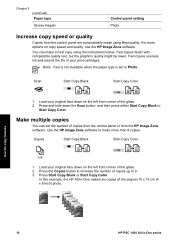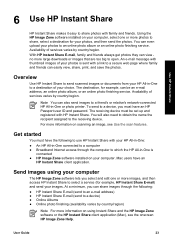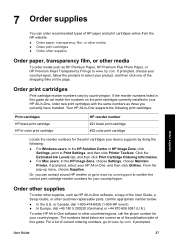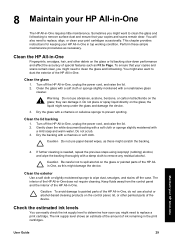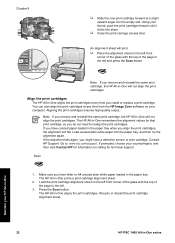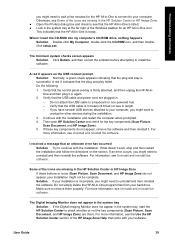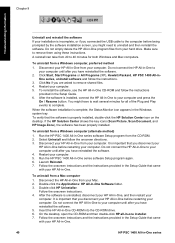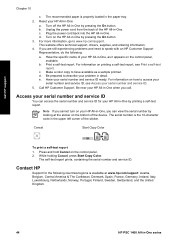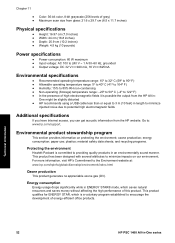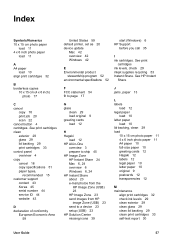HP 1410 Support Question
Find answers below for this question about HP 1410 - Psc All-in-One Color Inkjet.Need a HP 1410 manual? We have 2 online manuals for this item!
Question posted by suelew56 on February 27th, 2013
How to scan A Document
Current Answers
Answer #1: Posted by tintinb on February 28th, 2013 12:53 AM
http://www.helpowl.com/manuals/HP/1410/33941
If you have more questions, please don't hesitate to ask here at HelpOwl. Experts here are always willing to answer your questions to the best of our knowledge and expertise.
Regards,
Tintin
Related HP 1410 Manual Pages
Similar Questions
When trying to email a scanned document, there is no "send" button to click to send the document.
I NEED SERVICE MANUAL FOR HP PSC 1410 ALL-IN-OME PRINTER FREE DOWNLOAD?