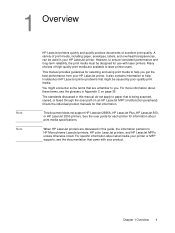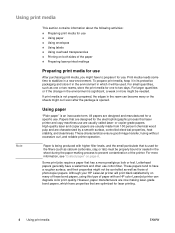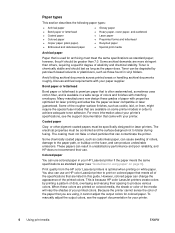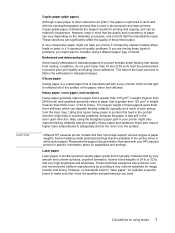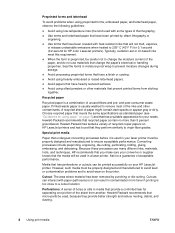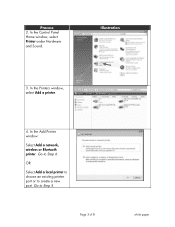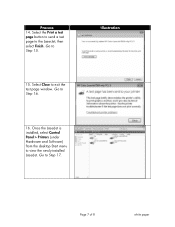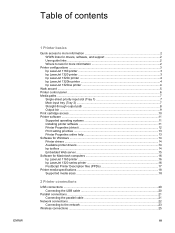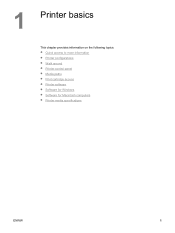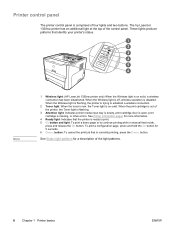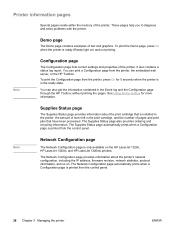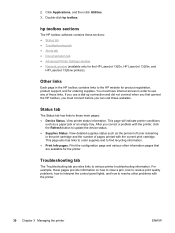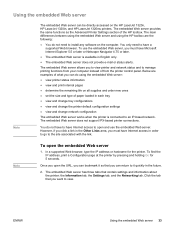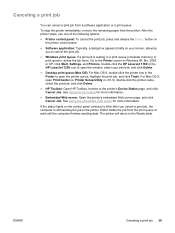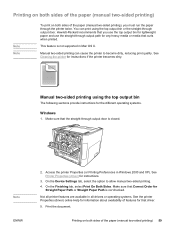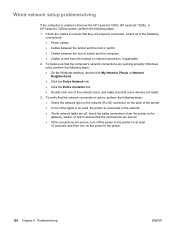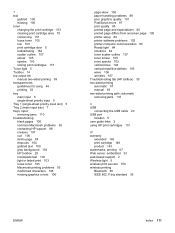HP 1160 Support Question
Find answers below for this question about HP 1160 - LaserJet B/W Laser Printer.Need a HP 1160 manual? We have 11 online manuals for this item!
Question posted by skeefe on October 24th, 2011
Control Panel
Current Answers
Answer #1: Posted by antiroach on October 24th, 2011 12:49 PM
1 Wireless light: (HP LaserJet 1320nw printer only) When the Wireless light is on solid, a wireless connection has been established. When the Wireless light is off, wireless operation is disabled. When the Wireless light is flashing, the printer is trying to establish a wireless connection.
2 Toner light: When the toner is low, the Toner light is on solid. When the print cartridge is out of the printer, the Toner light is flashing.
3 Attention light: Indicates printer media input tray is empty, print cartridge door is open, print cartridge is missing, or other errors. See Printer information pages for more information.
4 Ready light: Indicates that the printer is ready to print.
5 GO button and light: To print a demo page or to continue printing while in manual feed mode, press and release the GO button. To print a configuration page, press and hold the GO button for 5 seconds.
6 CANCEL button: To cancel the print job that is currently printing, press the CANCEL button.
To download the manual, go here. You'll want the first manual listed. The descriptions from above are on page 6.
Nerds need love too...
Related HP 1160 Manual Pages
Similar Questions
my hp laserjet 1160 keeps showing the orange light and does not obey the go print button. What did I...