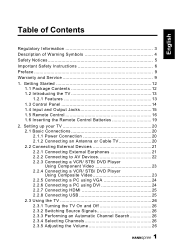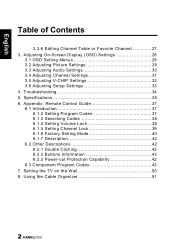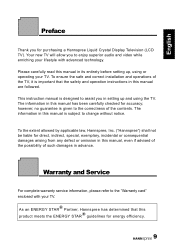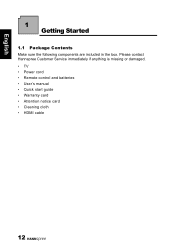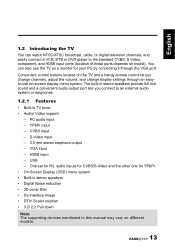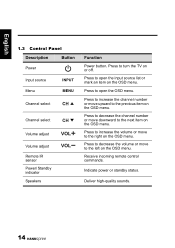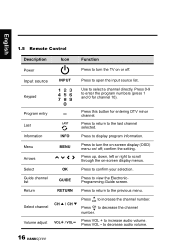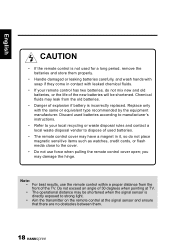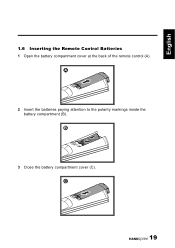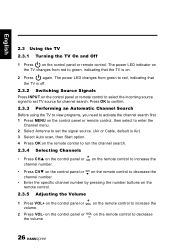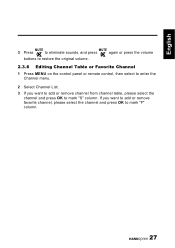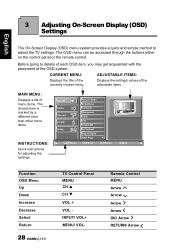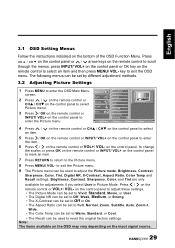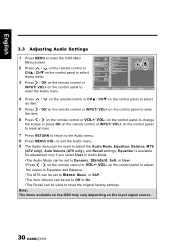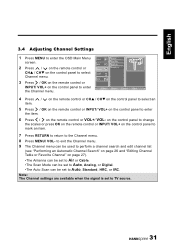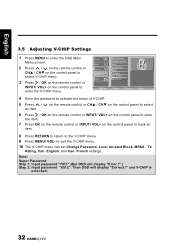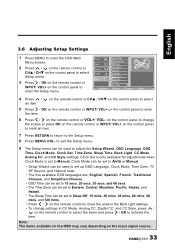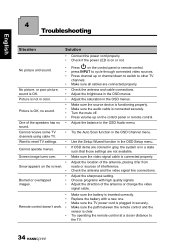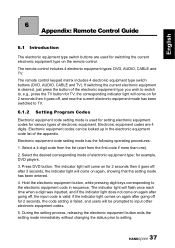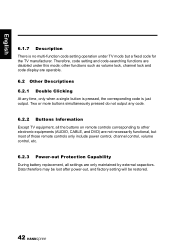Hannspree ST289MUB Support Question
Find answers below for this question about Hannspree ST289MUB.Need a Hannspree ST289MUB manual? We have 1 online manual for this item!
Question posted by peternuala on January 6th, 2015
Remote Model Number
Current Answers
Answer #1: Posted by BusterDoogen on January 6th, 2015 8:24 AM
I hope this is helpful to you!
Please respond to my effort to provide you with the best possible solution by using the "Acceptable Solution" and/or the "Helpful" buttons when the answer has proven to be helpful. Please feel free to submit further info for your question, if a solution was not provided. I appreciate the opportunity to serve you!
Related Hannspree ST289MUB Manual Pages
Similar Questions
1) Where can I get a replacement for my handspree remote control My Tv is SK42TMNB2) What is the cod...
Why is the Hannspree website down? I need to know who to contact, phone number, and location to retu...
Where can I get a remote for Hannspree ST42DMSB