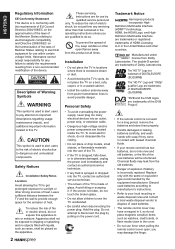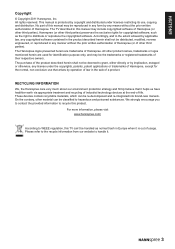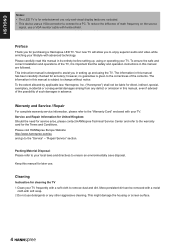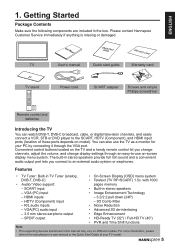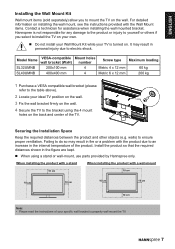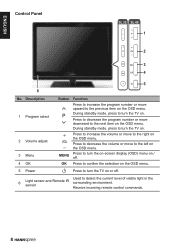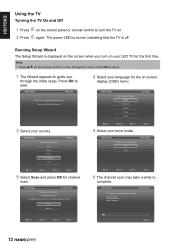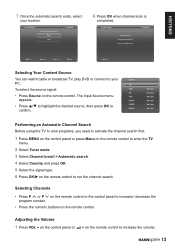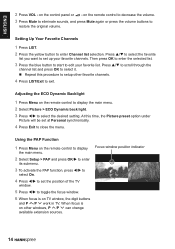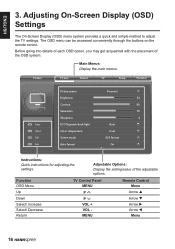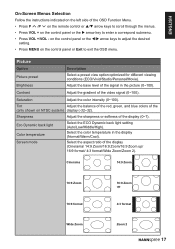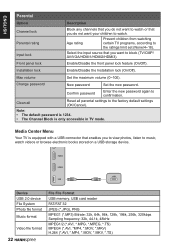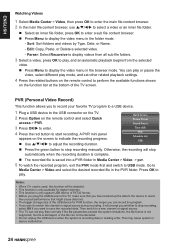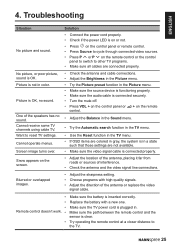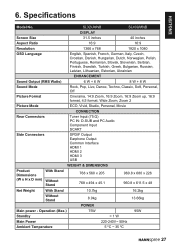Hannspree SL32UMNB Support Question
Find answers below for this question about Hannspree SL32UMNB.Need a Hannspree SL32UMNB manual? We have 1 online manual for this item!
Question posted by giomess on October 27th, 2012
There Is A New Firmware For Sl32umnb ?tank You
The person who posted this question about this Hannspree product did not include a detailed explanation. Please use the "Request More Information" button to the right if more details would help you to answer this question.
Current Answers
Related Hannspree SL32UMNB Manual Pages
Similar Questions
My Remote Control Is Broken And Don't Know Where To Buy New One. Is Possible To
have the Control Code for the Hannspree SL40UMNB ? Thank You.
have the Control Code for the Hannspree SL40UMNB ? Thank You.
(Posted by ainokaarina 11 years ago)
I Need A New Power Supply
I have a SN12E2...not sure it is the "8" one. The power adapter (wall version) hAs failed. I need to...
I have a SN12E2...not sure it is the "8" one. The power adapter (wall version) hAs failed. I need to...
(Posted by ckeith3 12 years ago)