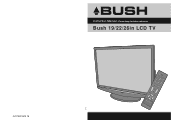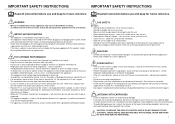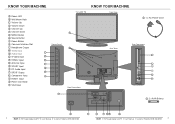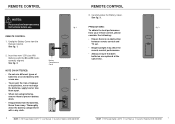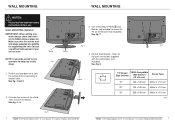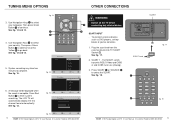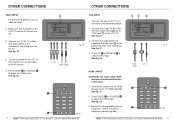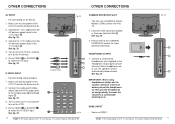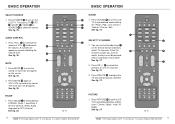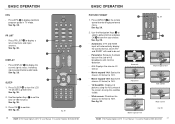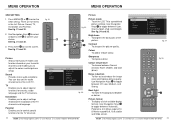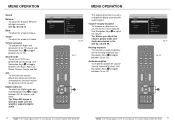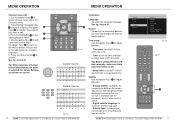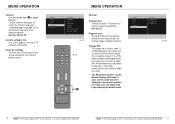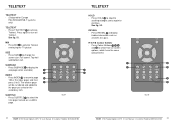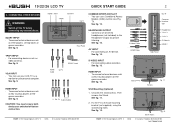Haier LT19M1CWA Support Question
Find answers below for this question about Haier LT19M1CWA.Need a Haier LT19M1CWA manual? We have 1 online manual for this item!
Question posted by kmbull on October 17th, 2013
What Is The Device Code Please
i need the device code for the tv
Current Answers
Related Haier LT19M1CWA Manual Pages
Similar Questions
Need Help With The Device
Please i need your help about. Haier 42T51 service menu . Thanks
Please i need your help about. Haier 42T51 service menu . Thanks
(Posted by biggy2013 7 years ago)
Haier L32a8a - Remote Control Code
I need the remote control code for TV Haier L32A8A
I need the remote control code for TV Haier L32A8A
(Posted by vidajelovcan 10 years ago)
Replacement Base For 26' Alba Tv
I need a replacement TV base for my 26" Alba HD Ready TV. I misplaced mine when I had it on the wall...
I need a replacement TV base for my 26" Alba HD Ready TV. I misplaced mine when I had it on the wall...
(Posted by chezbyrne 12 years ago)