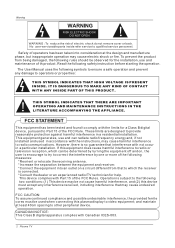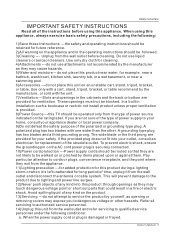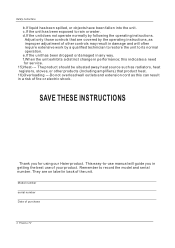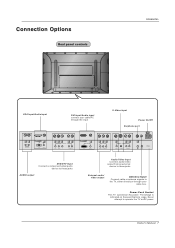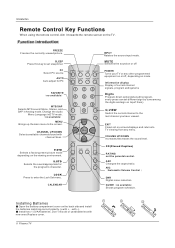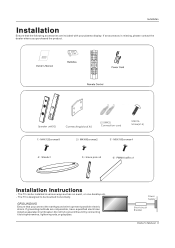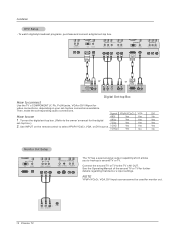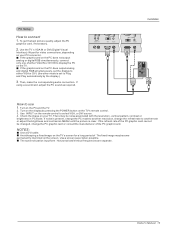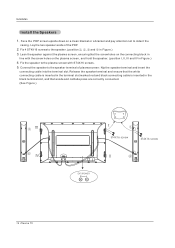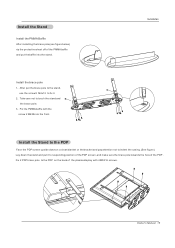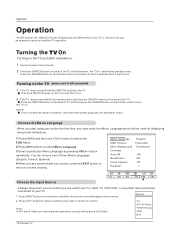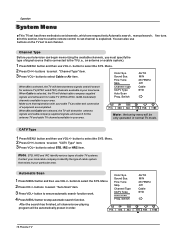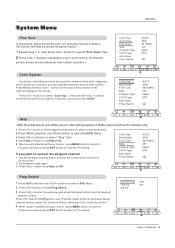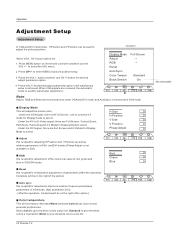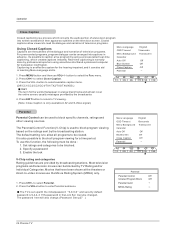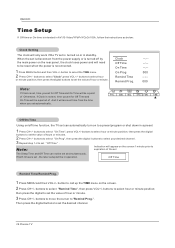Haier 42EP24S Support Question
Find answers below for this question about Haier 42EP24S - 42" Plasma TV.Need a Haier 42EP24S manual? We have 1 online manual for this item!
Question posted by billmorrisatcdoors on August 6th, 2011
Where Do You Connect The Screw On Cable Line If I Am Not Using Hd ?
THERE NO WHERE TO CONNECT THE SCREW ON CABLE LINE WITHOUT USING HD.
Current Answers
Related Haier 42EP24S Manual Pages
Similar Questions
Remote Comtrol Replacement
where can i get replacement remote for product Haier 42EP24S 42" plasma tv
where can i get replacement remote for product Haier 42EP24S 42" plasma tv
(Posted by mamierockhill 7 years ago)
Need To Replace 2 Cards Of Haier Plasma 42 P42sv6-c1
where i can find cards P/N 00910802002-050708 and P/N 0091802005--050718of Haier Plasma 42 P42SV6-C1...
where i can find cards P/N 00910802002-050708 and P/N 0091802005--050718of Haier Plasma 42 P42SV6-C1...
(Posted by leonshriki 11 years ago)
Haier 42ep24s Plasma Monitor Left Side Of Screen 3' Wide Top To Bottom Reversed
Left side of screen approx. 3 inches wide running from top to bottom seems reversed or shifted someh...
Left side of screen approx. 3 inches wide running from top to bottom seems reversed or shifted someh...
(Posted by gfellabaum 11 years ago)
How Can You Use It Without A Manual?
How can it be used without a remote control?
How can it be used without a remote control?
(Posted by belindalawrence7 12 years ago)
Haier Plasma Television Model 42hp25bat
I bought this model used and need a manual. I filled out all your forms and gave you my email then ...
I bought this model used and need a manual. I filled out all your forms and gave you my email then ...
(Posted by griz1014 12 years ago)