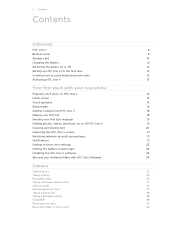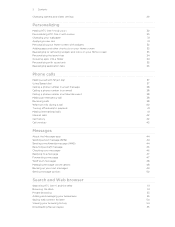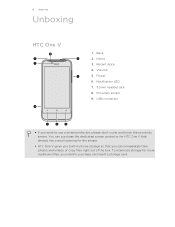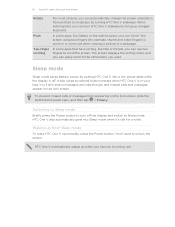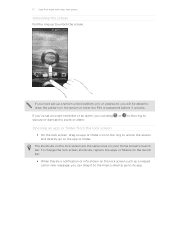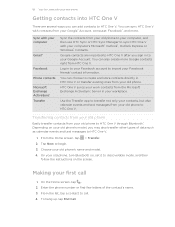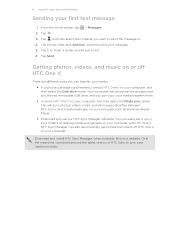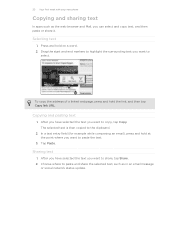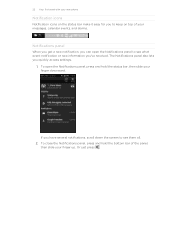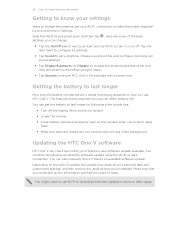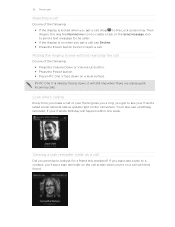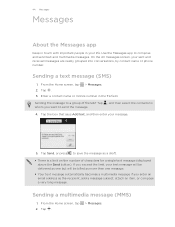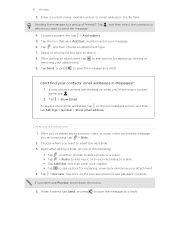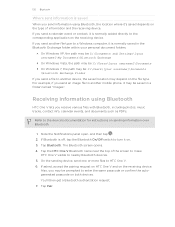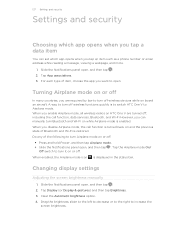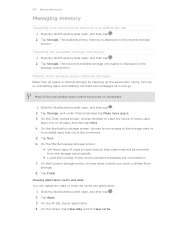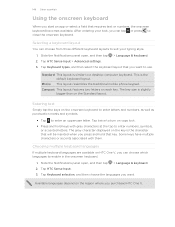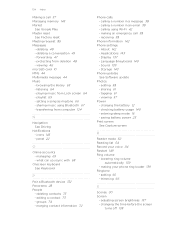HTC One V Support Question
Find answers below for this question about HTC One V.Need a HTC One V manual? We have 2 online manuals for this item!
Question posted by chriswhite430 on October 29th, 2012
Message Volume
I have been trying to find out how to increase the volume on messages received - it is not a long enough notification. I have looked through the online manual but cannot find anywhere to do this. Any Help thanks?
Current Answers
Related HTC One V Manual Pages
Similar Questions
My Mytouch T Mobile Phone Wont Ring But Volume Is All The Way Up Help
(Posted by jmtALPIN 9 years ago)
How Can I Upgrade My Verison Htc Xv6975 Window Mobile Phone
to upgrade verison htc xv6975 mobile window phone
to upgrade verison htc xv6975 mobile window phone
(Posted by kokobuttakellyson 10 years ago)
Htc Wildfire S Mobile Phone Has Stopped Receiving Text Messages
Phone has been working up until yesterday and can still send texts but isn't able to receive any mes...
Phone has been working up until yesterday and can still send texts but isn't able to receive any mes...
(Posted by lindawren1 10 years ago)
Speak To Text?
How do I acces the speak to text feature for messaging?
How do I acces the speak to text feature for messaging?
(Posted by bgvander 10 years ago)
I Have One Problem With Htc One V. Always Wake Up From Sleep Mode Continusely.
without any misscall or messages. display automatically come on and off, intermittently
without any misscall or messages. display automatically come on and off, intermittently
(Posted by jmabin4 11 years ago)