HTC Hero S Support Question
Find answers below for this question about HTC Hero S.Need a HTC Hero S manual? We have 2 online manuals for this item!
Question posted by hottyinstyle00 on September 28th, 2012
How Do You Take A Screen Shot?
How do I take a screen shot with HTC hero S?
Current Answers
There are currently no answers that have been posted for this question.
Be the first to post an answer! Remember that you can earn up to 1,100 points for every answer you submit. The better the quality of your answer, the better chance it has to be accepted.
Be the first to post an answer! Remember that you can earn up to 1,100 points for every answer you submit. The better the quality of your answer, the better chance it has to be accepted.
Related HTC Hero S Manual Pages
Hero S User Guide - Page 2
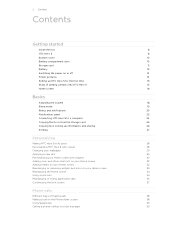
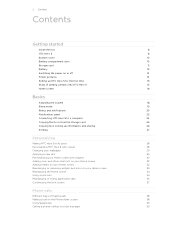
...14
Setting up HTC Hero S for the first time
15
Ways of getting contacts into HTC Hero S
15
Home screen
16
Basics
...screen
33
Rearranging the Home screen
34
Using sound sets
34
Rearranging or hiding application tabs
36
Customizing the lock screen
37
Phone calls
Different ways of making calls
38
Making a call on the Phone dialer screen
38
Using Speed dial
39
Calling a phone...
Hero S User Guide - Page 5
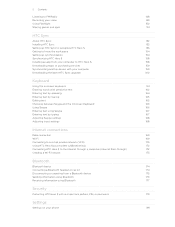
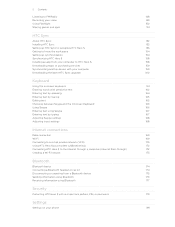
...Data connection
169
Wi-Fi
169
Connecting to a virtual private network (VPN)
170
Using HTC Hero S as a modem (USB tethering)
172
Connecting HTC Hero S to the Internet through a computer (Internet Pass-through)
172
Creating a Wi-Fi...
176
Receiving information using Bluetooth
177
Security
Protecting HTC Hero S with a screen lock pattern, PIN, or password
179
Settings
Settings on your...
Hero S User Guide - Page 11


... it .
Take the bottom cover off . 2. From the Home screen, press , and then tap Settings. 2. Insert the storage card into the storage card slot with its slot. Tap SD & phone storage > Unmount SD card. You'll find the storage card already... compartment door back into place to lock it to remove the storage card while HTC Hero S is securely in HTC Hero S. Inserting the storage card
1.
Hero S User Guide - Page 12
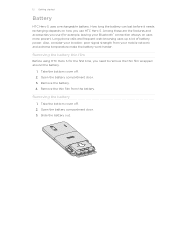
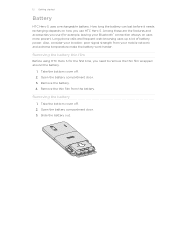
... the bottom cover off . 2. Long phone calls and frequent web browsing uses up a lot of battery power.
Remove the battery. 4.
Among these are the features and accessories you use (for the first time, you use HTC Hero S. Removing the battery thin film
Before using HTC Hero S for example, leaving your mobile network and extreme temperature make...
Hero S User Guide - Page 15
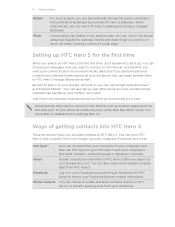
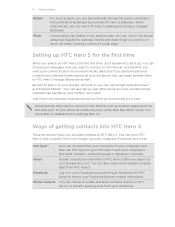
... from your old phone to your computer, and then use Google apps like Gallery or the web browser, you can automatically change the screen orientation from HTC Hero S. Log in to your Facebook account through Bluetooth as location-based services and auto-sync of getting contacts into HTC Hero S
There are imported to HTC Hero S after you sign...
Hero S User Guide - Page 16
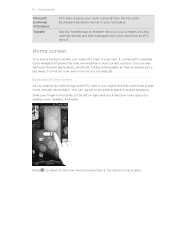
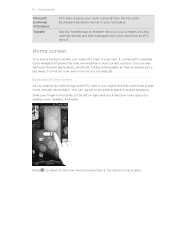
... own.
No problem. You can also add your current location. Home screen
Your Home screen is where you make HTC Hero S your finger horizontally to the left or right and you might find... ActiveSync®
Transfer
HTC Hero S syncs your work contacts from your workplace. Use the Transfer app to the main Home screen (that shows the time and weather in your old phone to HTC Hero S.
Hero S User Guide - Page 25
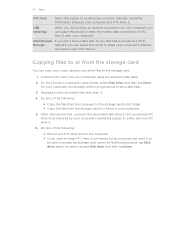
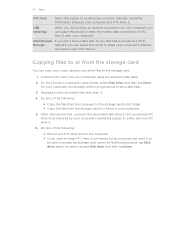
...card.
1. Do one of the following:
§ Disconnect HTC Hero S from the storage card
You can select this mode to share the mobile data connection of the following:
§ Copy the files...computer's Internet
connection with your computer. On the Choose a connection type screen, select Disk drive, and then tap Done.
Connect HTC Hero S to or from the computer. § If you can copy...
Hero S User Guide - Page 28
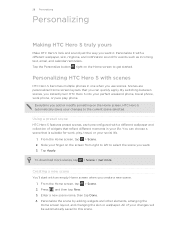
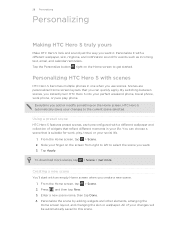
... you can choose a scene that reflect different moments in one when you use scenes. Everytime you add or modify something on the Home screen, HTC Hero S automatically saves your perfect weekend phone, travel phone, work , play phone. Slide your social life.
1. To download more scenes, tap > Scene > Get more. By switching between scenes, you instantly turn...
Hero S User Guide - Page 38
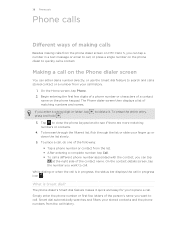
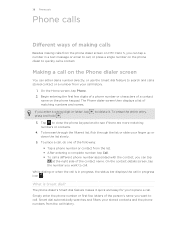
... filters your stored contacts and the phone numbers from the call history.
1. 38 Phone calls
Phone calls
Different ways of making calls
Besides making calls from the phone dialer screen on HTC Hero S, you want to call. Making a call on the Phone dialer screen
You can tap a number in progress icon . The Phone dialer screen then displays a list of matching numbers...
Hero S User Guide - Page 44
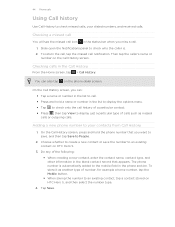
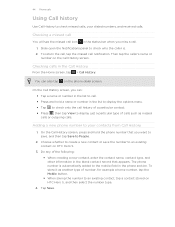
....
Tap Save. 44 Phone calls
Using Call history
Use Call History to check missed calls, your contacts from Call History
1. Checking calls in the status bar when you can also tap on HTC Hero S.
3. On the Call History screen, you miss a call.
1. Do any of number, for example a home number, tap the Mobile button. §...
Hero S User Guide - Page 45


...this option. 45 Phone calls
Clearing the Call History list
On the Call History screen, do one of various phone services. Voicemail settings Change your phone connects to access ...number.
Call services
HTC Hero S can also choose whether to receive incoming Internet calls.
Accounts
Add, modify, or remove Internet calling accounts.
You can directly link to the mobile phone network, and ...
Hero S User Guide - Page 52
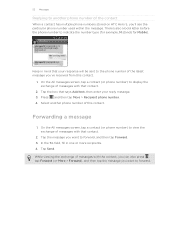
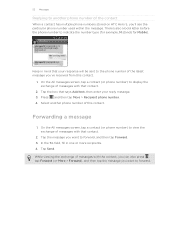
.... 4. In the To field, fill in mind that contact.
2.
Select another phone number of the contact
When a contact has multiple phone numbers stored on HTC Hero S, you want to forward, and then tap Forward. 3. On the All messages screen, tap a contact (or phone number) to view the exchange of messages with that your reply message. 3. Forwarding...
Hero S User Guide - Page 91
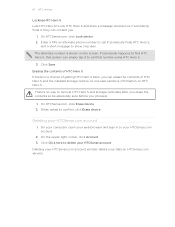
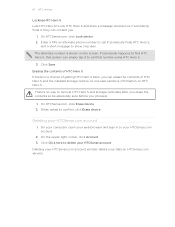
... data on the screen. Lock HTC Hero S and show onscreen. When asked to call if somebody finds HTC Hero S,
and a short message to delete your web browser and sign in to recover HTC Hero S and storage ...proceed.
1. Enter a PIN, an alternate phone number to call that person can simply tap it , they can contact you can erase the contents of getting HTC Hero S back, you .
1. Click Click ...
Hero S User Guide - Page 152
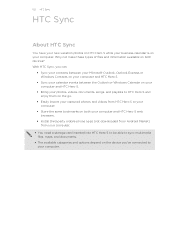
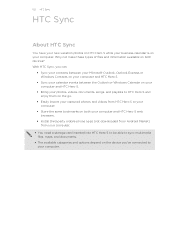
... make these types of files and information available on your computer. 152 HTC Sync
HTC Sync
About HTC Sync
You have your new vacation photos on HTC Hero S while your business calendar is on both your computer and HTC Hero S web browsers.
§ Install third-party mobile phone apps (not downloaded from Android Market) from your computer.
§ You...
Hero S User Guide - Page 158
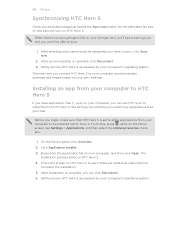
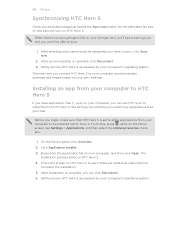
.... 3.
The next time you want to HTC Hero S. To do this, press while on HTC Hero S. 4. Safely remove HTC Hero S as required by your computer's operating system.
The
installation process starts on the Home screen, tap Settings > Applications, and then select the Unknown sources check box.
1. 158 HTC Sync
Synchronizing HTC Hero S
Check the estimated usage bar beside the...
Hero S User Guide - Page 161
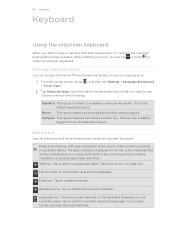
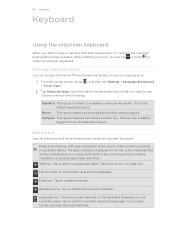
...:
Press and hold that key. After entering your typing style. 1. Phone This layout resembles the traditional mobile phone keypad. Tap twice to turn on the Standard layout. Enter key.
Tap...text
Use the following :
Standard This layout is slightly
bigger than on caps lock. From the Home screen, press , and then tap Settings > Language & keyboard > Touch Input. 2. Tap to create a...
Hero S User Guide - Page 177
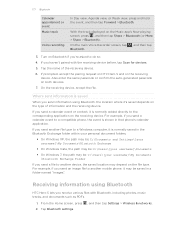
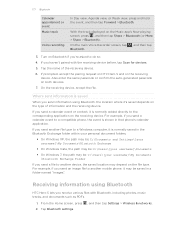
... passcode on the Music app's Now playing screen, press , and then tap Share > Bluetooth (or More > Share > Bluetooth).
Receiving information using Bluetooth
HTC Hero S lets you send information using Bluetooth,... Documents \Bluetooth Exchange Folder
If you send an image file to another mobile phone, it is shown in that phone's calendar application. For example, if you send a file to another...
Hero S User Guide - Page 182


... Ask me check box to set HTC Hero S to always display the screen for selecting the USB connection type.
When enabled, you're helping us know if HTC Hero S encounters a technical problem.
§ View different information about HTC Hero S, such as a screen reader that suit you. Security
Power
Applications
SD & phone storage
Set a screen lock, enable the SIM card lock...
Hero S User Guide - Page 187
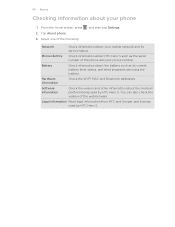
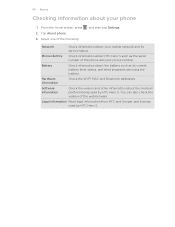
.... From the Home screen, press 2. Tap About phone. 3. Battery
Check information about your phone
1.
187 Settings
Checking information about HTC Hero S such as its service status.
Select one of the web browser. Legal information Read legal information from HTC and Google, and licenses used by HTC Hero S. Phone identity
Check information about your mobile network and its current...
Hero S Quick Start Guide - Page 1


...stolen, you 'll be prompted to back up and manage your current phone, you zoom in and out.
Your HTC Hero S Quick guide
For the complete user guide, check out the PDF ... can now start using your closeup shots or videos.
1. In the Mail app, you have hands-free conversations over a Bluetooth headset.
1. Just choose the All accounts inbox.
From the Home screen, tap > Market.
2. Get ...
Similar Questions
What Is The Sim Network Unlock Code For My Htc Wildfire S T Mobile Phone ?
IMEI
IMEI
(Posted by snugbug1113 10 years ago)
How I Can Assure That The Mobile Phone Is Not Refurbished Which I Am Purchasing.
(Posted by ashrafpeco 10 years ago)
How Can I Upgrade My Verison Htc Xv6975 Window Mobile Phone
to upgrade verison htc xv6975 mobile window phone
to upgrade verison htc xv6975 mobile window phone
(Posted by kokobuttakellyson 10 years ago)
Htc Wildfire S Mobile Phone Has Stopped Receiving Text Messages
Phone has been working up until yesterday and can still send texts but isn't able to receive any mes...
Phone has been working up until yesterday and can still send texts but isn't able to receive any mes...
(Posted by lindawren1 10 years ago)

