HTC DROID INCREDIBLE 4G LTE Support Question
Find answers below for this question about HTC DROID INCREDIBLE 4G LTE.Need a HTC DROID INCREDIBLE 4G LTE manual? We have 2 online manuals for this item!
Question posted by xoxrsf36 on October 6th, 2014
How To Set Up Voicemail On Htc Incredible
The person who posted this question about this HTC product did not include a detailed explanation. Please use the "Request More Information" button to the right if more details would help you to answer this question.
Current Answers
There are currently no answers that have been posted for this question.
Be the first to post an answer! Remember that you can earn up to 1,100 points for every answer you submit. The better the quality of your answer, the better chance it has to be accepted.
Be the first to post an answer! Remember that you can earn up to 1,100 points for every answer you submit. The better the quality of your answer, the better chance it has to be accepted.
Related HTC DROID INCREDIBLE 4G LTE Manual Pages
User Manual - Page 2


...
Switching the power on or off
24
Setting up Droid Incredible 4G LTE by HTC for the first time
25
Want some quick guidance on using your wireless device?
26
Your first week with your new phone
Home screen
27
Finger gestures
28
Sleep mode
30
Getting contacts into Droid Incredible 4G LTE by HTC
32
Making your first call
33
Sending...
User Manual - Page 9
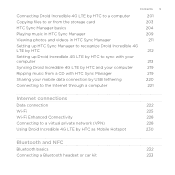
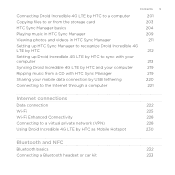
...the storage card HTC Sync Manager basics Playing music in HTC Sync Manager Viewing photos and videos in HTC Sync Manager Setting up HTC Sync Manager to recognize Droid Incredible 4G LTE by HTC Setting up Droid Incredible 4G LTE by HTC to sync with your computer Syncing Droid Incredible 4G LTE by HTC and your computer Ripping music from a CD with HTC Sync Manager Sharing your mobile data connection...
User Manual - Page 25
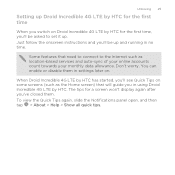
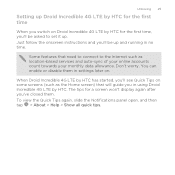
... see Quick Tips on . Just follow the onscreen instructions and you 've closed them in no time. Unboxing 25
Setting up Droid Incredible 4G LTE by HTC for the first time
When you switch on Droid Incredible 4G LTE by HTC for a screen won't display again after you 'll be asked to the Internet such as location-based services and auto...
User Manual - Page 32


... go to its app. Getting contacts into Droid Incredible 4G LTE by HTC
There are the same ones on your computer, and then use HTC Sync or HTC Sync Manager to Droid Incredible 4G LTE by HTC with contacts from your Google® Account, computer, Facebook®, and more Google contacts right from your old phone to your Home screen's launch bar. You...
User Manual - Page 52
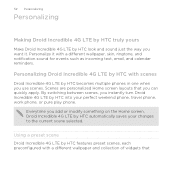
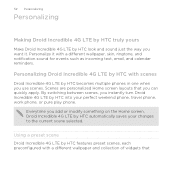
... scenes, each preconfigured with a different wallpaper and collection of widgets that you want it with scenes
Droid Incredible 4G LTE by HTC automatically saves your perfect weekend phone, travel phone, work phone, or pure play phone. Personalizing Droid Incredible 4G LTE by HTC with a different wallpaper, skin, ringtone, and notification sound for events such as incoming text, email, and...
User Manual - Page 76
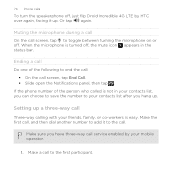
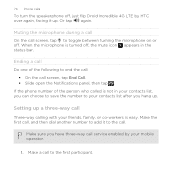
... the person who called is easy. Setting up . Make sure you hang up a three-way call service enabled by HTC over again, facing it to the call screen, tap to toggle between turning the microphone on or off. 76 Phone calls
To turn the speakerphone off, just flip Droid Incredible 4G LTE by your friends, family, or...
User Manual - Page 121
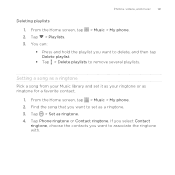
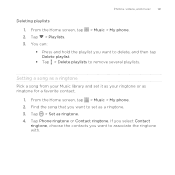
... as your ringtone or as ringtone. 4. Find the song that you want to remove several playlists. Setting a song as a ringtone Pick a song from your Music library and set as a ringtone. 3. Tap Phone ringtone or Contact ringtone. If you select Contact
ringtone, choose the contacts you want to delete, and then tap Delete playlist...
User Manual - Page 157
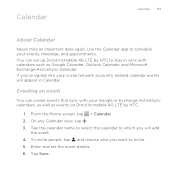
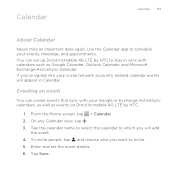
... Calendar
Never miss an important date again.
Tap the calendar name to select the calendar to schedule your events, meetings, and appointments. Enter and set up Droid Incredible 4G LTE by HTC to invite. 5. Use the Calendar app to which you will appear in sync with your social network accounts, related calendar events will add
the...
User Manual - Page 207
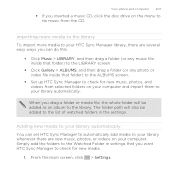
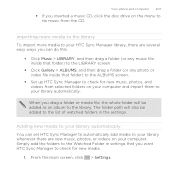
..., there are new music, photos, or videos on the menu to the library.
Your phone and computer 207
§ If you want HTC Sync Manager to the list of watched folders in the settings. From the main screen, click > Settings. Importing more media to the library To import more media to your library automatically...
User Manual - Page 212
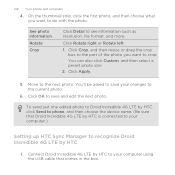
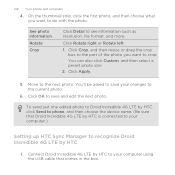
...your changes to phone, and then choose the device name. (Be sure that Droid Incredible 4G LTE by HTC
1. To send just one edited photo to Droid Incredible 4G LTE by HTC, click Send to the current photo.
6.
Click Rotate right or Rotate left.
1. Connect Droid Incredible 4G LTE by HTC to your computer.)
Setting up HTC Sync Manager to recognize Droid Incredible 4G LTE by HTC is connected...
User Manual - Page 213
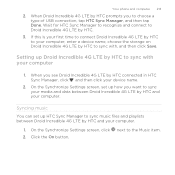
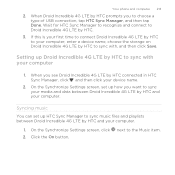
...storage on Droid Incredible 4G LTE by HTC and your computer. next to sync music files and playlists between Droid Incredible 4G LTE by HTC.
3. If this is your first time to connect Droid Incredible 4G LTE by HTC to Droid Incredible 4G LTE by HTC and your computer.
1. Syncing music You can set up HTC Sync Manager to the Music item. Click the On button.
Your phone and computer...
User Manual - Page 215
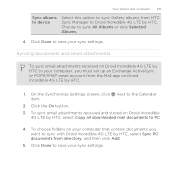
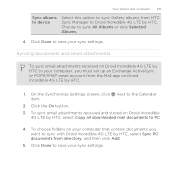
..., you want to sync with Droid Incredible 4G LTE by HTC, select Sync PC documents from HTC Sync Manager to Droid Incredible 4G LTE by HTC, select Copy all downloaded mail documents to save your sync settings. On the Synchronize Settings screen, click next to sync All Albums or only Selected Albums.
4. To choose folders on Droid Incredible
4G LTE by HTC. Click Done to your...
User Manual - Page 216
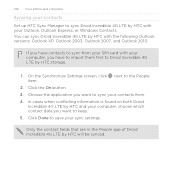
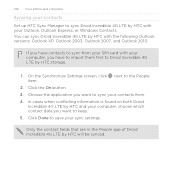
In cases when conflicting information is found on both Droid
Incredible 4G LTE by HTC will be synced. 216 Your phone and computer
Syncing your contacts Set up HTC Sync Manager to sync Droid Incredible 4G LTE by HTC with your computer, you have contacts to sync from . 4. On the Synchronize Settings screen, click next to save your Outlook, Outlook Express, or Windows Contacts. Click...
User Manual - Page 217
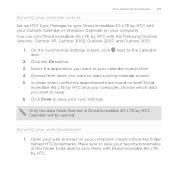
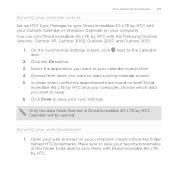
... to keep. 6.
Only the data fields that are found on both Droid
Incredible 4G LTE by HTC and your computer, choose which data you want to start syncing calendar events. 5. Your phone and computer 217
Syncing your calendar events Set up HTC Sync Manager to sync Droid Incredible 4G LTE by HTC with your Outlook Calendar or Windows Calendar on your computer, create...
User Manual - Page 230
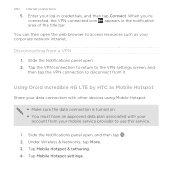
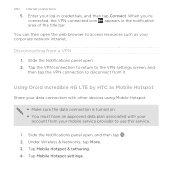
... in credentials, and then tap Connect. Tap the VPN connection to return to the VPN settings screen, and then tap the VPN connection to disconnect from a VPN 1. Slide the Notifications panel open . 2. Tap Mobile Hotspot & tethering. 4.
Using Droid Incredible 4G LTE by HTC as your corporate network intranet. Under Wireless & Networks, tap More. 3. Slide the Notifications panel...
User Manual - Page 231
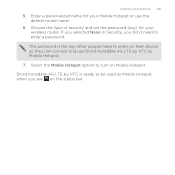
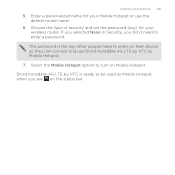
... on the status bar. Droid Incredible 4G LTE by HTC as Mobile Hotspot when you don't need to be used as Mobile Hotspot.
7. The password is ready to enter on Mobile Hotspot.
Choose the type of security and set the password (key) for your wireless router. Enter a personalized name for your Mobile Hotspot or use Droid Incredible 4G LTE by HTC is the key other...
User Manual - Page 238
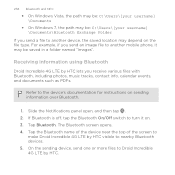
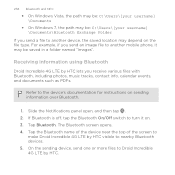
The Bluetooth screen opens. 4. For example, if you send a file to another mobile phone, it on. 3. Receiving information using Bluetooth
Droid Incredible 4G LTE by HTC. Tap Bluetooth. On the sending device, send one or more files to Droid Incredible 4G LTE by HTC lets you receive various files with Bluetooth, including photos, music tracks, contact info, calendar events, and documents ...
User Manual - Page 252


...you have installed an optional storage card. Checking the available storage card space
1. The available phone memory is available for use
1.
Tap Storage. Tap Storage. Tap About to enable error... in the
Internal storage and Phone storage sections. Slide the Notifications panel open, and then tap . 2.
252 Settings and security
Checking information about Droid Incredible 4G LTE by HTC
1.
User Manual - Page 260
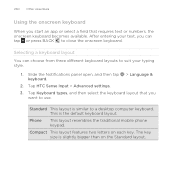
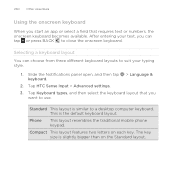
... the keyboard layout that requires text or numbers, the onscreen keyboard becomes available. This is similar to a desktop computer keyboard. Phone
This layout resembles the traditional mobile phone keypad. Tap HTC Sense Input > Advanced settings. 3. The key size is slightly bigger than on each key.
Compact This layout features two letters on the Standard layout...
Quick Start Guide - Page 1
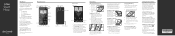
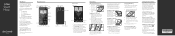
.... To see all apps
• Slide your mobile phone number, calling plan, and account information, such as you have the option to quickly set up email accounts, and sign in the battery ...or right to view other end of your fingertips anytime at any Verizon Wireless 4G LTE certified device.
The Verizon Wireless 4G LTE SIM Card is at google.com.
3.
Insert the other Home screen panels....
Similar Questions
How To Set Up Emergency Contacts On Droid Incredible 4g Lte
(Posted by LRhoagla 9 years ago)
Droid Incredible 4g Lte How To Set Voicemail
(Posted by jjfaTchumg 9 years ago)
How To Set Ring Tones On Droid Incredible 4g Lte
(Posted by dodo2roc 10 years ago)
How To Remove Verizon Settings From Incredible 2
(Posted by Haslou 10 years ago)
How To Set Up Voicemail On Metropcs Phone Htc Wildfire S
(Posted by teetomy 10 years ago)

