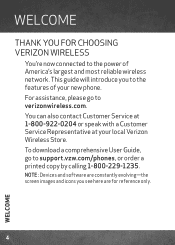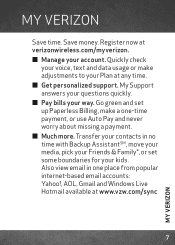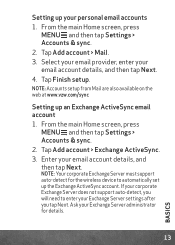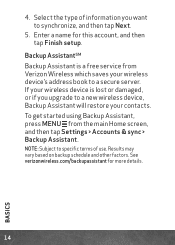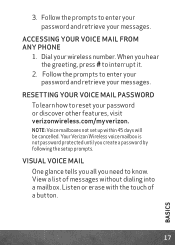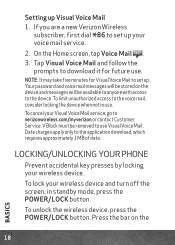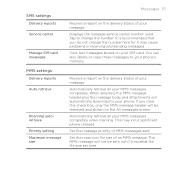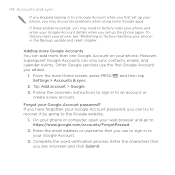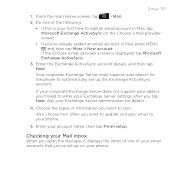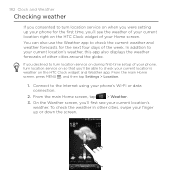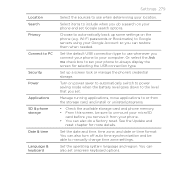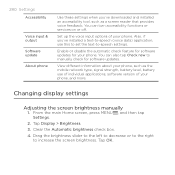HTC DROID INCREDIBLE 2 by Verizon Support and Manuals
Get Help and Manuals for this HTC item

View All Support Options Below
Free HTC DROID INCREDIBLE 2 by Verizon manuals!
Problems with HTC DROID INCREDIBLE 2 by Verizon?
Ask a Question
Free HTC DROID INCREDIBLE 2 by Verizon manuals!
Problems with HTC DROID INCREDIBLE 2 by Verizon?
Ask a Question
Most Recent HTC DROID INCREDIBLE 2 by Verizon Questions
How To Increase Voicemail Volume On Droid Incredible 2
(Posted by gdspete 9 years ago)
How To Get Aol On My Incredible 2
(Posted by KITvikramja 9 years ago)
How To Record Meeting On Verizon Droid Incredible
(Posted by drbdomwil 9 years ago)
How Do U Set Up Voice Mail On Incredible 2
(Posted by shreKwietr 9 years ago)
How To Get Voicemail Code On Htc Incredible 2
(Posted by deedaAdmin 9 years ago)
HTC DROID INCREDIBLE 2 by Verizon Videos
Popular HTC DROID INCREDIBLE 2 by Verizon Manual Pages
HTC DROID INCREDIBLE 2 by Verizon Reviews
We have not received any reviews for HTC yet.