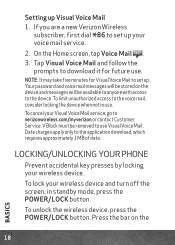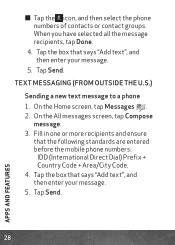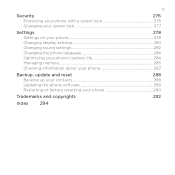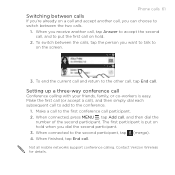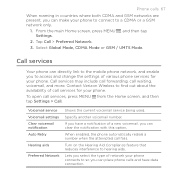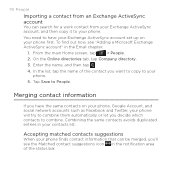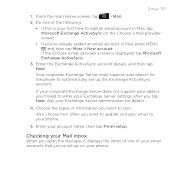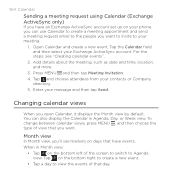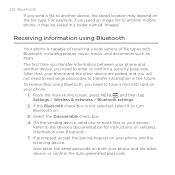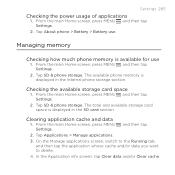HTC DROID INCREDIBLE 2 by Verizon Support Question
Find answers below for this question about HTC DROID INCREDIBLE 2 by Verizon.Need a HTC DROID INCREDIBLE 2 by Verizon manual? We have 2 online manuals for this item!
Question posted by Haslou on November 9th, 2013
How To Remove Verizon Settings From Incredible 2
The person who posted this question about this HTC product did not include a detailed explanation. Please use the "Request More Information" button to the right if more details would help you to answer this question.
Current Answers
Related HTC DROID INCREDIBLE 2 by Verizon Manual Pages
Similar Questions
How To Record Meeting On Verizon Droid Incredible
(Posted by drbdomwil 9 years ago)
How To Set A Voice Mail With Droid Incredible 2
(Posted by dchrgovi 10 years ago)
Verizon Htc Incredible W 6350 How To Delete Contacts
(Posted by JohnDARWIN 10 years ago)
Help Me Download All The Settings For My Htc Tytn Ii Mobile Phone
(Posted by petermubanga9 11 years ago)