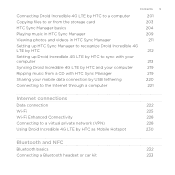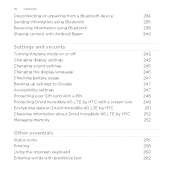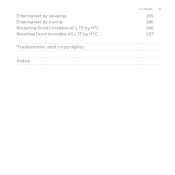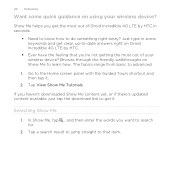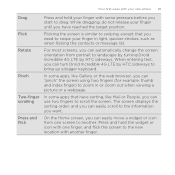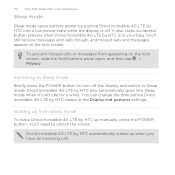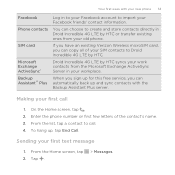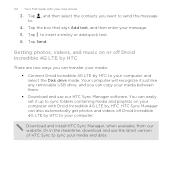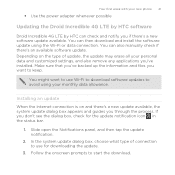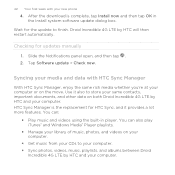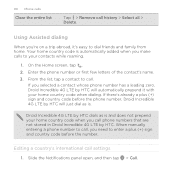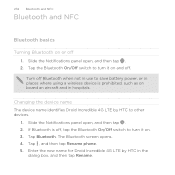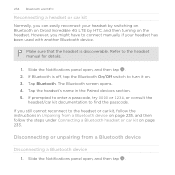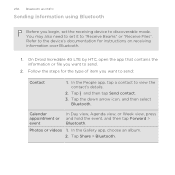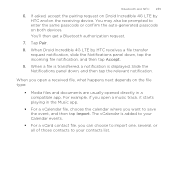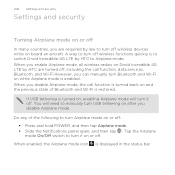HTC DROID INCREDIBLE 4G LTE Support Question
Find answers below for this question about HTC DROID INCREDIBLE 4G LTE.Need a HTC DROID INCREDIBLE 4G LTE manual? We have 2 online manuals for this item!
Question posted by sherirma on July 19th, 2014
How To Enter Bluetooth Passcode Manually In Droid Incredible 4g Lte
The person who posted this question about this HTC product did not include a detailed explanation. Please use the "Request More Information" button to the right if more details would help you to answer this question.
Current Answers
Related HTC DROID INCREDIBLE 4G LTE Manual Pages
Similar Questions
Htc Droid Incredible 4g Lte How To Move Pictures To Sd Card
(Posted by stan5Sleep 9 years ago)
Cant Hear Voice On Htc Droid Incredible 4g Lte Phone
(Posted by jczaran 10 years ago)
Htc Droid Incredible 4g Lte Bluetooth How To Change Passcode
(Posted by mrbiklemec 10 years ago)
Droid Incredible 4g Lte Will Texts Save To Sim Card
(Posted by Natalstuart 10 years ago)
How To Sync Contacts And Calendar To Droid Incredible 4g Lte Htc Using Htc Sync
manager
manager
(Posted by tontosforga 10 years ago)