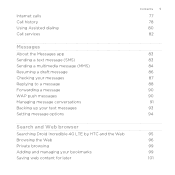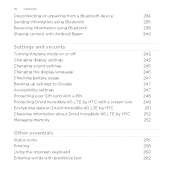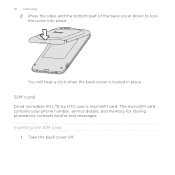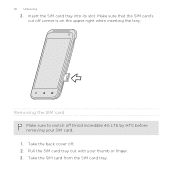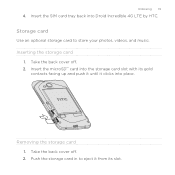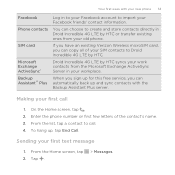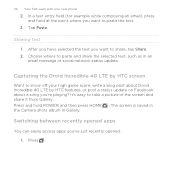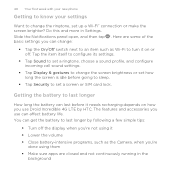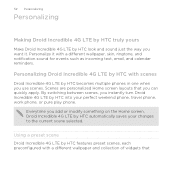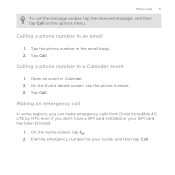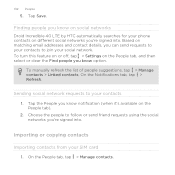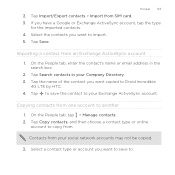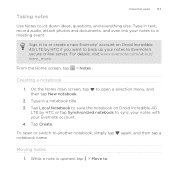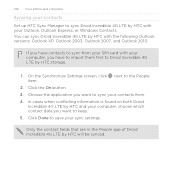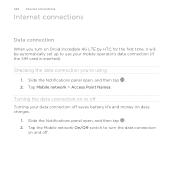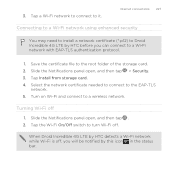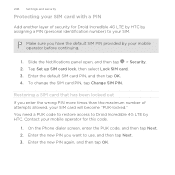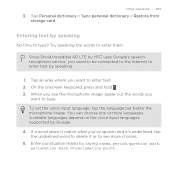HTC DROID INCREDIBLE 4G LTE Support Question
Find answers below for this question about HTC DROID INCREDIBLE 4G LTE.Need a HTC DROID INCREDIBLE 4G LTE manual? We have 2 online manuals for this item!
Question posted by Natalstuart on December 24th, 2013
Droid Incredible 4g Lte Will Texts Save To Sim Card
The person who posted this question about this HTC product did not include a detailed explanation. Please use the "Request More Information" button to the right if more details would help you to answer this question.
Current Answers
Related HTC DROID INCREDIBLE 4G LTE Manual Pages
Similar Questions
Htc Droid Incredible 4g Lte How To Move Pictures To Sd Card
(Posted by stan5Sleep 9 years ago)
On A Droid Incredible 4g Lte Does It Have A Unlock Pattern
(Posted by overdja 9 years ago)
How To Adjust Brightness On The Droid Incredible 4g Lte
(Posted by mjb51geo 10 years ago)
How To Sync Contacts And Calendar To Droid Incredible 4g Lte Htc Using Htc Sync
manager
manager
(Posted by tontosforga 10 years ago)
How Do I See My Draft Texts On Droid Incredible 4g Lte
(Posted by dolgiqu 10 years ago)