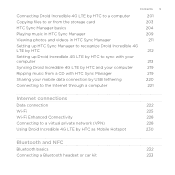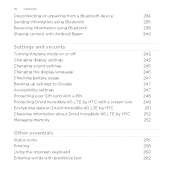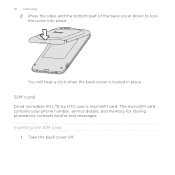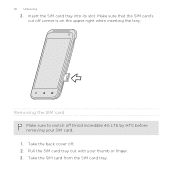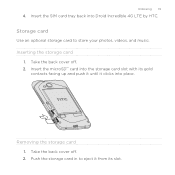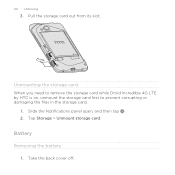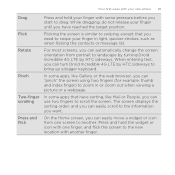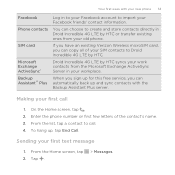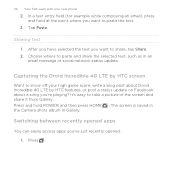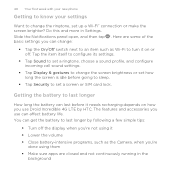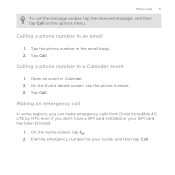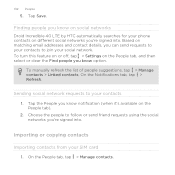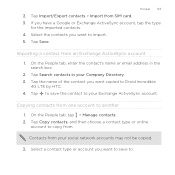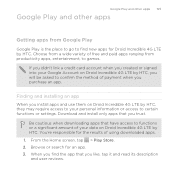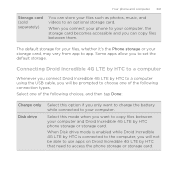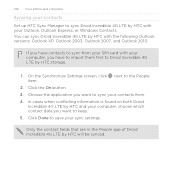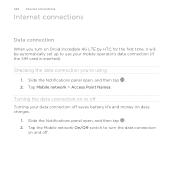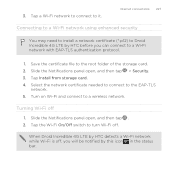HTC DROID INCREDIBLE 4G LTE Support Question
Find answers below for this question about HTC DROID INCREDIBLE 4G LTE.Need a HTC DROID INCREDIBLE 4G LTE manual? We have 2 online manuals for this item!
Question posted by stan5Sleep on July 28th, 2014
Htc Droid Incredible 4g Lte How To Move Pictures To Sd Card
The person who posted this question about this HTC product did not include a detailed explanation. Please use the "Request More Information" button to the right if more details would help you to answer this question.
Current Answers
Related HTC DROID INCREDIBLE 4G LTE Manual Pages
Similar Questions
Droid Incredible 4g Lte Wont Connect To Wifi
(Posted by Dassnje 9 years ago)
Can You Lock Your Messages On The Droid Incredible 4g Lte By Htc
(Posted by hotchpopof 9 years ago)
List.of Pictures.on The Droid Incredible 4g Lte
the top.bar of pic that.show the 4 g and bayteru amount whay.is the pic withe jearingvaid lookin pic...
the top.bar of pic that.show the 4 g and bayteru amount whay.is the pic withe jearingvaid lookin pic...
(Posted by Anonymous-133636 10 years ago)
Droid Incredible 4g Lte Will Texts Save To Sim Card
(Posted by Natalstuart 10 years ago)
How To Sync Contacts And Calendar To Droid Incredible 4g Lte Htc Using Htc Sync
manager
manager
(Posted by tontosforga 10 years ago)