HTC DROID INCREDIBLE 4G LTE Support Question
Find answers below for this question about HTC DROID INCREDIBLE 4G LTE.Need a HTC DROID INCREDIBLE 4G LTE manual? We have 2 online manuals for this item!
Question posted by tontosforga on November 9th, 2013
How To Sync Contacts And Calendar To Droid Incredible 4g Lte Htc Using Htc Sync
manager
Current Answers
There are currently no answers that have been posted for this question.
Be the first to post an answer! Remember that you can earn up to 1,100 points for every answer you submit. The better the quality of your answer, the better chance it has to be accepted.
Be the first to post an answer! Remember that you can earn up to 1,100 points for every answer you submit. The better the quality of your answer, the better chance it has to be accepted.
Related HTC DROID INCREDIBLE 4G LTE Manual Pages
User Manual - Page 2


...
Switching the power on or off
24
Setting up Droid Incredible 4G LTE by HTC for the first time
25
Want some quick guidance on using your wireless device?
26
Your first week with your new phone
Home screen
27
Finger gestures
28
Sleep mode
30
Getting contacts into Droid Incredible 4G LTE by HTC
32
Making your first call
33
Sending your...
User Manual - Page 3
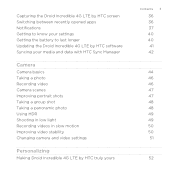
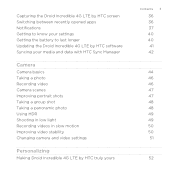
... Getting to know your settings Getting the battery to last longer Updating the Droid Incredible 4G LTE by HTC software Syncing your media and data with HTC Sync Manager
Camera
Camera basics Taking a photo Recording video Camera scenes Improving portrait shots Taking a group shot Taking a panoramic photo Using HDR Shooting in low light Recording videos in slow motion Improving video...
User Manual - Page 4


... application tabs
66
Customizing the lock screen style
67
Securing Droid Incredible 4G LTE by HTC with a personal touch
68
Phone calls
Making a call with Smart dial
69
Using Speed dial
70
Calling a phone number in a text message
70
Calling a phone number in an email
71
Calling a phone number in a Calendar event
71
Making an emergency call
71
Receiving calls
72...
User Manual - Page 32


... app or folder icon to the ring to unlock the screen and directly go to your Google® Account, computer, Facebook®, and more Google contacts right from your old phone to your computer, and then use HTC Sync or HTC Sync Manager to sync Droid Incredible 4G LTE by HTC after you can sync Droid Incredible 4G LTE by HTC. You can add contacts to its app.
User Manual - Page 33
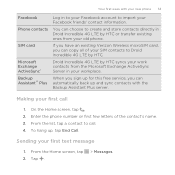
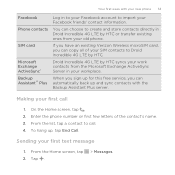
..., you can choose to create and store contacts directly in Droid Incredible 4G LTE by HTC syncs your work contacts from your first call . 4. From the Home screen, tap 2. Enter the phone number or first few letters of your SIM contacts to import your Facebook account to Droid Incredible 4G LTE by HTC. Droid Incredible 4G LTE by HTC or transfer existing ones from the Microsoft Exchange...
User Manual - Page 34
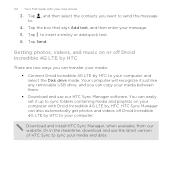
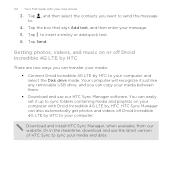
... media and playlists on or off Droid Incredible 4G LTE by HTC to sync your new phone
3. HTC Sync Manager can also automatically get photos and videos off Droid Incredible 4G LTE by HTC
There are two ways you can transfer your media. § Connect Droid Incredible 4G LTE by HTC to your computer, and select the Disk drive mode. Tap , and then select the contacts you can easily set it...
User Manual - Page 42
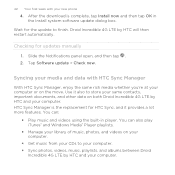
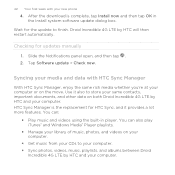
... from your CDs to store your same contacts, important documents, and other data on the move. Syncing your media and data with your new phone
4. 42 Your first week with HTC Sync Manager
With HTC Sync Manager, enjoy the same rich media whether you're at your computer or on both Droid Incredible 4G LTE by HTC and your computer.
Wait for updates manually...
User Manual - Page 43
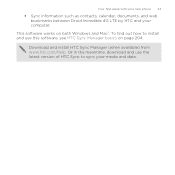
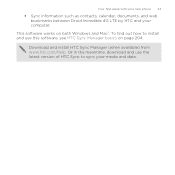
...Download and install HTC Sync Manager (when available) from www.htc.com/help. Your first week with your new phone 43
§ Sync information such as contacts, calendar, documents, and web bookmarks between Droid Incredible 4G LTE by HTC and your media and data. Or in the meantime, download and use the latest version of HTC Sync to install and use this software, see HTC Sync Manager basics on...
User Manual - Page 87
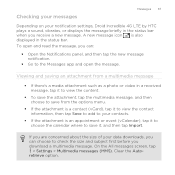
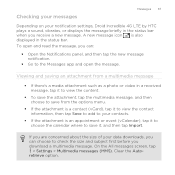
... choose to save it to choose the calendar where to the Messages app and open ...contact information, then tap Save to add to your contacts.
§ If the attachment is also displayed in the status bar. On the All messages screen, tap
> Settings > Multimedia messages (MMS).
Checking your messages
Messages 87
Depending on your notification settings, Droid Incredible 4G LTE by HTC...
User Manual - Page 124
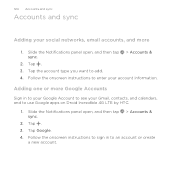
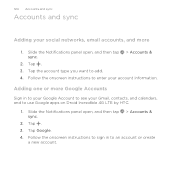
... want to enter your account information. Tap . 3. Slide the Notifications panel open , and then tap > Accounts & sync.
2.
Follow the onscreen instructions to sign in to your Google Account to see your social networks, email accounts, and more
1. Tap . 3. Adding one or more Google Accounts
Sign in to use Google apps on Droid Incredible 4G LTE by HTC.
1.
User Manual - Page 137


..., and then tap Save. 6. Tap > Add contact to a
whole group. On the Groups tab, tap . 2.
On the Groups tab, press and hold the group, and then tap Edit group.
2. Creating a group
1. Tap to select a photo for the group. 3. You can also sync groups on Droid Incredible 4G LTE by HTC with the groups in your Google Account...
User Manual - Page 157
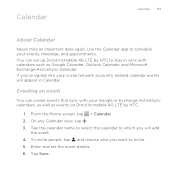
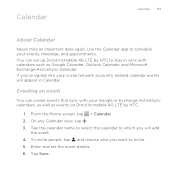
... an important date again. From the Home screen, tap > Calendar. 2. Tap the calendar name to select the calendar to schedule your events, meetings, and appointments. Enter and set up Droid Incredible 4G LTE by HTC.
1. Use the Calendar app to which you will appear in sync with your social network accounts, related calendar events will add
the event. 4. To invite people, tap...
User Manual - Page 202
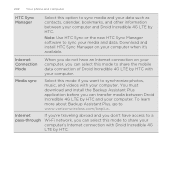
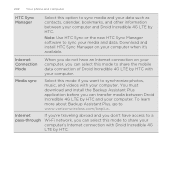
... Incredible 4G LTE by HTC with your computer. Media sync
Select this mode if you can transfer media between your computer and Droid Incredible 4G LTE by HTC and your computer.
Note: Use HTC Sync or the new HTC Sync Manager software to www.verizonwireless.com/baplus. 202 Your phone and computer
HTC Sync Manager
Select this option to sync media and your data such as contacts, calendar...
User Manual - Page 215
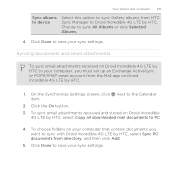
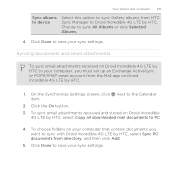
... received and stored on Droid Incredible 4G LTE by HTC to your computer, you want to sync with Droid Incredible 4G LTE by HTC, select Sync PC documents from HTC Sync Manager to Droid Incredible 4G LTE by HTC. On the Synchronize Settings screen, click next to sync All Albums or only Selected Albums.
4. Click the On button. 3. Your phone and computer 215
Sync albums to device
Select...
User Manual - Page 216
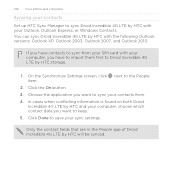
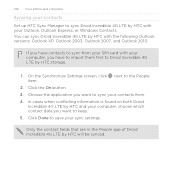
... fields that are in the People app of Droid Incredible 4G LTE by HTC with the following Outlook versions: Outlook XP, Outlook 2003, Outlook 2007, and Outlook 2010. 216 Your phone and computer
Syncing your contacts Set up HTC Sync Manager to sync Droid Incredible 4G LTE by HTC with your computer, you have contacts to sync from . 4. Choose the application you want to the People item.
2.
User Manual - Page 217
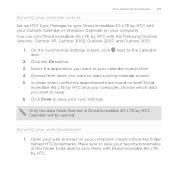
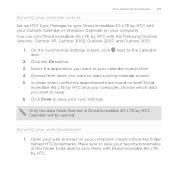
... both Droid
Incredible 4G LTE by HTC Calendar will be able to sync them with the following Outlook versions: Outlook XP, Outlook 2003, Outlook 2007, and Outlook 2010.
1. Only the data fields that are found on your computer, create a favorites folder named HTC bookmarks. Your phone and computer 217
Syncing your calendar events Set up HTC Sync Manager to sync Droid Incredible 4G LTE by HTC...
User Manual - Page 220
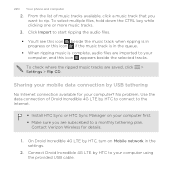
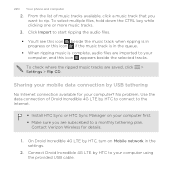
... rip. Use the data connection of music tracks available, click a music track that you are saved, click > Settings > Rip CD.
From the list of Droid Incredible 4G LTE by HTC to your
computer, and this icon if the music track is in the settings.
2. Connect Droid Incredible 4G LTE by HTC to connect to the Internet.
§ Install HTC Sync or HTC Sync Manager on Mobile network...
User Manual - Page 236
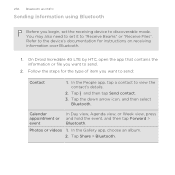
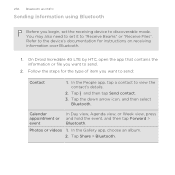
Refer to view the contact's details.
2. Calendar appointment or event
In Day view, Agenda view, or Week view, press and hold the event, and then tap Forward > Bluetooth. Tap Share > Bluetooth. Follow the steps for instructions on receiving information over Bluetooth.
1.
On Droid Incredible 4G LTE by HTC, open the app that contains the information or file you...
User Manual - Page 238
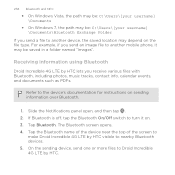
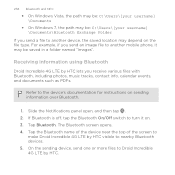
...you receive various files with Bluetooth, including photos, music tracks, contact info, calendar events, and documents such as PDFs. Slide the Notifications panel open, and then tap . 2. Receiving information using Bluetooth
Droid Incredible 4G LTE by HTC lets you send an image file to Droid Incredible 4G LTE by HTC visible to the device's documentation for instructions on sending information...
User Manual - Page 239
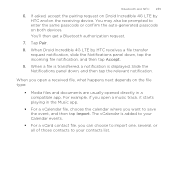
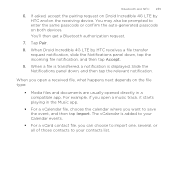
... a vCalendar file, choose the calendar where you open a received file, what happens next depends on both devices. For example, if you want to your contacts list. When you can choose to import one, several, or all of those contacts to save the event, and then tap Import. When Droid Incredible 4G LTE by HTC and on the receiving...
Similar Questions
How To Sync Windows Media Player To Droid Incredible 4g Lte
(Posted by pmri 9 years ago)
How To Set Up Emergency Contacts On Droid Incredible 4g Lte
(Posted by LRhoagla 9 years ago)
Cant Hear Voice On Htc Droid Incredible 4g Lte Phone
(Posted by jczaran 9 years ago)
Droid Incredible 4g Lte Will Texts Save To Sim Card
(Posted by Natalstuart 10 years ago)

