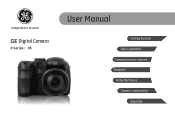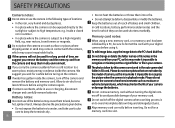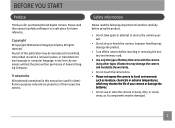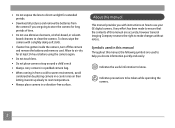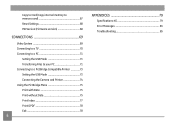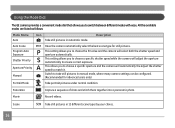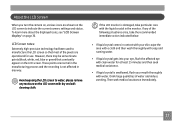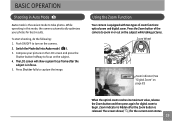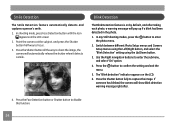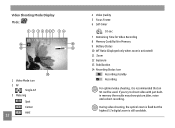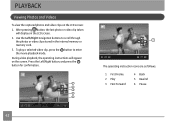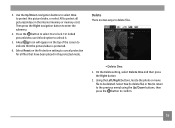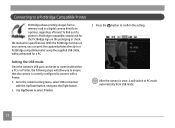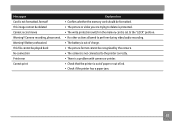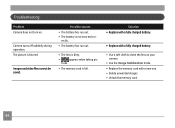GE X5 Support Question
Find answers below for this question about GE X5.Need a GE X5 manual? We have 4 online manuals for this item!
Question posted by lynnebilane on January 18th, 2012
There's A Memory Error At The Screen When I'm Taking A Video,..why Is That??
The person who posted this question about this GE product did not include a detailed explanation. Please use the "Request More Information" button to the right if more details would help you to answer this question.
Current Answers
Related GE X5 Manual Pages
Similar Questions
I Have A Ge X400 And It Shows 'write Protect' So I Am Unable To Take Pics Or Del
(Posted by Pstlbratdb 8 years ago)
What Kind Of Memory Card Would Work With Ge Digital Camera J1456w
(Posted by thojon 9 years ago)
Digital Camera
my ge a1255 digital camera wont stay on and just dies after a few minutes even with brand new batter...
my ge a1255 digital camera wont stay on and just dies after a few minutes even with brand new batter...
(Posted by the1977mikey 11 years ago)
Write Protect Message On Screen
THERE IS A WRITE PROTECT MESSAGE ON THE SCREEN. I CANNOT TAKE PICTURES.
THERE IS A WRITE PROTECT MESSAGE ON THE SCREEN. I CANNOT TAKE PICTURES.
(Posted by motherpandabear 13 years ago)