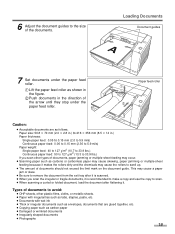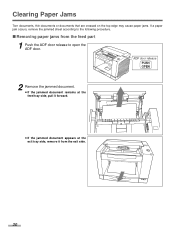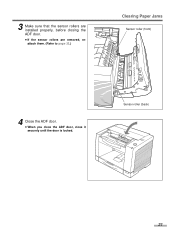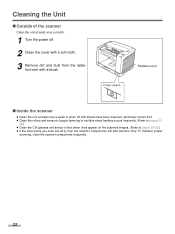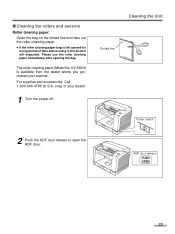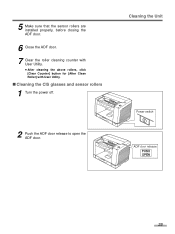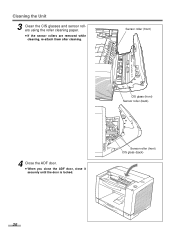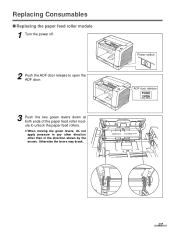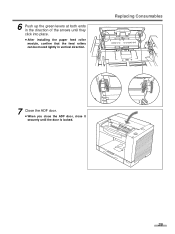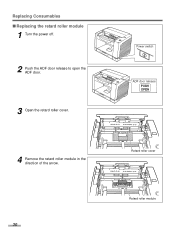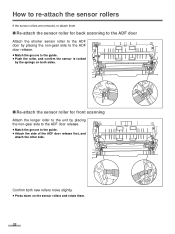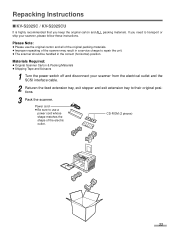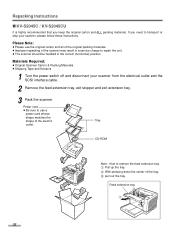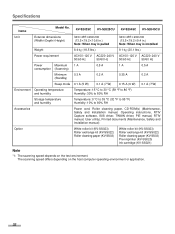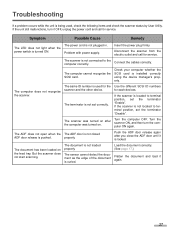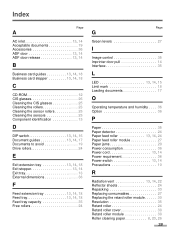GE JES1656SJ Support Question
Find answers below for this question about GE JES1656SJ - 1.6 cu. Ft. Full-Size Microwave.Need a GE JES1656SJ manual? We have 1 online manual for this item!
Question posted by SCOTCHDC on March 19th, 2012
Will Power Be Cut In Event Door Is Opened During Cooking
The person who posted this question about this GE product did not include a detailed explanation. Please use the "Request More Information" button to the right if more details would help you to answer this question.
Current Answers
Related GE JES1656SJ Manual Pages
Similar Questions
Model #je1590wh02 Door Open Button Broken
The push button that opens the door doesn't work. How can I open the door? Is there a release somewh...
The push button that opens the door doesn't work. How can I open the door? Is there a release somewh...
(Posted by olisocook 9 years ago)
Cooking Time Difficulties
When I set the program to run for some set time and then start the microwave it will run for a short...
When I set the program to run for some set time and then start the microwave it will run for a short...
(Posted by ray80020 11 years ago)
Door Rusting
GE Model JES1656SJ02 microwave. Bottom inside of door is rusting badly. Steam also stays in patches ...
GE Model JES1656SJ02 microwave. Bottom inside of door is rusting badly. Steam also stays in patches ...
(Posted by deborahpuette 12 years ago)
My Newly Installed Microwave Oven Xl1800 Vent Door Opens And Closes All The Time
(Posted by jshurgala 12 years ago)
Microwave Problem
When the door is closed, the light is on, the turntable rotates, but there is not heat, and the clea...
When the door is closed, the light is on, the turntable rotates, but there is not heat, and the clea...
(Posted by aldenski 14 years ago)