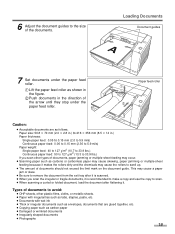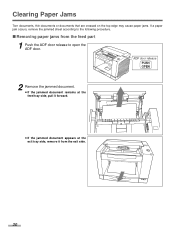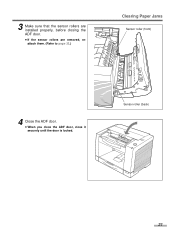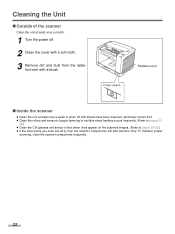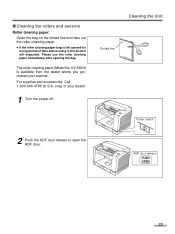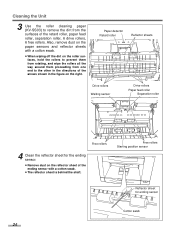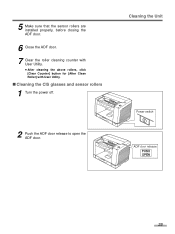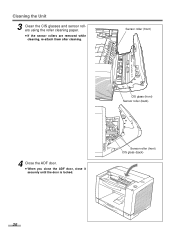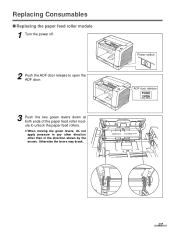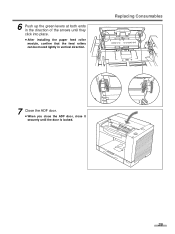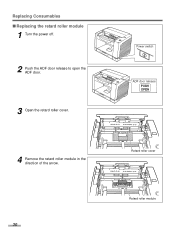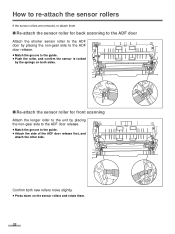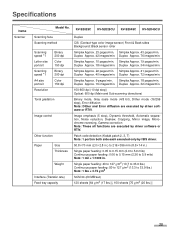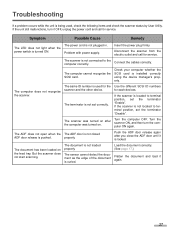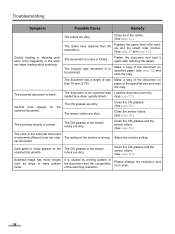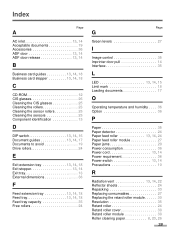GE JES1656SJ Support Question
Find answers below for this question about GE JES1656SJ - 1.6 cu. Ft. Full-Size Microwave.Need a GE JES1656SJ manual? We have 1 online manual for this item!
Question posted by deborahpuette on March 1st, 2012
Door Rusting
GE Model JES1656SJ02 microwave. Bottom inside of door is rusting badly. Steam also stays in patches in coating inside the door for hours after you use it.
Current Answers
Related GE JES1656SJ Manual Pages
Similar Questions
How Many Cu Ft Is This One? I Want To Replace With Same Size
(Posted by linloen 9 years ago)
Wher To Purchase Ge Countertop Microwave Ge Jes1139wl 1.1 Cu. Ft.
Where May I Purchase Countertop Ge Microwave #ge Jes1139wl 1.1 Cu,. Ft. It Is The Only One That Fits...
Where May I Purchase Countertop Ge Microwave #ge Jes1139wl 1.1 Cu,. Ft. It Is The Only One That Fits...
(Posted by homeonthebeach 11 years ago)
Will Power Be Cut In Event Door Is Opened During Cooking
(Posted by SCOTCHDC 12 years ago)
What Is The Wattage On This Microwave Unit?
(Posted by nclary 13 years ago)
Microwave Problem
When the door is closed, the light is on, the turntable rotates, but there is not heat, and the clea...
When the door is closed, the light is on, the turntable rotates, but there is not heat, and the clea...
(Posted by aldenski 14 years ago)