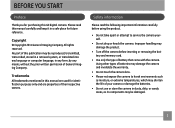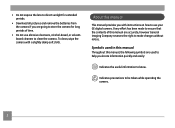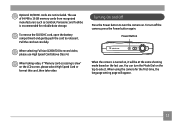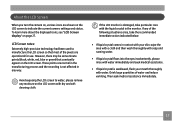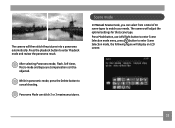GE J1470S Support Question
Find answers below for this question about GE J1470S.Need a GE J1470S manual? We have 25 online manuals for this item!
Question posted by Margisue on April 16th, 2014
I Used My Microwave Timer And It Will Not Stop Beeping. How I Do To Turn It Off
Microwave Mode #cvm2072sm2ss TIMER will not turn off. How do I turn it off?
Current Answers
Answer #2: Posted by adman79 on April 16th, 2014 9:52 AM
Try unplugging it first. Often times that will reset the computer inside. You may want to leave it unplugged for a few minutes so that any latent electrical signal in the device subsides. Your owner's manual may or may not be another resource to check--particularly the troubleshooting section, typically located at the back of the manual.
Related GE J1470S Manual Pages
Similar Questions
Ge Refrigerator Dispenser Flap Keeps Opening And Closing. Ge Pfss6pkxass
Have a problem with the dispensor flap opening and closing, it won't stop except when door is open. ...
Have a problem with the dispensor flap opening and closing, it won't stop except when door is open. ...
(Posted by pblizard 9 years ago)
Is There A Reset Button To Use To Turn Off The Timer Beeper?
(Posted by Margisue 10 years ago)
Digital Camera
my ge a1255 digital camera wont stay on and just dies after a few minutes even with brand new batter...
my ge a1255 digital camera wont stay on and just dies after a few minutes even with brand new batter...
(Posted by the1977mikey 11 years ago)
How Do I Set My Camera To Take A Picture Using The Timer?
(Posted by hodgson3 11 years ago)