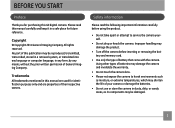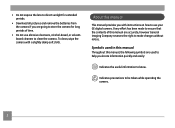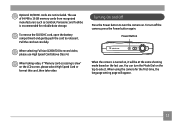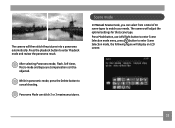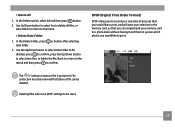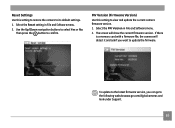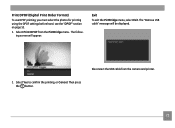GE J1470S Support Question
Find answers below for this question about GE J1470S.Need a GE J1470S manual? We have 25 online manuals for this item!
Question posted by Margisue on April 16th, 2014
Is There A Reset Button To Use To Turn Off The Timer Beeper?
The person who posted this question about this GE product did not include a detailed explanation. Please use the "Request More Information" button to the right if more details would help you to answer this question.
Current Answers
Related GE J1470S Manual Pages
Similar Questions
Ge Refrigerator Dispenser Flap Keeps Opening And Closing. Ge Pfss6pkxass
Have a problem with the dispensor flap opening and closing, it won't stop except when door is open. ...
Have a problem with the dispensor flap opening and closing, it won't stop except when door is open. ...
(Posted by pblizard 9 years ago)
I Used My Microwave Timer And It Will Not Stop Beeping. How I Do To Turn It Off
Microwave Mode #cvm2072sm2ss TIMER will not turn off. How do I turn it off?
Microwave Mode #cvm2072sm2ss TIMER will not turn off. How do I turn it off?
(Posted by Margisue 10 years ago)
Digital Camera
my ge a1255 digital camera wont stay on and just dies after a few minutes even with brand new batter...
my ge a1255 digital camera wont stay on and just dies after a few minutes even with brand new batter...
(Posted by the1977mikey 11 years ago)
How Do I Set My Camera To Take A Picture Using The Timer?
(Posted by hodgson3 11 years ago)
How Do I Reset The Language On My Ge W1200-digital Camera?
This is a new camera and when I was programing it, I accidentally set it in a foreign language.
This is a new camera and when I was programing it, I accidentally set it in a foreign language.
(Posted by johncockrum96 14 years ago)