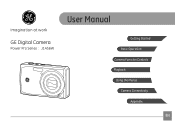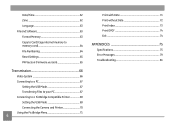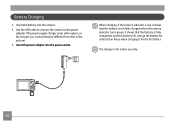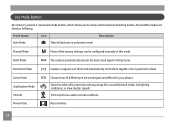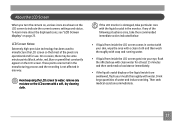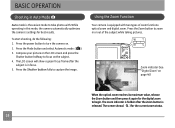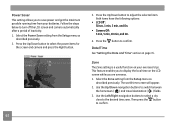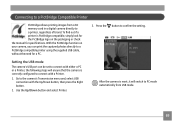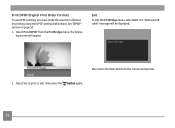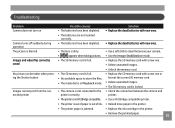GE J1456W Support Question
Find answers below for this question about GE J1456W.Need a GE J1456W manual? We have 24 online manuals for this item!
Question posted by hollylavender on December 1st, 2011
Battery
I bought this camera yesterday, left it plugged in all night to charge the battery and it still won't turn on!! Please help!
Current Answers
Related GE J1456W Manual Pages
Similar Questions
What Kind Of Memory Card Would Work With Ge Digital Camera J1456w
(Posted by thojon 9 years ago)
Digital Camera
my ge a1255 digital camera wont stay on and just dies after a few minutes even with brand new batter...
my ge a1255 digital camera wont stay on and just dies after a few minutes even with brand new batter...
(Posted by the1977mikey 11 years ago)
Paper Manual Needed
We purchased a GE J1456W Smart Series digital camera for my parents for Christmas. When we opened th...
We purchased a GE J1456W Smart Series digital camera for my parents for Christmas. When we opened th...
(Posted by robins20518 12 years ago)
Black Bars Across Top And Bottom Of Screen
Got these black bars across the bottom and top of the screen, middle part is clear. Wasn't originall...
Got these black bars across the bottom and top of the screen, middle part is clear. Wasn't originall...
(Posted by delacruzel42 12 years ago)
My Ge W1200 Digital Camera Wont Charge. I Have Aa Batteries Not The Battery Pack
i tried the usb cord it won't work, it still says battery exhausted. i changed the batteries but it ...
i tried the usb cord it won't work, it still says battery exhausted. i changed the batteries but it ...
(Posted by daddysgirldukie 12 years ago)