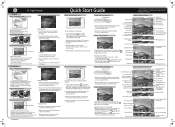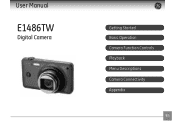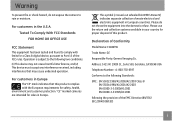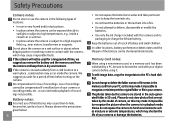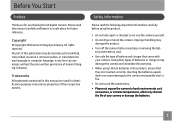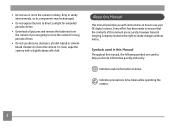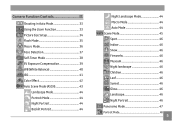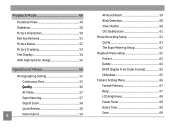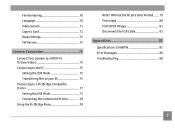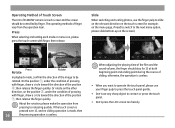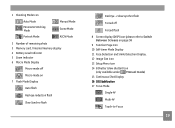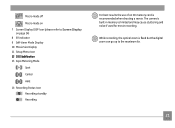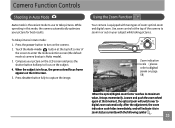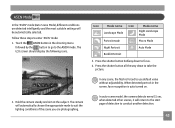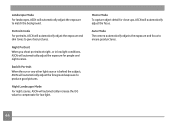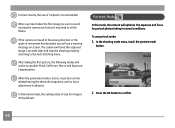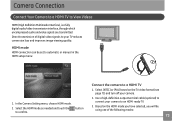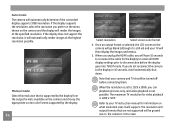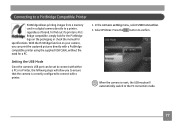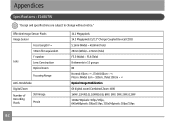GE E1486TW Support Question
Find answers below for this question about GE E1486TW.Need a GE E1486TW manual? We have 5 online manuals for this item!
Question posted by gigicaballero on July 21st, 2011
What Means Ascn Mode
The person who posted this question about this GE product did not include a detailed explanation. Please use the "Request More Information" button to the right if more details would help you to answer this question.
Current Answers
Answer #1: Posted by Odin on July 21st, 2011 7:33 AM
It means Auto Scene mode, as desciribed on page 8 of the manual. If you don't have a manual, you can read one here.
Hope this is useful. Please don't forget to click the Accept This Answer button if you do accept it. My aim is to provide reliable helpful answers, not just a lot of them. See https://www.helpowl.com/profile/Odin.
Related GE E1486TW Manual Pages
Similar Questions
I Have A 12.1 Megapixel A1230 Digital Camera. How Do I Look At Saved Photos?
I do not have a user's guide for my camera. I took some photos. How do I view them? How do I save ph...
I do not have a user's guide for my camera. I took some photos. How do I view them? How do I save ph...
(Posted by Anonymous-140638 9 years ago)
Digital Camera
my ge a1255 digital camera wont stay on and just dies after a few minutes even with brand new batter...
my ge a1255 digital camera wont stay on and just dies after a few minutes even with brand new batter...
(Posted by the1977mikey 11 years ago)
Camera Model E1486tw Comes Up Showing Write Protect But Sd Card Not Locked.
I cannot take pictures with a card in, but can take pictures without a card. Don't understand, the s...
I cannot take pictures with a card in, but can take pictures without a card. Don't understand, the s...
(Posted by fuller4902 12 years ago)
Touchscreen Problems
Two months after buying my GE E1486TW the icons on the left side of the screen (from the photo/video...
Two months after buying my GE E1486TW the icons on the left side of the screen (from the photo/video...
(Posted by joshbernarte 12 years ago)
How Do I Reset The Language On My Ge W1200-digital Camera?
This is a new camera and when I was programing it, I accidentally set it in a foreign language.
This is a new camera and when I was programing it, I accidentally set it in a foreign language.
(Posted by johncockrum96 14 years ago)