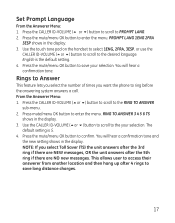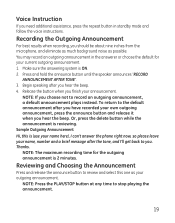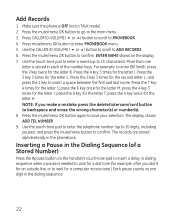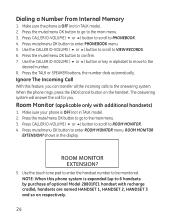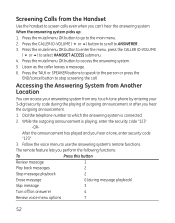GE 28821FE3 Support Question
Find answers below for this question about GE 28821FE3 - Dect 6.0 Digital Cordless Phone.Need a GE 28821FE3 manual? We have 1 online manual for this item!
Question posted by brendagr40 on May 19th, 2011
Answering Machine
How do you disable or turn off the answering machine?
Current Answers
Related GE 28821FE3 Manual Pages
Similar Questions
Ge 28821fe2-a Dect 6.0 Digital Cordless Phone Digital System Goog-411 2 Handsets
i have this kind of phone and it keeps blinking telling me i have message and i dont know how to tak...
i have this kind of phone and it keeps blinking telling me i have message and i dont know how to tak...
(Posted by smitty22225 12 years ago)
I Am Looking For A Manual For The Ge 28223ee2 Digital Cordless Phone How Can I G
(Posted by jmarrsr 12 years ago)
The Phone Ring Twice And Answer Machine Pick Up. Need 2 Change Number Of Rings
(Posted by leonardjimmie 12 years ago)
How Do You Retrieve Voice Mail Off The Handset Its Not On The Answering Machine.
(Posted by cwagaman69 13 years ago)
Please Tell Me How To Turn The Inger Back On My Cordless Ge Phone.elementary Lev
don't see on off button to turn ringer on help!1
don't see on off button to turn ringer on help!1
(Posted by larijam716 13 years ago)