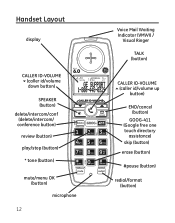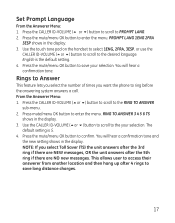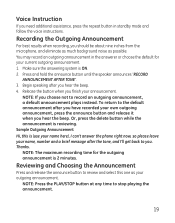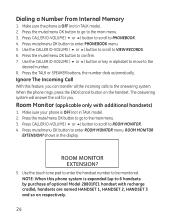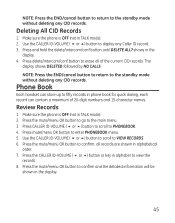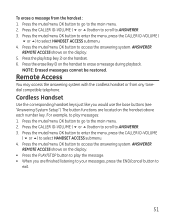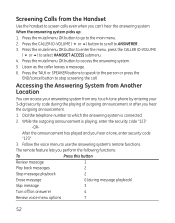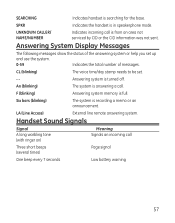GE 28821FE3 Support Question
Find answers below for this question about GE 28821FE3 - Dect 6.0 Digital Cordless Phone.Need a GE 28821FE3 manual? We have 1 online manual for this item!
Question posted by cwagaman69 on May 30th, 2011
How Do You Retrieve Voice Mail Off The Handset Its Not On The Answering Machine.
The person who posted this question about this GE product did not include a detailed explanation. Please use the "Request More Information" button to the right if more details would help you to answer this question.
Current Answers
Related GE 28821FE3 Manual Pages
Similar Questions
I Have This Phone And The Answering Machine Works But The Handsets Dont. No Dial
I cant even get a noise out of the handsets . No dial tone no beeps no anything The answering machin...
I cant even get a noise out of the handsets . No dial tone no beeps no anything The answering machin...
(Posted by plkeith 10 years ago)
New Voice Mail
how do you clear the "NEW VOICE MAIL" and flashing lights on a GE model 28821 cordless phone. I've ...
how do you clear the "NEW VOICE MAIL" and flashing lights on a GE model 28821 cordless phone. I've ...
(Posted by Anonymous-71428 11 years ago)
Ge 28821fe2-a Dect 6.0 Digital Cordless Phone Digital System Goog-411 2 Handsets
i have this kind of phone and it keeps blinking telling me i have message and i dont know how to tak...
i have this kind of phone and it keeps blinking telling me i have message and i dont know how to tak...
(Posted by smitty22225 12 years ago)
The Phone Ring Twice And Answer Machine Pick Up. Need 2 Change Number Of Rings
(Posted by leonardjimmie 12 years ago)
Answering Machine
How do you disable or turn off the answering machine?
How do you disable or turn off the answering machine?
(Posted by brendagr40 12 years ago)