Gateway T-1620 Support Question
Find answers below for this question about Gateway T-1620.Need a Gateway T-1620 manual? We have 4 online manuals for this item!
Question posted by lindac on June 21st, 2011
My Computer Will Not Start; The Battery Light On The Front Blinks Red/pink
the battery light on the front of my notebook blinks red/pink
Current Answers
There are currently no answers that have been posted for this question.
Be the first to post an answer! Remember that you can earn up to 1,100 points for every answer you submit. The better the quality of your answer, the better chance it has to be accepted.
Be the first to post an answer! Remember that you can earn up to 1,100 points for every answer you submit. The better the quality of your answer, the better chance it has to be accepted.
Related Gateway T-1620 Manual Pages
8512565 - Component Replacement Manual R1 - Page 1
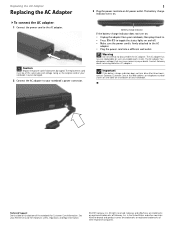
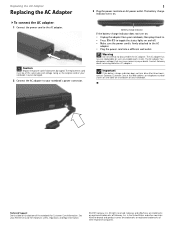
...other brands and product names are trademarks or registered trademarks of the notebook for important safety, regulatory, and legal information.
© 2007 Gateway, Inc. Battery charge indicator
If the battery charge indicator does not turn blue after three hours, contact Gateway ... user-serviceable parts inside. in . • Press FN+F1 to toggle the status lights on . All other countries.
8512599 - Gateway Notebook Reference Guide R1 - Page 14


...■ LED blinking red - Front
CHAPTER 2: Checking Out Your Notebook
Component
Icon
Microphone jack
Battery charge indicator Power indicator Headphone jack Microphone jack
Description
Plug a microphone into this jack.
■ LED on . ■ LED blinking - Battery is very low.
6 Important: This LED only lights up when your notebook is connected to AC power or the battery charge is...
8512599 - Gateway Notebook Reference Guide R1 - Page 24


... screen and light shining directly into your lap, a blanket, carpet, or a sofa. If you can avoid
glare on any soft, conforming
surface, such as your eyes. Instead, use a laptop desk to your legs.
• Do not use an external keyboard, raise the notebook so the top of fire and personal injury. Notebook operating temperatures...
8512599 - Gateway Notebook Reference Guide R1 - Page 26


...Started
Connecting the AC adapter
You can cause serious injury or death. The battery was shipped to be recalibrated. Warning
Do not attempt to the AC adapter.
18 The AC adapter has no user-replaceable or user-serviceable parts inside. If the battery... came with your notebook or one of the same type and voltage rating as the original cord or your notebook's battery. Replace the power...
8512599 - Gateway Notebook Reference Guide R1 - Page 27
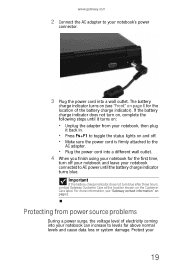
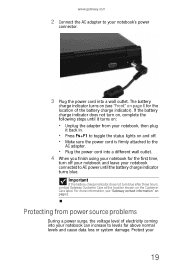
... shown on , complete the following steps until the battery charge indicator turns blue. Protecting from your notebook, then plug
it back in.
• Press ...FN+F1 to levels far above normal levels and cause data loss or system damage. Protect your notebook can increase to toggle the status lights on and off your notebook and leave your notebook...
8512599 - Gateway Notebook Reference Guide R1 - Page 31
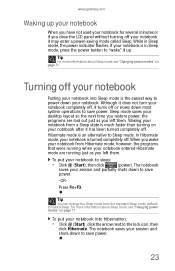
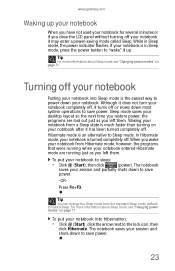
... Sleep mode is the easiest way to save power.
23 Turning off your notebook
Putting your notebook into hibernation:
• Click (Start), click the arrow next to sleep:
• Click (Start), then click
(power). Although it does not turn your notebook completely off, it has been turned completely off or slows down most system operations...
8512599 - Gateway Notebook Reference Guide R1 - Page 32
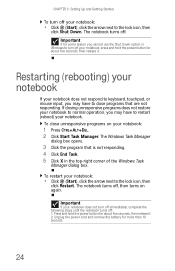
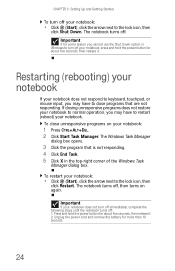
... the lock icon, then
click Restart.
Unplug the power cord and remove the battery for about five seconds, then release it . If closing unresponsive programs does not restore your notebook:
• Click (Start), click the arrow next to restart (reboot) your notebook, press and hold the power button for about five seconds, then release...
8512599 - Gateway Notebook Reference Guide R1 - Page 37


...
brightness setting. For more information, see "Left" on commercial aircraft. Use this feature in
-+
bright lighting situations, such as outside in dim
lighting situations. Use this button to the
normal brightness setting.
Skip ahead one CD track or DVD chapter. ... for this feature in bright sunlight. FN, then press this feature will affect
battery performance.
8512599 - Gateway Notebook Reference Guide R1 - Page 76


... programmed into Sleep mode while you are using BIOS:
1 Connect the AC adapter, then turn on your notebook. 2 As soon as your notebook starts and you must start the process over . 8 Open the LCD panel. Recalibrating the battery
Important
Do not interrupt the battery recalibration process. The BIOS Setup utility opens.
3 Open the Advanced menu. 4 Highlight...
8512599 - Gateway Notebook Reference Guide R1 - Page 80


... power settings) let you want ...then
is the default power plan which balances
performance and battery life.
• Power saver - to the
lock icon, then click
Hibernate.
This power plan sacrifices performance in Hibernate mode, your notebook. On
Enter Sleep or
Press FN+F3. Use this plan if you will be away...
8512599 - Gateway Notebook Reference Guide R1 - Page 81


... you selected, then click Save changes. Help
For more information about changing the power plan, click Start, then click Help and Support. Type the keyword power plan in order to under the other two power plans. Your battery may not last as long as you want to use.
- This power plan sacrifices...
8512599 - Gateway Notebook Reference Guide R1 - Page 83


Type the keyword hybrid in . Help
For more information about hybrid sleep, click Start, then click Help and Support. www.gateway.com
3 Click the + in front of Sleep, then click the + in front of
Allow hybrid sleep.
4 Change the values to On for On battery and Plugged
in the Search Help box, then press ENTER.
75
8512599 - Gateway Notebook Reference Guide R1 - Page 86


...it to
telephone jacks. Traveling by air
• Do not check your notebook as luggage. • Charge the battery in case airport security asks you to your ISP while outside of country... devices, and
cables. CHAPTER 6: Traveling with you so you can
connect to
start your notebook.
• Have your notebook hand-inspected or sent through the
X-ray scanner, but never carry it through the ...
8512599 - Gateway Notebook Reference Guide R1 - Page 89


... several USB peripheral devices, take power plug adapters.
• Take a portable surge protector to protect your notebook
from power surges.
• To get the best performance from your notebook, avoid
using alternate power sources, and monitoring the battery charge, see "Managing Power" on .
• Carry proof of ownership or a merchandise passport
when traveling...
8512599 - Gateway Notebook Reference Guide R1 - Page 122


... the memory bay cover or hard drive bay
cover while your notebook is turned on, while the battery is installed, and while the modem cable, network cable, and AC power adapter are connected to your notebook.
• Make sure that you start your notebook was dropped, or if the case was damaged.
Instead, unplug your...
8512599 - Gateway Notebook Reference Guide R1 - Page 139


...the second N should be different for all computers on your notebook. • Remove all computers on page 7.
• Make...IP addresses.
For more information about network troubleshooting, click Start, then click Help and Support. For home networks, IP... into a powered
electrical outlet and turned on your network have lights that all extension cables and switch boxes. • Try a...
8512919 - Gateway Notebook Reference Guide R2 - Page 14


... off .
■ LED blue - Important: This LED only lights up when your notebook is connected to AC power or the battery charge is charging. ■ LED blinking red - Headphone jack
Power indicator
Battery charge indicator
Plug amplified speakers or headphones into this jack.
■ LED on . ■ LED blinking - Notebook is off when speakers or headphones are plugged...
8512919 - Gateway Notebook Reference Guide R2 - Page 24
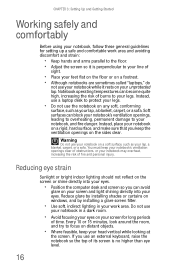
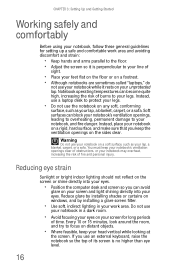
... Up and Getting Started
Working safely and comfortably
Before using your notebook, follow these general guidelines for long periods
of time. Instead, use your notebook while it is ... soft, indirect lighting in a dark room.
• Avoid focusing your eyes on a footrest. • Although notebooks are sometimes called "laptops," do
not use a laptop desk to your notebook, and fire danger....
8512919 - Gateway Notebook Reference Guide R2 - Page 31
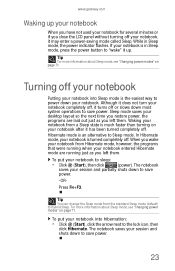
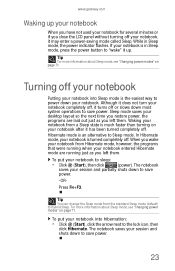
... save power.
23
Hibernate mode is the easiest way to power down most system operations to sleep:
• Click (Start), then click
(power). To put your notebook into Sleep mode is an alternative to save
power.
-OR- Press FN+F3. For more information about Sleep mode, see "Changing power modes" on page...
8512919 - Gateway Notebook Reference Guide R2 - Page 32
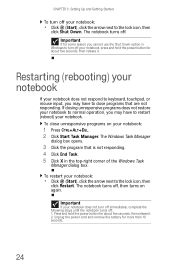
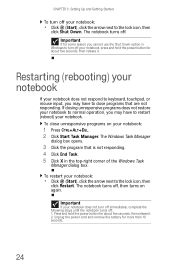
... (Start), click the arrow next to the lock icon, then
click Restart. To restart your notebook does not respond to keyboard, touchpad, or mouse input, you cannot use the Shut Down option in the top-right corner of the Windows Task
Manager dialog box.
Unplug the power cord and remove the battery for...
Similar Questions
Got A M6755 That Wont Start.....have No Battery Just Power Cord......any Suggest
(Posted by ccmnblue 9 years ago)
What Can I Do To Get Gateway Laptop Nv53 To Turn On?
1.On the side of keyboard turn on light is blue, battery light is blue 2.My battery needs to be repl...
1.On the side of keyboard turn on light is blue, battery light is blue 2.My battery needs to be repl...
(Posted by castilloenvieques 11 years ago)
Black Screen, None Responsive
Gateway Laptop, nv5302Will not turn on (black screen), power light is on (blue), battery light is re...
Gateway Laptop, nv5302Will not turn on (black screen), power light is on (blue), battery light is re...
(Posted by Anonymous-45064 12 years ago)
Gateway 1625 Laptop
My computer screen blinks after booting and then the computer shuts down. The battery light will be ...
My computer screen blinks after booting and then the computer shuts down. The battery light will be ...
(Posted by Lollie 13 years ago)

