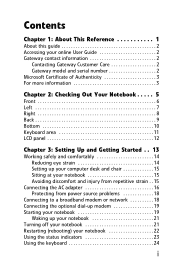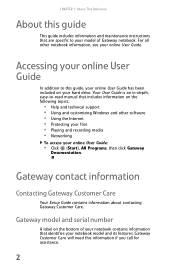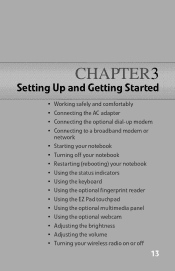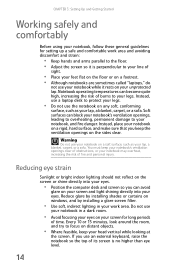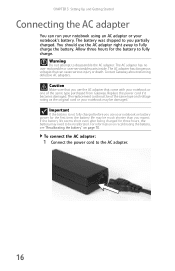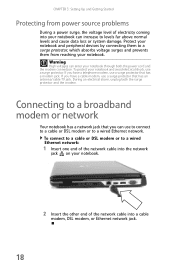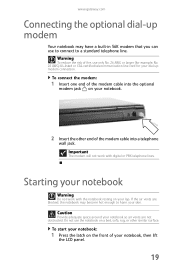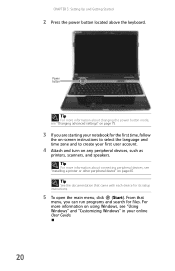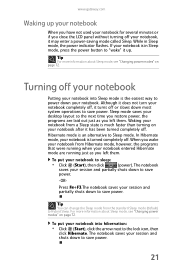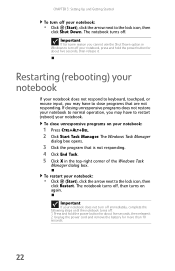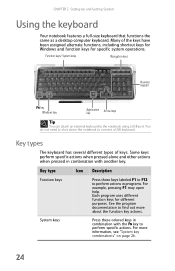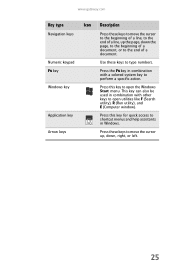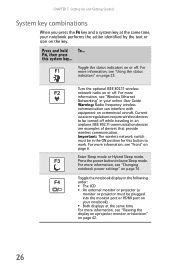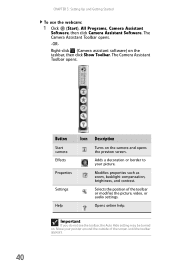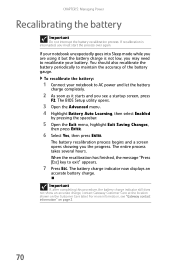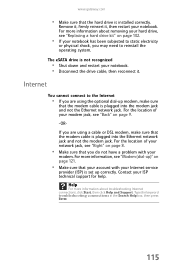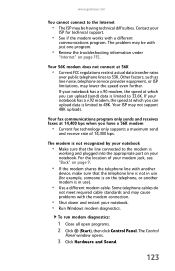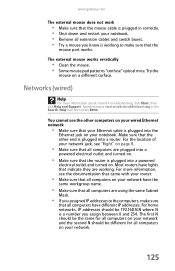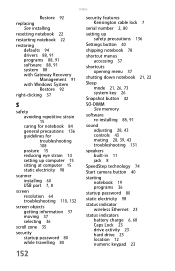Gateway P7805u Support Question
Find answers below for this question about Gateway P7805u - FX Edition - Core 2 Duo 2.26 GHz.Need a Gateway P7805u manual? We have 1 online manual for this item!
Question posted by Sanddav62 on June 10th, 2013
How Do I Shut Off Auto Start? Starts Up Every Nite 12 Midnight.
The person who posted this question about this Gateway product did not include a detailed explanation. Please use the "Request More Information" button to the right if more details would help you to answer this question.
Current Answers
Related Gateway P7805u Manual Pages
Similar Questions
Gateway Fx P7805u, A Picture In The Screen Gone
In a few minutes after switching the laptop on a screen turns off.
In a few minutes after switching the laptop on a screen turns off.
(Posted by kuoleg 8 years ago)
Gateway Start Screen
My ma7 laptop stops in the start up Gateway screen and restarts and and keeps restarting doing the s...
My ma7 laptop stops in the start up Gateway screen and restarts and and keeps restarting doing the s...
(Posted by tford44490 10 years ago)
Gateway Ne56r41u Power Button Does Not Start
took out battery' unplugged both modem + computer. no lights' fan motor, etc. Read something about c...
took out battery' unplugged both modem + computer. no lights' fan motor, etc. Read something about c...
(Posted by dasqm51 10 years ago)
Cant Find My Start Up Menu
i cant find my word document or my start up menu on my new gateway desktop were should i look
i cant find my word document or my start up menu on my new gateway desktop were should i look
(Posted by keynae31 11 years ago)
Does This Laptop Support Core 2 Extreme Qx9300 Cpu?
Currently considering upgrading cpu. Would love a quad core cpu over duo core!
Currently considering upgrading cpu. Would love a quad core cpu over duo core!
(Posted by dreday4532 11 years ago)