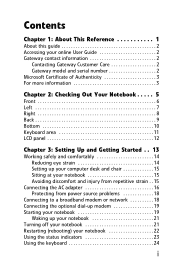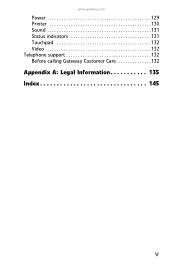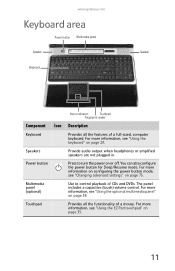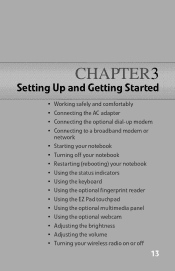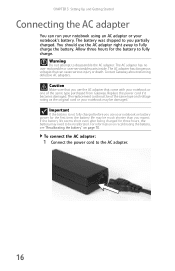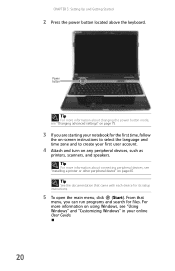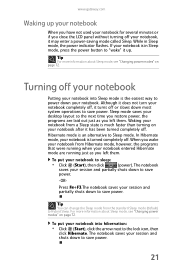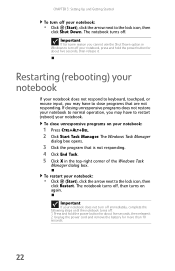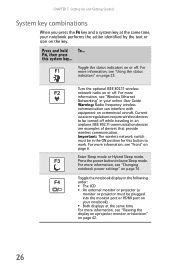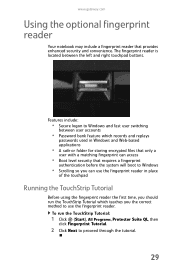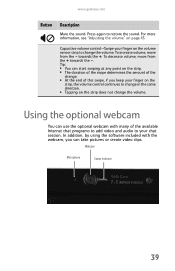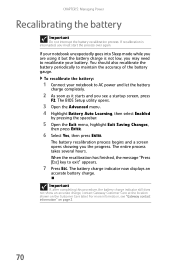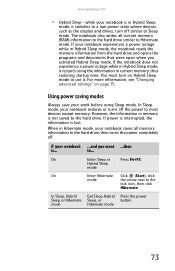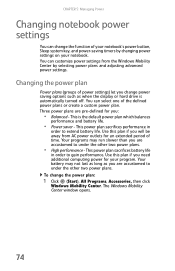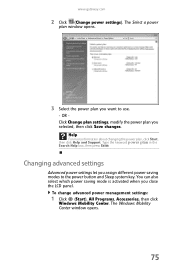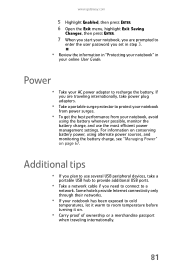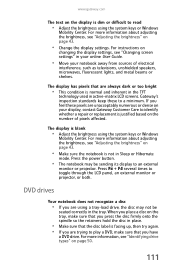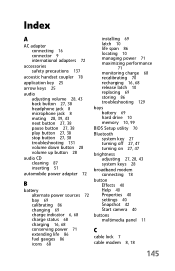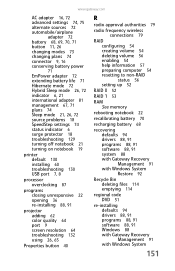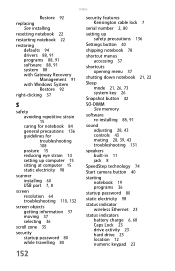Gateway P7805u Support Question
Find answers below for this question about Gateway P7805u - FX Edition - Core 2 Duo 2.26 GHz.Need a Gateway P7805u manual? We have 1 online manual for this item!
Question posted by dasqm51 on September 2nd, 2013
Gateway Ne56r41u Power Button Does Not Start
took out battery' unplugged both modem + computer. no lights' fan motor, etc. Read something about checking voltage is correct think its an auto model though, read about power lock on back' cant find one; guess its not on this model either
Current Answers
Answer #1: Posted by freginold on September 12th, 2013 6:52 PM
Hi, if it won't turn on without the battery, it's likely either the charger/adapter or the motherboard. If you have access to another adapter, that would be the best thing to try first. If it still won't turn on at all, you may have a bad motherboard.
Related Gateway P7805u Manual Pages
Similar Questions
What Key Restore Factory Settings Gateway Ne56r41u
(Posted by bpstil 9 years ago)
My Gateway Ne56r41u Laptop Does Not Have The Battery Lock & Release Buttons, How
do I remove the battery?
do I remove the battery?
(Posted by brucemckibben 10 years ago)
Factory Reset
How do I completely reset my Gateway NE56R41u laptop! I hate it and I want to return it!!
How do I completely reset my Gateway NE56R41u laptop! I hate it and I want to return it!!
(Posted by Kester1891 11 years ago)
Gateway Nv79 Power Button Broke Off. I Need To Replace It (lost The Original).
(Posted by ARLENERIVERAM 11 years ago)