Gateway NV-54 Support Question
Find answers below for this question about Gateway NV-54.Need a Gateway NV-54 manual? We have 15 online manuals for this item!
Question posted by ranthietc on June 7th, 2014
How To Assemble Gateway Nv54 Power Button
The person who posted this question about this Gateway product did not include a detailed explanation. Please use the "Request More Information" button to the right if more details would help you to answer this question.
Current Answers
There are currently no answers that have been posted for this question.
Be the first to post an answer! Remember that you can earn up to 1,100 points for every answer you submit. The better the quality of your answer, the better chance it has to be accepted.
Be the first to post an answer! Remember that you can earn up to 1,100 points for every answer you submit. The better the quality of your answer, the better chance it has to be accepted.
Related Gateway NV-54 Manual Pages
Gateway Quick Start Guide for Windows 7 - Page 12


...to communicate with other compatible lock to protect your computer by pressing the main power button on your area. Quick Start & Troubleshooting Guide Display and Audio Ports VGA ... DVI (Digital Video Interface) port.
HDMI (TV-Out) Connection -
The computer requires a Gateway-certified adapter. It cannot be compatible with a compatible remote control (optional).
if your Computer ON...
Gateway Quick Start Guide for Windows 7 - Page 13
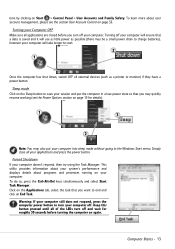
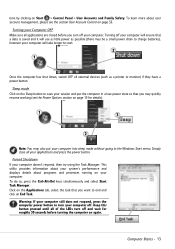
... and Family Safety.
Warning: If your computer still does not respond, press the computer power button to turn off your computer into sleep mode without going to the Windows Start menu. ...external devices (such as a printer or monitor) if they have a power button. Forced Shutdown If your applications and press the power button. To do so, press the Ctrl+Alt+Del keys simultaneously and select ...
Gateway Quick Start Guide for Windows 7 - Page 34
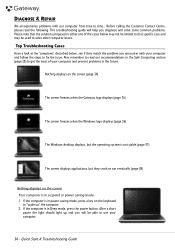
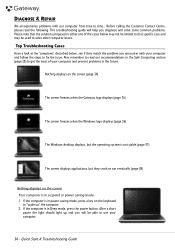
...the computer is in suspend or power saving mode. 1. If the computer is in power saving mode, press a key on the screen Your computer is in Sleep mode, press the power button. Quick Start & Troubleshooting Guide ...in the future. Nothing displays on the screen (page 34)
The screen freezes when the Gateway logo displays (page 36)
The screen freezes when the Windows logo displays (page 36)
...
Gateway Quick Start Guide for Windows 7 - Page 35


... works fine. Removing the battery 1. Remove any other electrical device on
your computer and check if it , put the battery back, connect the power cable again and press the power button to remove the device. 2. e.
Disconnect all open programs, with the exception of the base and pull it does not, your computer and...
Gateway NV50 Series User's Reference Guide - Canada/French - Page 14


To determine the type of drive in your notebook, examine the drive tray's plastic cover and compare the logo to turn the power on or off.
For more information on configuring the power button mode, see "Changing advanced settings" on page 21. Modem jack
Plug a dial-up modem" on page 64.
8
You can also...
Gateway NV50 Series User's Reference Guide - Canada/French - Page 29
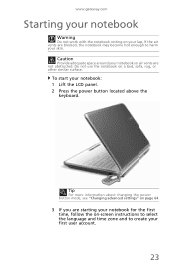
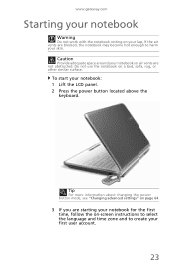
.... Tip
For more information about changing the power button mode, see "Changing advanced settings" on page 64.
3 If you are starting your notebook for the first time, follow the on-screen instructions to select the language and time zone and to harm your lap. www.gateway.com
Starting your notebook
Warning
Do not...
Gateway NV50 Series User's Reference Guide - Canada/French - Page 30


...notebook
When you have not used your notebook is in Sleep mode, press the power button to power down most system operations to Sleep mode. Hibernate mode is much faster than ...about connecting peripheral devices, see "Using Windows" and "Customizing Windows" in Sleep mode, the power indicator flashes. Tip
For more information on using Windows, see "Installing a printer or other ...
Gateway NV50 Series User's Reference Guide - Canada/French - Page 31


... to sleep:
• Click (Start), then click
(power). To turn off your notebook, press and hold the power button for about Sleep mode, see "Changing power modes" on your notebook: 1 Press CTRL+ALT+DEL....Tip
You can change the Sleep mode from the standard Sleep mode (default) to save power.
-OR- www.gateway.com
To put your notebook into hibernation:
• Click (Start), click the arrow...
Gateway NV50 Series User's Reference Guide - Canada/French - Page 32
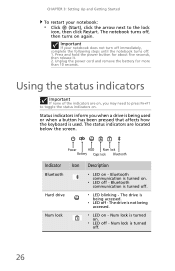
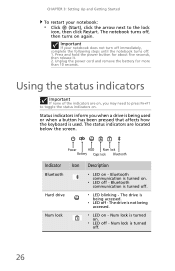
...inform you may need to press FN+F1 to the lock
icon, then click Restart.
Power
HDD Num lock
Battery Caps lock Bluetooth
Indicator Icon
Bluetooth
Hard drive
Num lock
Description
❥...; Click (Start), click the arrow next to toggle the status indicators on - Press and hold the power button for more than 10 seconds. Num lock is turned off.
26 Num lock is turned on - Using...
Gateway NV50 Series User's Reference Guide - Canada/French - Page 35


...radio on
6
or off .
Turn the capacitive touch key LEDs on or off . Press the power button to work.
Important: The wireless network
switch must be plugged into the monitor port or HDMI port... see "Left" on page 6. Press the key
F7
combination again to be in an airplane. www.gateway.com
System key combinations
When you press the FN key and a system key at the same time, ...
Gateway NV50 Series User's Reference Guide - Canada/French - Page 66


... Sleep, or Hibernate mode
Exit Sleep, Hybrid Sleep, or Hibernate mode
Press the power button. Changing notebook power settings
You can select one of your notebook.
Your programs may run slower than you :
• Balanced - You can customize power settings from AC power outlets for you are accustomed to ... On
Enter
Click (Start),
Hibernate
click...
Gateway NV50 Series User's Reference Guide - Canada/French - Page 68
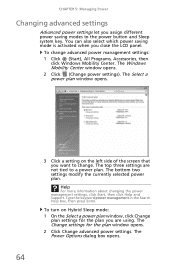
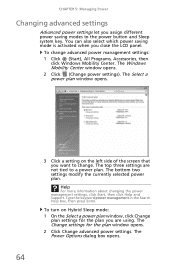
... dialog box opens. To turn on the left side of the screen that you assign different power saving modes to the power button and Sleep system key. You can also select which power saving mode is activated when you are not tied to a power plan. To change . The Windows Mobility Center window opens. 2 Click (Change...
Gateway NV50 Series User's Reference Guide - Canada/French - Page 96


...
In compliance with FCC regulations, use shielded cables to connect to toggle through the LCD panel, an external monitor or projector, or both. Press the power button.
• The notebook may not be sending its display to adjust the volume control in Sleep or
Hibernate mode. DVD drives
92
Your notebook does...
Gateway NV50 Series User's Reference Guide - Canada/French - Page 115
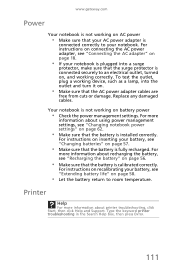
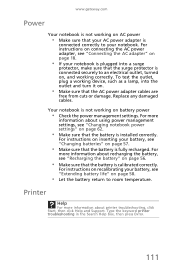
...in the Search Help box, then press ENTER.
111 For instructions on connecting the AC power adapter, see "Connecting the AC adapter" on page 18.
• If your ...power management settings, see "Changing notebook power settings" on battery power
• Check the power management settings.
www.gateway.com
Power
Your notebook is not working on AC power
• Make sure that your AC power...
Gateway NV50 Series User's Reference Guide - English - Page 14


... in your notebook, examine the drive tray's plastic cover and compare the logo to turn the power on page 64.
8
For more information on configuring the power button mode, see "Using the DVD drive" on page 44. Power button
Press to those listed in "Identifying drive types" on page 21. You can also configure the...
Gateway NV50 Series User's Reference Guide - English - Page 29
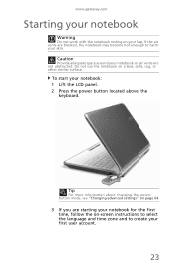
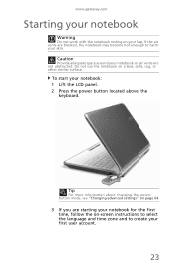
Tip
For more information about changing the power button mode, see "Changing advanced settings" on page 64.
3 If you are starting your notebook ... your skin. To start your lap.
If the air vents are not obstructed. www.gateway.com
Starting your notebook
Warning
Do not work with the notebook resting on your notebook: 1 Lift the LCD panel. 2 Press the power button located above the
keyboard.
Gateway NV50 Series User's Reference Guide - English - Page 30


... on your notebook after it turns off or slows down most system operations to power down your notebook for its setup instructions.
5 To open the main menu, ...power indicator flashes. When you left them .
24 If your desktop layout so the next time you restore power, the programs are running just as you wake your notebook from a Sleep state is in Sleep mode, press the power button...
Gateway NV50 Series User's Reference Guide - English - Page 31
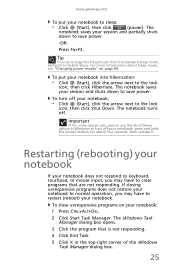
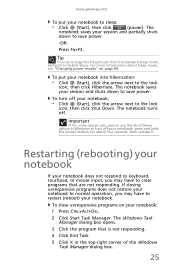
...dialog box.
25
To put your notebook to sleep:
• Click (Start), then click
(power). www.gateway.com
To put your notebook into hibernation:
• Click (Start), click the arrow next ...4 Click End Task.
5 Click X in Windows to turn off your notebook, press and hold the power button for some reason you may have to restart (reboot) your notebook. Press FN+F3. The notebook saves ...
Gateway NV50 Series User's Reference Guide - English - Page 32
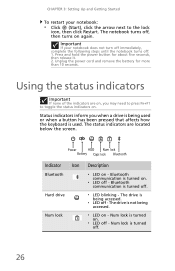
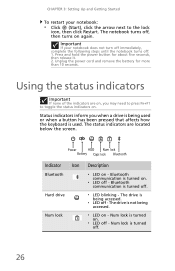
... turned on . The notebook turns off, then turns on .
❥ LED off - Press and hold the power button for more than 10 seconds.
The status indicators are on, you when a drive is being used or when a button has been pressed that affects how the keyboard is not being accessed.
❥ LED off .
❥...
Gateway NV50 Series User's Reference Guide - English - Page 35


Press and hold To... Press the power button to work.
Turn the optional Bluetooth radio on
6
or off . Warning: Radio frequency wireless... on the key.
Toggle the notebook display in an airplane. For more
information, see "Changing notebook power settings" on page 62. www.gateway.com
System key combinations
When you press the FN key and a system key at the same time,...
Similar Questions
Gateway Ne56r41u Power Button Does Not Start
took out battery' unplugged both modem + computer. no lights' fan motor, etc. Read something about c...
took out battery' unplugged both modem + computer. no lights' fan motor, etc. Read something about c...
(Posted by dasqm51 10 years ago)
Gateway Nv54 How To Turn On The Wireless Lan
gateway nv54 how to turn on the wireless lan
gateway nv54 how to turn on the wireless lan
(Posted by anthony56927 11 years ago)
Gateway Nv79 Power Button Broke Off. I Need To Replace It (lost The Original).
(Posted by ARLENERIVERAM 11 years ago)

