Gateway P-6301 Support Question
Find answers below for this question about Gateway P-6301.Need a Gateway P-6301 manual? We have 4 online manuals for this item!
Question posted by sands2012 on April 8th, 2012
Number 2 And @ Key Don't Function
The number two key does not change to the @ key when using the shift key
Current Answers
There are currently no answers that have been posted for this question.
Be the first to post an answer! Remember that you can earn up to 1,100 points for every answer you submit. The better the quality of your answer, the better chance it has to be accepted.
Be the first to post an answer! Remember that you can earn up to 1,100 points for every answer you submit. The better the quality of your answer, the better chance it has to be accepted.
Related Gateway P-6301 Manual Pages
8512680 - Component Replacement Manual - Page 1
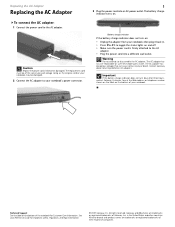
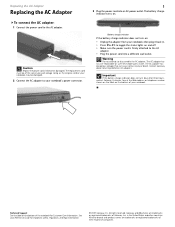
.... Battery charge indicator
If the battery charge indicator does not turn blue after three hours, contact Gateway Customer Care at the Web address or telephone number shown on the label on and off. • Make sure the power cord is firmly attached to your Reference Guide for Customer Care Information. See...
8512680 - Component Replacement Manual - Page 4
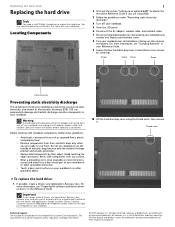
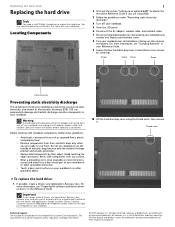
... Gateway Customer Care at the Web address or telephone number shown on the label on the outside of antistatic ... Guide for Customer Care Information. For more information, see "Changing Batteries" in the Reference Guide. Before working with the drivers... other grounded object.
10 Lift the hard drive bay cover using RAID.
3 Follow the guidelines under "Preventing static electricity discharge...
8512680 - Component Replacement Manual - Page 5
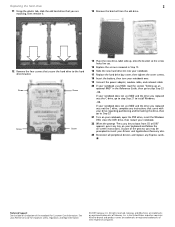
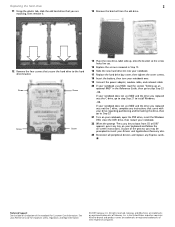
... Support See the label on the bottom of their respective companies. Replacing the hard drive
2
11 Using the plastic tab, slide the old hard drive that you are replacing, then remove it.
13 Remove..., then restart your notebook.
22 When the prompt "Press any key to boot from CD or DVD" appears, press any key on your notebook does not use RAID and the drive you replaced was the C drive, go ...
8512680 - Component Replacement Manual - Page 7
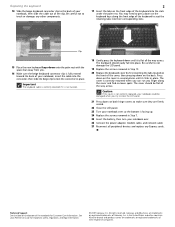
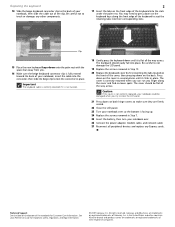
... not to touch or damage any Express cards. Clip
15 Place the new keyboard keys-down until it is flat all peripheral devices and replace any other components.
2
..., insert the cable into their respective companies. All other countries. Technical Support See the label on the keyboard keys along the cover and find no loose spots. You may need to press down on the front edge of ...
8512680 - Component Replacement Manual - Page 9


This module is keyed so it into the empty memory slot. All other countries. Gateway and eMachines are trademarks or registered trademarks of Gateway, Inc. Technical Support See the ...
8512680 - Component Replacement Manual - Page 13


... way.
15 Replace the screws removed in the module slot.
14 Move the antenna wires out of their respective companies. Note which color cable is keyed so it into the empty slot. See your notebook over.
19 Connect the power adapter, modem cable, and network cable
20 Reconnect all peripheral devices...
8512568 - Gateway Notebook Reference Guide R0 - Page 3


... 1: About This Reference 1
About this guide 2 Accessing your online User Guide 2 Gateway contact information 3
Gateway model and serial number 3 Microsoft Certificate of Authenticity 3 For more information 4
Chapter 2: Checking Out Your Notebook . . . . . 5
Front ... notebook 21 Restarting (rebooting) your notebook 22 Using the status indicators 23 Using the keyboard 24
Key types 24
i
8512568 - Gateway Notebook Reference Guide R0 - Page 4
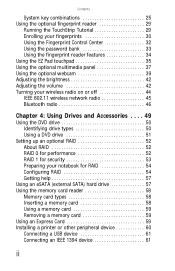
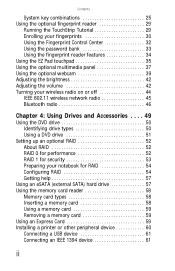
Contents
System key combinations 25 Using the optional fingerprint reader 29
Running the TouchStrip Tutorial 29 Enrolling your fingerprints 30 Using the Fingerprint Control Center 32 Using the password bank 33 Using the fingerprint reader features 34 Using the EZ Pad touchpad 35 Using the optional multimedia panel 37 Using the optional webcam 39 Adjusting the brightness 42 Adjusting...
8512568 - Gateway Notebook Reference Guide R0 - Page 11


... Authenticity label found on the bottom of your notebook model and its features. Gateway model and serial number
The label on the bottom of your notebook contains information that identifies your notebook includes the product key code for assistance. www.gateway.com
Gateway contact information
Important
The labels shown in this information...
8512568 - Gateway Notebook Reference Guide R0 - Page 19


...also configure the power button for Sleep/Resume mode. For more information, see "Using the optional multimedia panel" on page 75. Touchpad
Provides all the features of...Component Icon Description
Keyboard
Provides all the functionality of a mouse. The panel includes a capacitive (touch) volume control. For more information, see "Changing advanced settings" on page 37.
...
8512568 - Gateway Notebook Reference Guide R0 - Page 32


... key. Each program uses different function keys for specific system operations. System keys
Press these keys labeled F1 to F12 to perform actions in combination with the FN key to find out more information, see "System key combinations" on page 25.
24
Many of keys.
Function keys/ System keys
Navigation keys
Numeric keypad
FN key Windows key
Application key
Arrow keys...
8512568 - Gateway Notebook Reference Guide R0 - Page 33


... notebook performs the action identified by the text or icon on the key.
25
Arrow keys
Press these keys to move the cursor to the beginning of a line, to the end of a line, up , down the page, to the beginning of a document, or to the end of a document.
Numeric keypad
Use these keys to type numbers.
8512568 - Gateway Notebook Reference Guide R0 - Page 50


...
Tip
For more information, see "System key combinations" on the keyboard. Tip
For more information about the Windows Mobility Center, see the help for that service. Tip
For more information about using the webcam while using the webcam, click in the Camera Assistant Toolbar or click (Functions), then click Help in your notebook.
42...
8512568 - Gateway Notebook Reference Guide R0 - Page 82


... - The Windows Mobility Center window opens.
74 Changing the power plan
Power plans (groups of your notebook's power button, Sleep system key, and power-saving timers by selecting power plans...• Power saver - Use this plan if you :
• Balanced - This power plan sacrifices battery life
in
order to gain performance. You can change the function of power settings) let you...
8512568 - Gateway Notebook Reference Guide R0 - Page 123


... the brightness" on page 42.
• Make sure the notebook is justified based on the number of electrical
interference, such as televisions, unshielded speakers, microwaves, fluorescent lights, and metal beams or...
changing the display settings, see "Identifying drive types" on page 50.
115 www.gateway.com
The text on the display is blank
• Adjust the brightness using the system keys ...
8512568 - Gateway Notebook Reference Guide R0 - Page 128


... your ISP is having technical difficulties. CHAPTER 9: Troubleshooting
You see a "Keyboard stuck" or "Key failure" error message
• Make sure that nothing is resting on your notebook
People are unable... service
• The condition of the Internet computers to which you
connect and the number of users accessing those computers
• The complexity of graphics and multimedia on Web
...
8512568 - Gateway Notebook Reference Guide R0 - Page 160
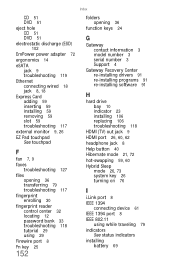
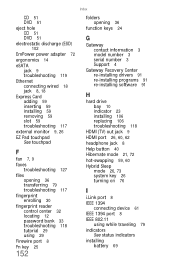
... 117
fingerprint enrolling 30
fingerprint reader control center 32 locating 12 password bank 33 troubleshooting 118 tutorial 29 using 29
Firewire port 8
Fn key 25
152
folders opening 36
function keys 24
G
Gateway contact information 3 model number 3 serial number 3 Support 4
Gateway Recovery Center re-installing drivers 91 re-installing programs 91 re-installing software 91
H
hard...
8512568 - Gateway Notebook Reference Guide R0 - Page 161
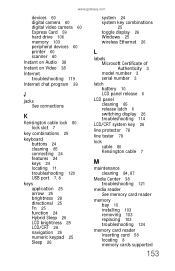
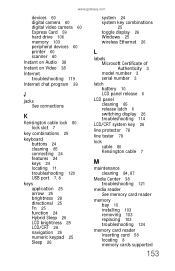
... 25 brightness 28 directional 25 Fn 25 function 24 Hybrid Sleep 26 LCD brightness 28 LCD/CRT 26 navigation 25 numeric keypad 25 Sleep 26
system 24 system key combinations
25 toggle display 26 Windows 25 wireless Ethernet 26
L
labels Microsoft Certificate of Authenticity 3 model number 3 serial number 3
latch battery 10 LCD panel release...
8512568 - Gateway Notebook Reference Guide R0 - Page 162


...number 3, 80
modem cable 8, 18 connecting 18, 19 dial-up 19, 78 DSL 8, 18 international adapter 78 jack (dial-up) 9, 19 troubleshooting 125
monitor adding external 62 color quality 64 port 9 screen resolution 64 troubleshooting external 136 using 26 using...NTSC/PAL jack 62
Num Lock status indicator 23 system key 25
numeric keypad status indicator 23 using 25
O
opening files 36 folders 36 LCD panel 6...
8512568 - Gateway Notebook Reference Guide R0 - Page 164
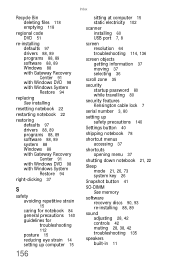
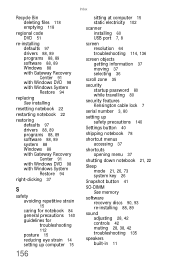
... zone 35
security startup password 80 while travelling 80
security features Kensington cable lock 7
serial number 3, 80
setting up safety precautions 140
Settings button 40
shipping notebook 78
shortcut menus accessing 37...
shortcuts opening menu 37
shutting down notebook 21, 22
Sleep mode 21, 26, 73 system key 26
Snapshot button 41
SO-DIMM See memory
software recovery discs 90, 93 re-installing 88,...
Similar Questions
Identify Function Keys
how do i identify function keys on top of keyboard
how do i identify function keys on top of keyboard
(Posted by wjsnyder346 11 years ago)
How Do I Clean Key Pad After Coffe Was Spilled On On My Laptop?
Four of the keys do not function after coffee was spilled on the laptop. How do I access the key pad...
Four of the keys do not function after coffee was spilled on the laptop. How do I access the key pad...
(Posted by tofriedel 11 years ago)
The Number Lock Light Is On But The Number Lock Keypad Is Non Responsive?
the number lock light can be switched on and off by depressing number lock key.
the number lock light can be switched on and off by depressing number lock key.
(Posted by bdru111 12 years ago)
Own A Gateway P-173xl Fx Laptop Series. No/black Screen. Loud Deeps. Meaning???
To whom is may concern, Thank You for youttime in reading this. So this is what happens. I turn on...
To whom is may concern, Thank You for youttime in reading this. So this is what happens. I turn on...
(Posted by EFmedic114 13 years ago)

