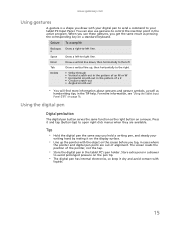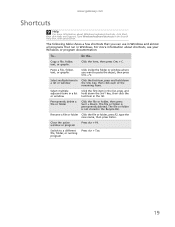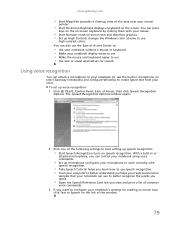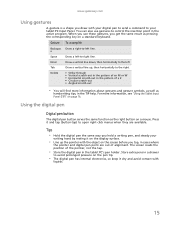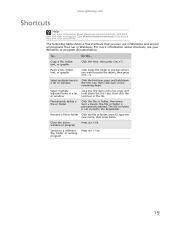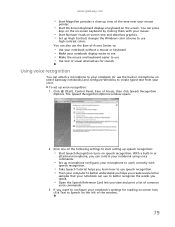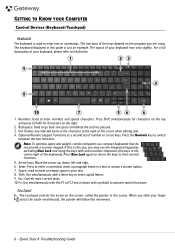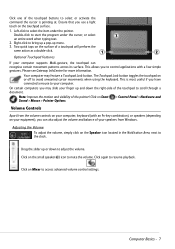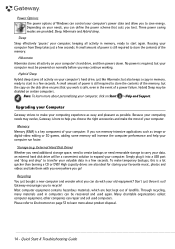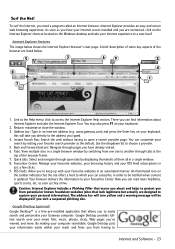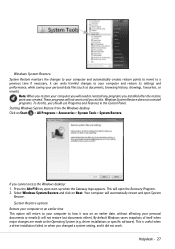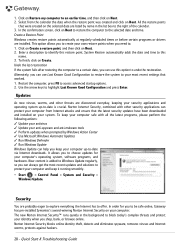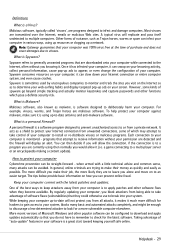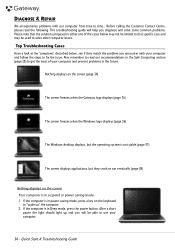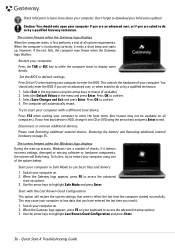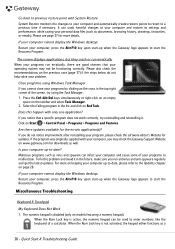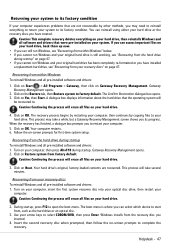Gateway NV-73 Support Question
Find answers below for this question about Gateway NV-73.Need a Gateway NV-73 manual? We have 8 online manuals for this item!
Question posted by hbeki on August 2nd, 2014
What Are The Function Keys On A Gateway Laptop Nv73
The person who posted this question about this Gateway product did not include a detailed explanation. Please use the "Request More Information" button to the right if more details would help you to answer this question.
Current Answers
Related Gateway NV-73 Manual Pages
Similar Questions
Gateway Laptop Nv73
When I turn on the laptop, the lights come on for second and then nothing. System boot sequence, har...
When I turn on the laptop, the lights come on for second and then nothing. System boot sequence, har...
(Posted by rayinindy 11 years ago)