Gateway NV-78 Support Question
Find answers below for this question about Gateway NV-78.Need a Gateway NV-78 manual? We have 9 online manuals for this item!
Question posted by mohskris on January 8th, 2014
How To Install A Power Button On A Gateway Nv78
The person who posted this question about this Gateway product did not include a detailed explanation. Please use the "Request More Information" button to the right if more details would help you to answer this question.
Current Answers
There are currently no answers that have been posted for this question.
Be the first to post an answer! Remember that you can earn up to 1,100 points for every answer you submit. The better the quality of your answer, the better chance it has to be accepted.
Be the first to post an answer! Remember that you can earn up to 1,100 points for every answer you submit. The better the quality of your answer, the better chance it has to be accepted.
Related Gateway NV-78 Manual Pages
Gateway Notebook User's Guide - Canada/French - Page 63
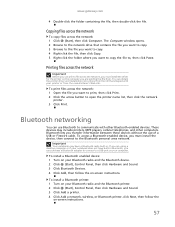
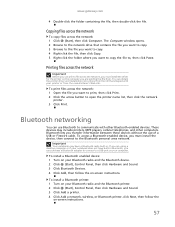
.... 3 Browse to the file you want to open the printer name list, then click the network
printer. 3 Click Print.
To install a Bluetooth printer: 1 Turn on your printer or from . www.gateway.com
4 Double-click the folder containing the file, then double-click the file.
To print files across the network: 1 Click (Start...
Gateway Notebook User's Guide - Canada/French - Page 103
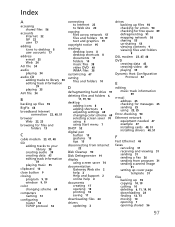
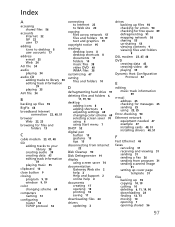
...Start menu 7
DHCP 52
digital pen button 15 gestures 15 tips 15
disconnecting from Internet
22
Disk Cleanup 90
Disk Defragmenter 91
display using screen saver 70
documentation Gateway Web site 2 help 2 Help ...25 using 22, 25
Error-checking 90
Ethernet network equipment needed 47 example 47 installing cards 48, 51 installing drivers 48, 51
F
Fast Ethernet 46
faxes canceling 31 receiving and viewing 31...
Gateway Notebook User's Guide - Canada/French - Page 105
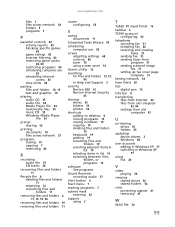
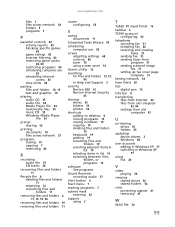
www.gateway.com
files 7 files... between files,
folders, or programs 19
software See programs
Sound Recorder recording audio 37
Start button 6
Start menu 7
starting programs 7
subnet mask entering 52
support using 2
T
Tablet... Input Panel 16
taskbar 6
TCP/IP protocol configuring 52
telephone canceling fax 31 installing Fax 26 receiving and viewing faxes 31 sending fax 31 sending faxes from program 31...
Gateway Quick Start Guide for Windows 7 - Page 12


... be required to connect to your computer by pressing the main power button. HDMI (TV-Out) Connection - Microphone -
The computer requires a Gateway-certified adapter. Caution: The sensor is not an 'full' IR... -use connector. Plugging in an external microphone disables the built-in stereo headphones or powered speakers. Note: The TV tuner must change the audio output or connect the Line-...
Gateway Quick Start Guide for Windows 7 - Page 13
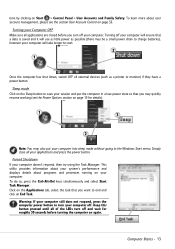
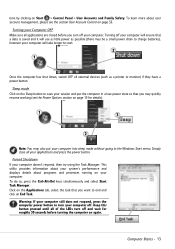
...the Windows Start menu.
Warning: If your computer still does not respond, press the computer power button to save your session and put your Computer OFF Make sure all external devices (such as... may quickly resume working (see the section User Account Control on your applications and press the power button. Computer Basics - 13 Sleep mode Click on Start > Control Panel > User Accounts and ...
Gateway Quick Start Guide for Windows 7 - Page 30


...online. ✓ Change passwords on your personal information such as your Gateway system.
Exercise caution when sharing personal information such as your computer. ...letters, numbers and symbols (e.g Avoid using a security suite an attractive alternative to installing and configuring several different types of malicious programs. Your antivirus and antispyware software should ...
Gateway Quick Start Guide for Windows 7 - Page 34
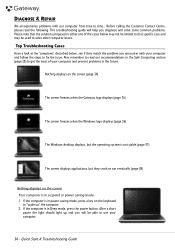
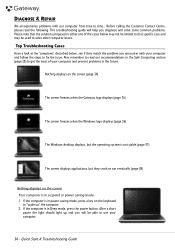
Nothing displays on the screen (page 34)
The screen freezes when the Gateway logo displays (page 36)
The screen freezes when the Windows logo displays (page 36)
The ...Before calling the Customer Contact Centre, please read our recommendations in Sleep mode, press the power button. HELPDESK
DIAGNOSE & REPAIR
We all experience problems with your computer and follow the steps to fix the issue.
Gateway Quick Start Guide for Windows 7 - Page 35


...the AC adapter and attempt to your computer. Note that if a third party installed a device, we advise
you just have installed. Right-click on an empty spot on
your needs. Check that the battery... the exception of the base and pull it , put the battery back, connect the power cable again and press the power button to unlock it at
least ten seconds. 2. Usually, you to refer to them to...
Gateway NV78 Series User's Reference Guide - English - Page 5


...gateway.com
Changing notebook power settings 62 Changing the power plan 62 Changing advanced settings 64
Chapter 6: Traveling with Your Notebook . 67
Packing your notebook 68 Traveling by air 68 Dial-up modem 68 Radio frequency wireless connections 69 Security 70 Power... or DVDs 77 Recovering your system 78 Creating recovery discs 79 Recovering pre-installed software and drivers . . 81 ...
Gateway NV78 Series User's Reference Guide - English - Page 14
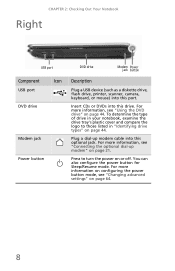
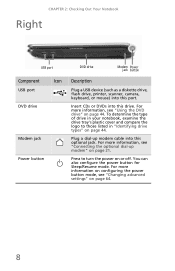
...Out Your Notebook
Right
USB port
Component
Icon
USB port
DVD drive
Modem jack Power button
DVD drive
Modem Power jack button
Description
Plug a USB device (such as a diskette drive, flash drive,...up modem cable into this port. You can also configure the power button for Sleep/Resume mode. For more information on configuring the power button mode, see "Using the DVD drive" on page 44. To...
Gateway NV78 Series User's Reference Guide - English - Page 29


www.gateway.com
Starting your notebook
Warning
Do not work with the notebook resting on a bed, sofa, rug, or other similar... are blocked, the notebook may become hot enough to create your first user account.
23
Tip
For more information about changing the power button mode, see "Changing advanced settings" on -screen instructions to select the language and time zone and to harm your lap. Do...
Gateway NV78 Series User's Reference Guide - English - Page 30
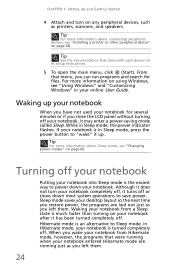
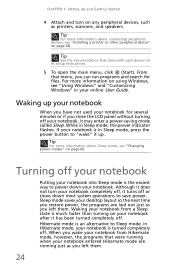
... into Sleep mode is the easiest way to power down most system operations to save power. Hibernate mode is in Sleep mode, press the power button to "wake" it up your notebook
When ...that came with each device for files.
Tip
For more information about connecting peripheral devices, see "Installing a printer or other peripheral device" on page 48.
Although it does not turn on any ...
Gateway NV78 Series User's Reference Guide - English - Page 31
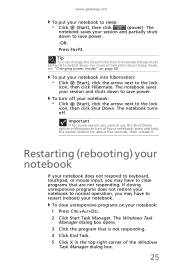
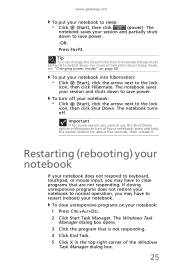
... notebook to normal operation, you may have to close unresponsive programs on page 60.
www.gateway.com
To put your notebook into hibernation:
• Click (Start), click the arrow next...• Click (Start), then click
(power).
Press FN+F3.
If closing unresponsive programs does not restore your notebook, press and hold the power button for some reason you cannot use the ...
Gateway NV78 Series User's Reference Guide - English - Page 32
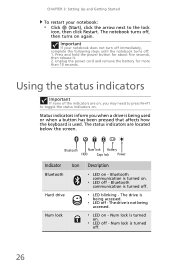
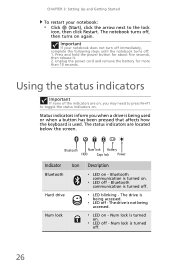
... is turned off.
26 Num lock is being accessed.
❥ LED off - Press and hold the power button for more than 10 seconds. Bluetooth communication is turned off.
❥ LED blinking -
Bluetooth communication is ...click Restart. Bluetooth
Num lock Battery
HDD
Caps lock Power
Indicator Icon
Bluetooth
Hard drive
Num lock
Description
❥ LED on again. The drive is not ...
Gateway NV78 Series User's Reference Guide - English - Page 35
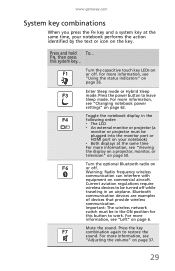
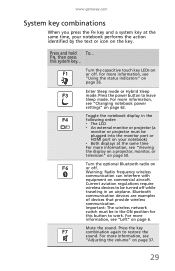
...communication. For more
information, see "Using the status indicators" on page 26. Press the power button to restore the
sound. Warning: Radio frequency wireless
communication can interfere with
equipment on page 37... or icon on the key. Current aviation regulations require
wireless devices to work. www.gateway.com
System key combinations
When you press the FN key and a system key at the...
Gateway NV78 Series User's Reference Guide - English - Page 66


... order to the lock icon,
then click
Hibernate. You can customize power settings from AC power outlets for you:
• Balanced -
You can select one of your notebook's power button, Sleep system key, and power-saving timers by selecting power plans and adjusting advanced power settings. Use this plan if you are pre-defined for an extended...
Gateway NV78 Series User's Reference Guide - English - Page 68
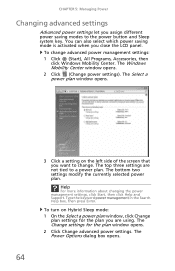
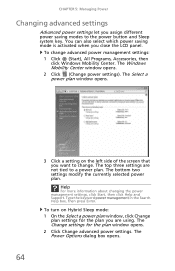
... mode is activated when you assign different power saving modes to the power button and Sleep system key. The Windows Mobility Center window opens. 2 Click (Change power settings). The bottom two settings modify the currently selected power plan.
The Change settings for the plan you want to a power plan. The Power Options dialog box opens. CHAPTER 5: Managing...
Gateway NV78 Series User's Reference Guide - English - Page 96


....
• Make sure that Mute controls are flawed
and cannot be read by the drive.
• Some music CDs have copy protection software.
Press the power button.
• The notebook may not be sending its display to play these CDs on how to toggle through the LCD panel, an external monitor or...
Gateway NV78 Series User's Reference Guide - English - Page 135


www.gateway.com
digital audio 48
digital camera memory card reader 7,
47
USB port 7, 8
digital video 48
directional keys 29
diskette troubleshooting 90
diskette drive troubleshooting 90
display brightness 37 switching 30 troubleshooting 91
display properties adjusting 52
documentation User Guide 2
double-clicking 34
dragging 34
drivers re-installing 78, 81
drives Blu-ray...
Gateway NV78 Series User's Reference Guide - English - Page 138


... 25 opening 34 re-installing 78, 81
projector adding 50 color quality 53 port 7 screen resolution 53 troubleshooting 114 using 30, 53
R
radio approval authorities
69
radio frequency wireless connections 69
rebooting notebook 25
recharging battery 56
recovering defaults 84 drivers 78, 81 programs 78, 81 software 78, 81 system 78 with Gateway Recovery Center 81 with...
Similar Questions
How To Remove Power Button Gateway Ml6732
(Posted by daY2ndb 10 years ago)
Trying To Reboot My Gateway Nv78 Without A Reboot Disk
when i start up my gateway nv78 it says media test failure and ask for a reboot disc. how do i get i...
when i start up my gateway nv78 it says media test failure and ask for a reboot disc. how do i get i...
(Posted by 817etijerina 11 years ago)

