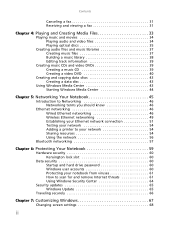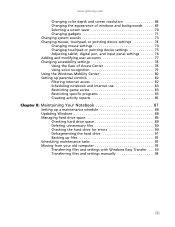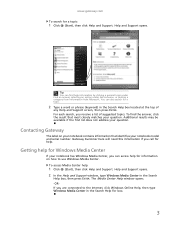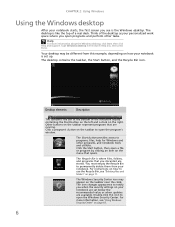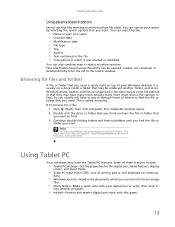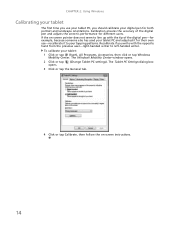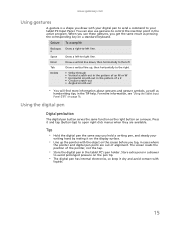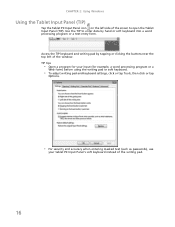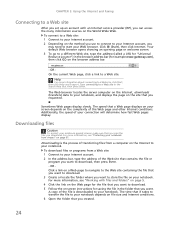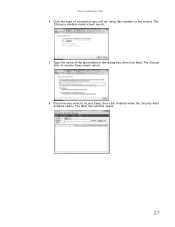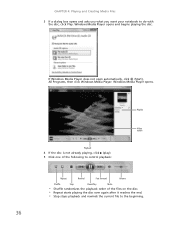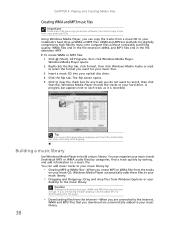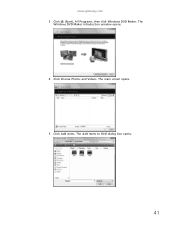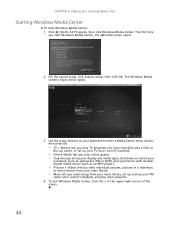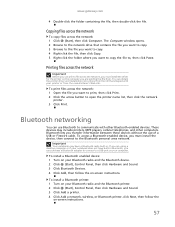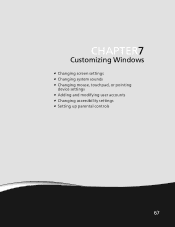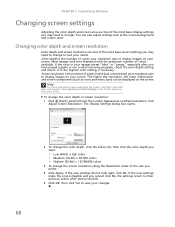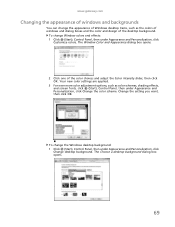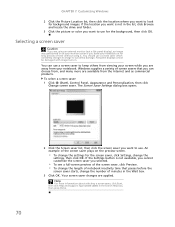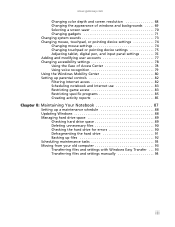Gateway NV-73 Support Question
Find answers below for this question about Gateway NV-73.Need a Gateway NV-73 manual? We have 8 online manuals for this item!
Question posted by martipopp on November 13th, 2015
My Laptop Screen Nv73a04u Series.
My screen is cracked. Need to buy a replacement. Need part number and screen specs and I can't find a manual. Series NV73A04u. Am desperate. Please help.
Current Answers
Related Gateway NV-73 Manual Pages
Similar Questions
I Need A Service And Repair Manual For A Gateway Laptop, Model Nv73a
(Posted by comet2015 9 years ago)
System Restore
How do I fully Factory restore my gateway laptop NV73?
How do I fully Factory restore my gateway laptop NV73?
(Posted by rcjones1515 11 years ago)
Hi Where Is My Wireless Button For My Gateway Nv-73
(Posted by steelermantsf 11 years ago)