Gateway NV58 Support Question
Find answers below for this question about Gateway NV58 - 15.6.Need a Gateway NV58 manual? We have 14 online manuals for this item!
Question posted by Anonymous-28201 on May 4th, 2011
Where Is The Power Button?
The person who posted this question about this Gateway product did not include a detailed explanation. Please use the "Request More Information" button to the right if more details would help you to answer this question.
Current Answers
There are currently no answers that have been posted for this question.
Be the first to post an answer! Remember that you can earn up to 1,100 points for every answer you submit. The better the quality of your answer, the better chance it has to be accepted.
Be the first to post an answer! Remember that you can earn up to 1,100 points for every answer you submit. The better the quality of your answer, the better chance it has to be accepted.
Related Gateway NV58 Manual Pages
Gateway Notebook User's Guide - Canada/French - Page 103
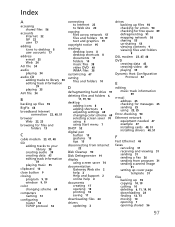
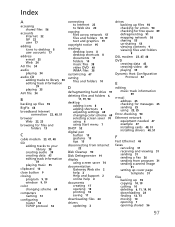
... audio 39 creating data 43 editing track information
39
playing music 35
clipboard 10
close button 9
closing program 9, 19 window 9, 19
color changing scheme 69
computers naming 51...scheme 69 selecting screen saver 70 using 6 using Start menu 7
DHCP 52
digital pen button 15 gestures 15 tips 15
disconnecting from Internet
22
Disk Cleanup 90
Disk Defragmenter 91
display using screen saver 70
...
Gateway Notebook User's Guide - English - Page 103
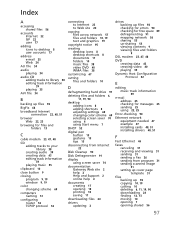
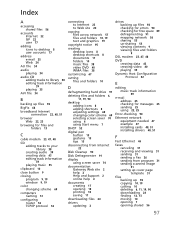
... audio 39 creating data 43 editing track information
39
playing music 35
clipboard 10
close button 9
closing program 9, 19 window 9, 19
color changing scheme 69
computers naming 51...scheme 69 selecting screen saver 70 using 6 using Start menu 7
DHCP 52
digital pen button 15 gestures 15 tips 15
disconnecting from Internet
22
Disk Cleanup 90
Disk Defragmenter 91
display using screen saver 70
...
Gateway NV50 Series User's Reference Guide - Canada/French - Page 14


... 44. To determine the type of drive in "Identifying drive types" on or off. For more information, see "Using the DVD drive" on configuring the power button mode, see "Connecting the optional dial-up modem cable into this optional jack. DVD drive
Insert CDs or DVDs into this port. CHAPTER 2: Checking Out...
Gateway NV50 Series User's Reference Guide - Canada/French - Page 29
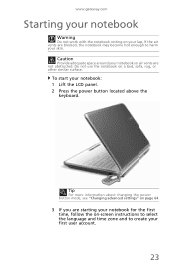
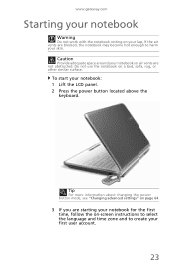
... bed, sofa, rug, or other similar surface.
To start your first user account.
23 Tip
For more information about changing the power button mode, see "Changing advanced settings" on page 64.
3 If you are starting your notebook for the first time, follow the... notebook may become hot enough to create your notebook: 1 Lift the LCD panel. 2 Press the power button located above the
keyboard.
Gateway NV50 Series User's Reference Guide - Canada/French - Page 30


....
Tip
See the documentation that came with each device for files. While in Sleep mode, press the power button to save power. Although it does not turn on page 60. Hibernate mode is an alternative to power down most system operations to "wake" it has been turned completely off your notebook
Putting your notebook...
Gateway NV50 Series User's Reference Guide - Canada/French - Page 31


... touchpad, or mouse input, you may have to save power.
-OR- To turn off your notebook, press and hold the power button for about Sleep mode, see "Changing power modes" on your notebook: 1 Press CTRL+ALT+DEL.... into hibernation:
• Click (Start), click the arrow next to save power. Tip
You can change the Sleep mode from the standard Sleep mode (default) to sleep:
• ...
Gateway NV50 Series User's Reference Guide - Canada/French - Page 32
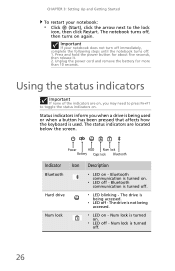
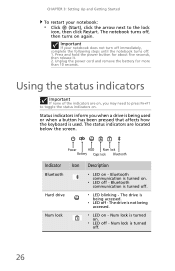
...of the indicators are located below the screen. Num lock is turned on . Press and hold the power button for more than 10 seconds. Status indicators inform you may need to press FN+F1 to the lock... Restart.
The status indicators are on, you when a drive is used or when a button has been pressed that affects how the keyboard is being accessed.
❥ LED off .
26 The drive...
Gateway NV50 Series User's Reference Guide - Canada/French - Page 35


...power button to restore the
sound. Toggle the notebook display in the ON position for
this system key... Warning: Radio frequency wireless
communication can interfere with
equipment on
6
or off.
For more information, see "Changing notebook power...Enter Sleep mode or Hybrid Sleep mode.
FN, then press this button to be plugged into the monitor port or HDMI port on your...
Gateway NV50 Series User's Reference Guide - Canada/French - Page 66


... your notebook ...and you will be away from the Windows Mobility Center by changing power settings on your notebook's power button, Sleep system key, and power-saving timers by selecting power plans and adjusting advanced power settings. You can customize power settings from AC power outlets for you:
• Balanced - Use this plan if you want ...then
is...
Gateway NV50 Series User's Reference Guide - Canada/French - Page 68
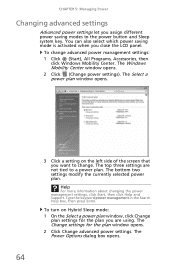
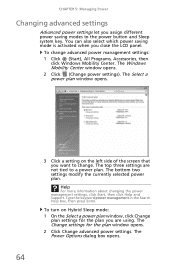
.... The Change settings for the plan you are not tied to the power button and Sleep system key. To change . The top three settings are using. To turn on the left side of the screen that you want to change advanced power management settings: 1 Click (Start), All Programs, Accessories, then
click Windows Mobility...
Gateway NV50 Series User's Reference Guide - Canada/French - Page 96


... in place.
• Make sure that the CD label is facing up , then
try
again.
• Some music CDs have copy protection software.
Press the power button.
• The notebook may not be read by the drive.
• Some music CDs have copy protection software. Press FN + F4 several times to other...
Gateway NV50 Series User's Reference Guide - English - Page 14


... "Changing advanced settings" on or off. To determine the type of drive in "Identifying drive types" on page 44. For more information on configuring the power button mode, see "Using the DVD drive" on page 44. CHAPTER 2: Checking Out Your Notebook
Right
DVD drive
USB port Modem...
Gateway NV50 Series User's Reference Guide - English - Page 29
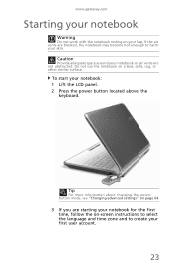
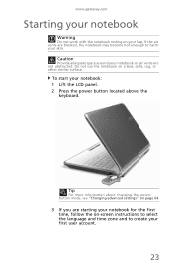
...for the first time, follow the on a bed, sofa, rug, or other similar surface. Tip
For more information about changing the power button mode, see "Changing advanced settings" on page 64.
3 If you are starting your first user account.
23
To start your lap...
Do not work with the notebook resting on your notebook: 1 Lift the LCD panel. 2 Press the power button located above the
keyboard.
Gateway NV50 Series User's Reference Guide - English - Page 30


...turned completely off. While in Sleep mode, press the power button to Sleep mode.
Hibernate mode is in Sleep mode, the power indicator flashes. When you close the LCD panel without ... devices, see "Installing a printer or other peripheral device" on using Windows, see "Changing power modes" on any peripheral devices, such as you can run programs and search for files.
Tip...
Gateway NV50 Series User's Reference Guide - English - Page 31
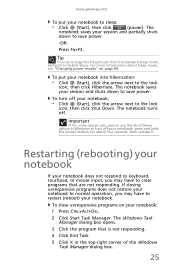
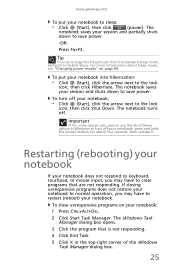
...put your notebook to Hybrid Sleep. The notebook turns off your notebook, press and hold the power button for some reason you cannot use the Shut Down option in the top-right corner of the Windows ...
25 To close programs that is not responding.
4 Click End Task.
5 Click X in Windows to save power.
-OR- To turn off .
Press FN+F3. The notebook saves your session and shuts down to close...
Gateway NV50 Series User's Reference Guide - English - Page 32
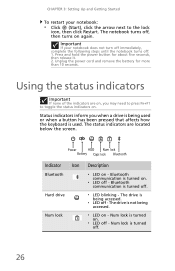
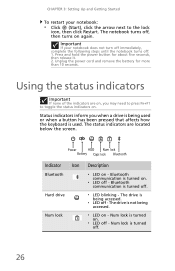
The notebook turns off .
❥ LED blinking -
Unplug the power cord and remove the battery for about five seconds, then release it. 2.
Press and hold the power button for more than 10 seconds. Using the status indicators
Important
If none of the indicators are located below the screen. The status indicators are on, ...
Gateway NV50 Series User's Reference Guide - English - Page 35


...icon on
6
or off . For more
information, see "Left" on page 26. Press the power button to restore the
sound. Turn the optional Bluetooth radio on the key. Important: The wireless network
switch...sound. For more information, see "Changing notebook power settings" on commercial aircraft.
Warning: Radio frequency wireless
communication can interfere with
equipment on page 62....
Gateway NV50 Series User's Reference Guide - English - Page 66
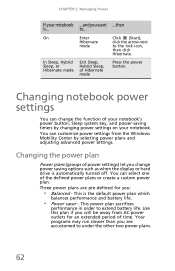
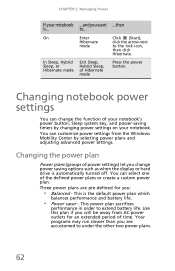
...
Hibernate.
Changing the power plan
Power plans (groups of power settings) let you :
• Balanced - CHAPTER 5: Managing Power
If your notebook. You can customize power settings from AC power outlets for you change the function of your notebook's power button, Sleep system key, and power-saving timers by selecting power plans and adjusting advanced power settings.
On
Enter...
Gateway NV50 Series User's Reference Guide - English - Page 68
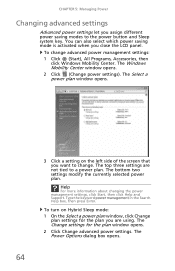
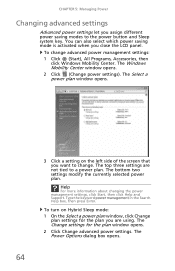
...information about changing the power management settings, click Start, then click Help and Support.
The bottom two settings modify the currently selected power plan.
The Windows Mobility Center window opens. 2 Click (Change power settings). To change . CHAPTER 5: Managing Power
Changing advanced settings
Advanced power settings let you are not tied to the power button and Sleep system...
Gateway NV50 Series User's Reference Guide - English - Page 96


... on the tray, make sure that you press the disc firmly onto the spindle so the retainers hold the disc in the tray.
Press the power button.
• The notebook may not be sending its display to adjust the volume control in Sleep or
Hibernate mode. For more information about using your...
Similar Questions
How Much To Repair My Gateway Nv56 Laptop Power Button - Thanks
Laptop power button does not work
Laptop power button does not work
(Posted by platosmith3rd 9 years ago)
Broken Power On Button
dropped computer on power button. Need computer to turn on. It works it is charging, but only goes o...
dropped computer on power button. Need computer to turn on. It works it is charging, but only goes o...
(Posted by soverykari 12 years ago)
How Do You Use The Blue Keys On A Gateway Nv58 Laptop?
I just purchased a Gateway NV58 laptop, and it is fantastic. The only down side is that the manual d...
I just purchased a Gateway NV58 laptop, and it is fantastic. The only down side is that the manual d...
(Posted by westworksit 13 years ago)

