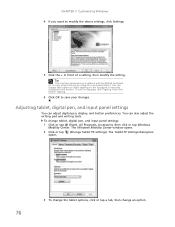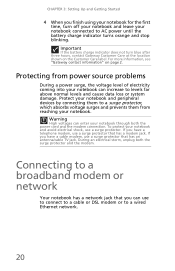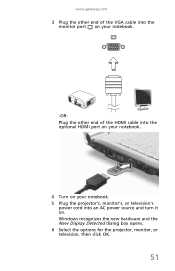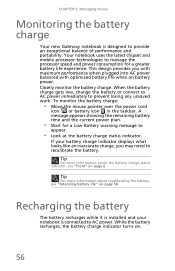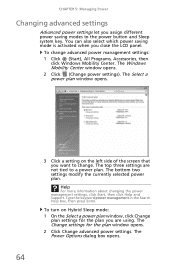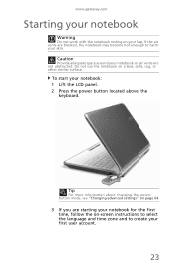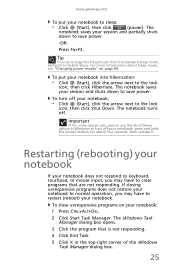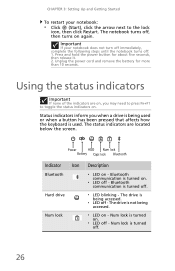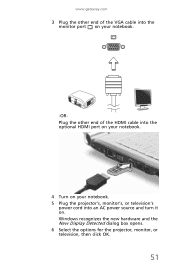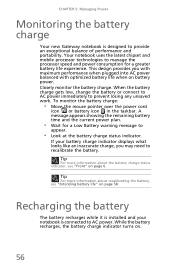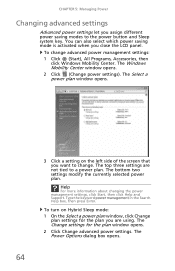Gateway NV58 Support Question
Find answers below for this question about Gateway NV58 - 15.6.Need a Gateway NV58 manual? We have 14 online manuals for this item!
Question posted by soverykari on September 12th, 2011
Broken Power On Button
dropped computer on power button. Need computer to turn on. It works it is charging, but only goes on sometimes and I need it today. gateway NV58 laptop Kari 949-715-6918
Requests for more information
Request from nicasioheras on September 15th, 2011 11:22 AM
Depending on whether the you can take off the cover, you may be able to turn it on by just pressing on the board button. This is sort of dangerous because you might end up frying the computer or hurting yourself if you don't know what you're doing, but it works if you really, really, really need to power on the computer.
Depending on whether the you can take off the cover, you may be able to turn it on by just pressing on the board button. This is sort of dangerous because you might end up frying the computer or hurting yourself if you don't know what you're doing, but it works if you really, really, really need to power on the computer.
Current Answers
Related Gateway NV58 Manual Pages
Similar Questions
How Do You Use The Blue Keys On A Gateway Nv58 Laptop?
I just purchased a Gateway NV58 laptop, and it is fantastic. The only down side is that the manual d...
I just purchased a Gateway NV58 laptop, and it is fantastic. The only down side is that the manual d...
(Posted by westworksit 13 years ago)