Gateway NV58 Support Question
Find answers below for this question about Gateway NV58 - 15.6.Need a Gateway NV58 manual? We have 14 online manuals for this item!
Question posted by wwwdorcascurry on April 10th, 2012
When Turn On, Nothing Comes Up On Screen
The person who posted this question about this Gateway product did not include a detailed explanation. Please use the "Request More Information" button to the right if more details would help you to answer this question.
Current Answers
There are currently no answers that have been posted for this question.
Be the first to post an answer! Remember that you can earn up to 1,100 points for every answer you submit. The better the quality of your answer, the better chance it has to be accepted.
Be the first to post an answer! Remember that you can earn up to 1,100 points for every answer you submit. The better the quality of your answer, the better chance it has to be accepted.
Related Gateway NV58 Manual Pages
Gateway Notebook User's Guide - Canada/French - Page 19
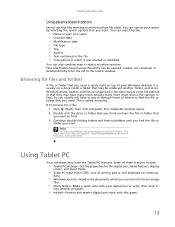
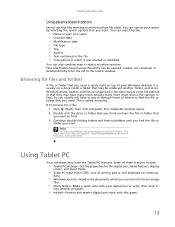
...include:
• Tablet PC Settings-Set the properties for the digital pen, tablet buttons, display
screen, and Input Panel.
• Table PC Input Panel (TIP)-Use its writing pad or ...browsing for a file: 1 Click (Start), then click Computer. You can be inside a folder that you can turn into another folder, and so on top of a name • Creation date • Modification date •...
Gateway Notebook User's Guide - Canada/French - Page 63
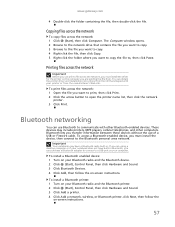
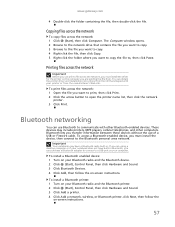
...Bluetooth to communicate with your printer or from . To install a Bluetooth enabled device: 1 Turn on your Bluetooth radio and the Bluetooth printer. 2 Click (Start), Control Panel, then ...Click Add a network, wireless, or Bluetooth printer, click Next, then follow the on -screen instructions.
57
Bluetooth networking
You can obtain the printer driver and installation instructions from the CD...
Gateway Notebook User's Guide - Canada/French - Page 83
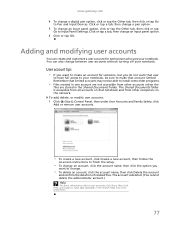
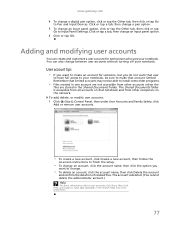
...older programs.
• Files created in one account are not accessible from other computers on -screen instructions to finish the setup.
• To change an account, click the account name, then... click the option you do not want to change between user accounts without turning off your notebook. Type user accounts in the Shared Documents folder. User account tips
•...
Gateway Notebook User's Guide - Canada/French - Page 85
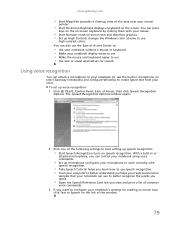
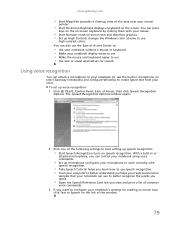
...
• Start On-Screen Keyboard displays a keyboard on the screen. To set up speech recognition:
• Start Speech Recognition turns on speech recognition. You can press
keys on the on-screen keyboard by clicking them... mouse and keyboard easier to use • Use text or visual alternatives for reading on-screen text,
click Text to Speech on the left of the window.
79 You can also use...
Gateway Notebook User's Guide - Canada/French - Page 87
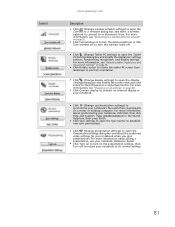
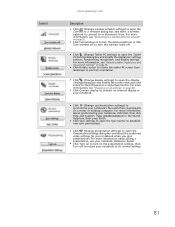
... Rotate screen to rotate the tablet PC screen from . For more information, see "Adjusting tablet, digital pen, and input panel settings" on a server or desktop computer. Click Turn off ...handwriting recognition, and display settings. For more information, see your notebook to turn the wireless radio on the presentation settings. For more information about giving a presentation,...
Gateway Notebook User's Guide - English - Page 19
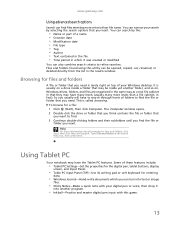
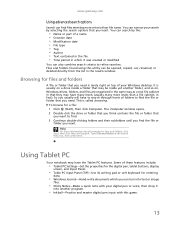
...their subfolders until you find files meeting more criteria than a file cabinet, in which you can turn into another folder, and so on top of these features include:
• Tablet PC Settings-Set... the properties for the digital pen, tablet buttons, display
screen, and Input Panel.
• Table PC Input Panel (TIP)-Use its writing pad or soft keyboard...
Gateway Notebook User's Guide - English - Page 63
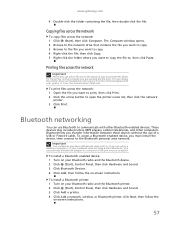
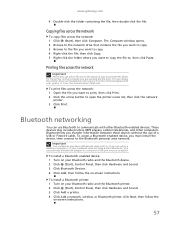
...printer name list, then click the network
printer. 3 Click Print.
To install a Bluetooth enabled device: 1 Turn on your Bluetooth radio and the Bluetooth printer. 2 Click (Start), Control Panel, then click Hardware and ...print, then click Print. 2 Click the arrow button to a USB port on -screen instructions.
57 Printing files across the network
Important
Before you must install the device, ...
Gateway Notebook User's Guide - English - Page 83
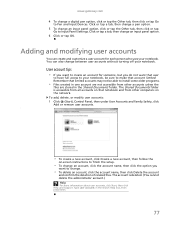
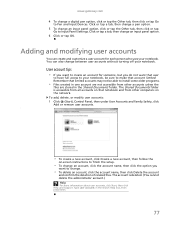
... limited. The account is accessible from all accounts on that notebook and from other computers on -screen instructions to finish the setup.
• To change a digital pen option, click or tap the...customize a user account for someone, but you do not want to change between user accounts without turning off your notebook, be able to install some older programs.
• Files created in one ...
Gateway Notebook User's Guide - English - Page 85
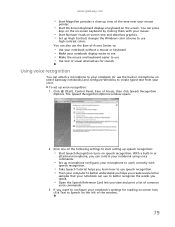
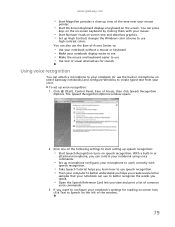
... configures your microphone to work correctly with your mouse.
• Start Narrator reads on-screen text and describes graphics. • Set up High Contrast changes the Windows color scheme ... start setting up speech recognition:
• Start Speech Recognition turns on speech recognition. You can press
keys on the on-screen keyboard by clicking them with
speech recognition.
• Take ...
Gateway Notebook User's Guide - English - Page 87
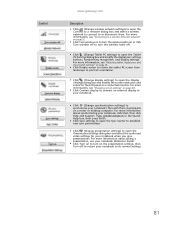
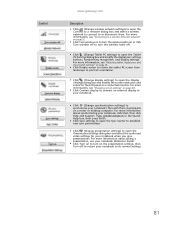
... a server or desktop computer. For more information, see "Connecting to a wireless Ethernet network" on page 52.
■ Click Turn wireless on to turn on page 76.
■ Click Rotate screen to rotate the tablet PC screen from landscape to portrait orientation.
■ Click (Change display settings) to open the Connect to a network dialog box...
Gateway NV50 Series User's Reference Guide - Canada/French - Page 26
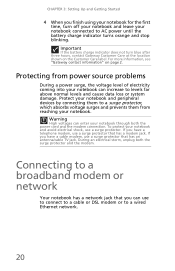
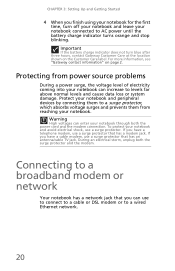
.... Protecting from power source problems
During a power surge, the voltage level of electricity coming into your notebook can enter your notebook through both the surge protector and the modem.... Setting Up and Getting Started
4 When you finish using your notebook for the first time, turn blue after three hours, contact Gateway Customer Care at the location shown on page 2.
Connecting to...
Gateway NV50 Series User's Reference Guide - Canada/French - Page 32
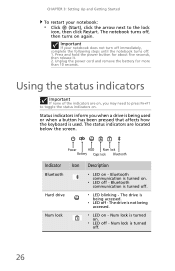
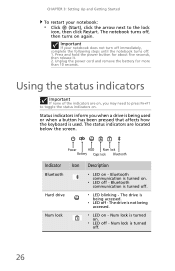
... blinking -
Using the status indicators
Important
If none of the indicators are located below the screen. Bluetooth communication is turned off.
26 Num lock is turned on.
❥ LED off , then turns on . The status indicators are on - The notebook turns off - Unplug the power cord and remove the battery for about five seconds, then...
Gateway NV50 Series User's Reference Guide - Canada/French - Page 36
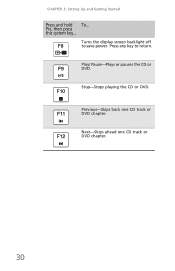
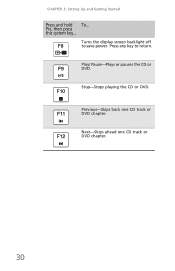
Turns the display screen backlight off
F8
to return. Press any key to save power.
Previous-Skips back one CD track or DVD chapter.
30 Play/ Pause-Plays or pauses the CD or DVD.
FN, then press this system key...
Stop-Stops playing the CD or DVD. Next-Skips ahead one CD track or DVD chapter.
CHAPTER 3: Setting Up and Getting Started
Press and hold To...
Gateway NV50 Series User's Reference Guide - Canada/French - Page 58
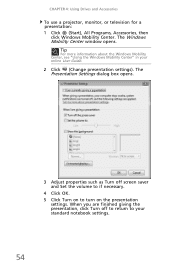
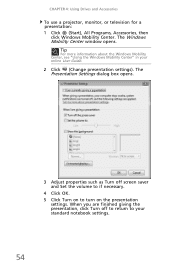
When you are finished giving the presentation, click Turn off screen saver and Set the volume to if necessary.
4 Click OK. 5 Click Turn on the presentation
settings.
The Presentation Settings dialog box opens.
3 Adjust properties such as Turn off to return to turn on to your online User Guide.
2 Click (Change presentation settings). Tip
For more...
Gateway NV50 Series User's Reference Guide - Canada/French - Page 68
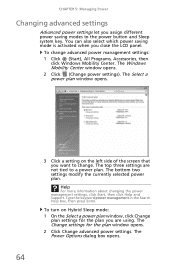
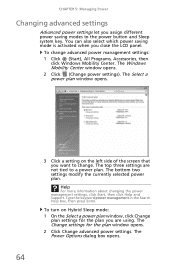
... settings for the plan window opens.
2 Click Change advanced power settings. The bottom two settings modify the currently selected power plan.
To turn on the left side of the screen that you want to the power button and Sleep system key. The Power Options dialog box opens. CHAPTER 5: Managing Power
Changing advanced...
Gateway NV50 Series User's Reference Guide - Canada/French - Page 89
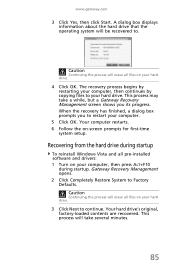
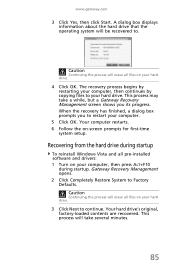
... ALT+F10
during startup
To reinstall Windows Vista and all pre-installed software and drivers: 1 Turn on your hard drive.
4 Click OK. When the recovery has finished, a dialog box ... about the hard drive that the operating system will take a while, but a Gateway Recovery Management screen shows you to . Caution
Continuing the process will erase all files on your hard drive. Your ...
Gateway NV50 Series User's Reference Guide - Canada/French - Page 90


...where you inserted.
4 Insert the second recovery disc when prompted, then follow the on-screen prompts to complete the recovery.
86 Caution
Continuing the process will erase all pre-installed...:
Caution
Before using your recovery discs, open the BIOS setup utility and enable the F12 boot menu.
1 Turn on your hard drive.
2 During startup, press F12 to open the boot menu. Windows installs from the ...
Gateway NV50 Series User's Reference Guide - Canada/French - Page 93
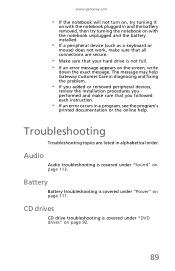
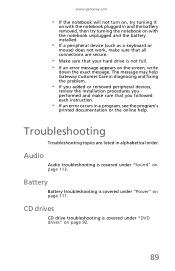
... the battery removed, then try turning the notebook on with the notebook unplugged and the battery installed.
• If a peripheral device (such as a keyboard or
mouse) does not work, make sure that your hard drive is not full. • If an error message appears on the screen, write
down the exact message...
Gateway NV50 Series User's Reference Guide - Canada/French - Page 101
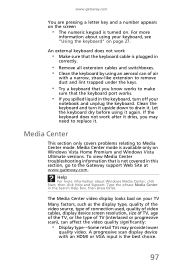
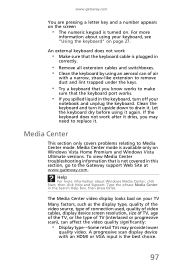
....gateway.com. www.gateway.com
You are pressing a letter key and a number appears on the screen
• The numeric keypad is turned on Windows Vista Home Premium and Windows Vista Ultimate versions. Clean the keyboard and turn off your TV Many factors, such as the display type, quality of the video source, type...
Gateway NV50 Series User's Reference Guide - English - Page 58


... to your online User Guide.
2 Click (Change presentation settings). When you are finished giving the presentation, click Turn off screen saver and Set the volume to if necessary.
4 Click OK. 5 Click Turn on the presentation
settings. The Windows Mobility Center window opens. CHAPTER 4: Using Drives and Accessories
To use a projector, monitor, or television...
Similar Questions
Why Does My Blue Light Turn On My Gateway Nv53 Laptop But Screen Wont Turn On
(Posted by mphasea 10 years ago)
Gateway Mt6728 When Turned On Screen Reads Enter Hdd Password. I Don't Know It.
(Posted by sassysweetpea22 11 years ago)
My Laptop Will Not Recharge; And There Are Beeps When I Activate Ac Plug.
(Posted by drjimanddiana 12 years ago)
How Do You Use The Blue Keys On A Gateway Nv58 Laptop?
I just purchased a Gateway NV58 laptop, and it is fantastic. The only down side is that the manual d...
I just purchased a Gateway NV58 laptop, and it is fantastic. The only down side is that the manual d...
(Posted by westworksit 13 years ago)

