Gateway NV-53A Support Question
Find answers below for this question about Gateway NV-53A.Need a Gateway NV-53A manual? We have 9 online manuals for this item!
Question posted by seki on January 15th, 2014
Nv53a Will Not Power On
The person who posted this question about this Gateway product did not include a detailed explanation. Please use the "Request More Information" button to the right if more details would help you to answer this question.
Current Answers
There are currently no answers that have been posted for this question.
Be the first to post an answer! Remember that you can earn up to 1,100 points for every answer you submit. The better the quality of your answer, the better chance it has to be accepted.
Be the first to post an answer! Remember that you can earn up to 1,100 points for every answer you submit. The better the quality of your answer, the better chance it has to be accepted.
Related Gateway NV-53A Manual Pages
Gateway Notebook User's Guide - Canada/French - Page 55
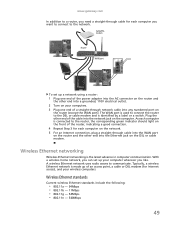
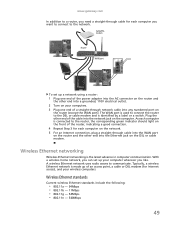
...; 802.11g - 54Mbps • 802.11n - 540Mbps
49
Wireless Ethernet networking
Wireless Ethernet networking is made up a network using a router: 1 Plug one end of the power adapter into the AC connector on the router and
the other end into a grounded, 110V electrical outlet. 2 Turn on your computers. 3 Plug one end of...
Gateway Notebook User's Guide - Canada/French - Page 60
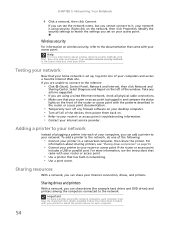
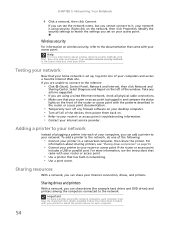
... methods in and compare the status
lights on the network, then click Properties. To add a printer to the network, do one of the devices, then power them back on each computer.
54
Sharing drives and printers
With a network, you can share drives (for example hard drives and DVD drives) and printers...
Gateway Notebook User's Guide - Canada/French - Page 84


... control. Windows has several system display settings.
Changing accessibility settings
Your notebook can be lost.
3 Click the user account that you use it may be a powerful tool, but does not log off the current user, then opens the account selection screen. The Ease of Access Center opens.
2 In the Quick access...
Gateway Notebook User's Guide - Canada/French - Page 86


... Reference Guide.
■ Drag the brightness slider to adjust the brightness level of these controls may not be available. For more information about adjusting the power plan, see your notebook Reference Guide.
■ Click the arrow to open the Change settings for the plan dialog box and modify the display and...
Gateway Notebook User's Guide - English - Page 55
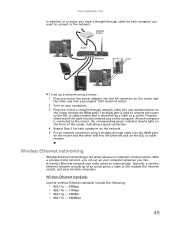
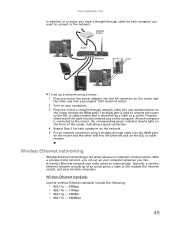
... network cable into the Ethernet jack on the computer. With a wireless home network, you can set up a network using a router: 1 Plug one end of the power adapter into the AC connector on the router and
the other end into any numbered port on your wireless computers. A wireless Ethernet network uses radio...
Gateway Notebook User's Guide - English - Page 60
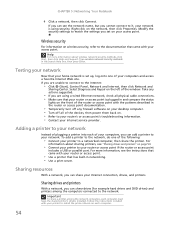
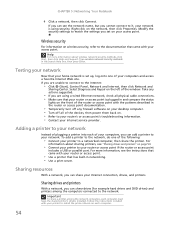
... the Internet:
• Click (Start), Control Panel, Network and Internet, then click Network and
Sharing Center.
Right-click on the left of the devices, then power them back on. • Refer to your access point.
Adding a printer to your network
Instead of plugging a printer into each of your printer to the...
Gateway Notebook User's Guide - English - Page 84


... user, and any open documents that are difficult to see, or if the mouse is difficult to control. Changing accessibility settings
Your notebook can be a powerful tool, but does not log off the current user, then opens the account selection screen. To use the Ease of Access Center: 1 Click (Start), Control...
Gateway Notebook User's Guide - English - Page 86


... and modify your notebook's features, some of the settings on your notebook Reference Guide.
■ Click the arrow to open the Select a power plan dialog box and select a new power plan. To access the Windows Mobility Center:
• Click (Start), All Programs, Accessories, then click Windows Mobility Center.
You can also make...
Gateway Quick Start Guide for Windows 7 - Page 1
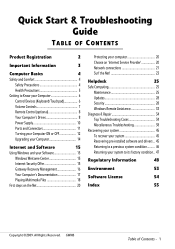
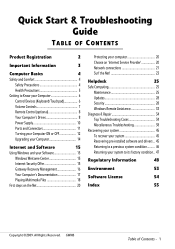
... Basics
4
Safety and Comfort 4
Safety Precautions 4
Health Precautions 5
Getting to Know your Computer 6
Control Devices (Keyboard/Touchpad 6
Volume Controls 7
Remote Control (optional 8
Your Computer's Drives 8
Power Supply 10
Ports and Connectors 11
Turning your Computer ON or OFF 12
Upgrading your Computer 14
Internet and Software
15
Using Windows and your...
Gateway Quick Start Guide for Windows 7 - Page 4
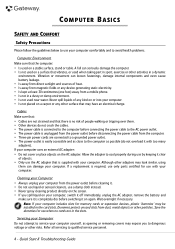
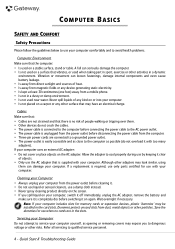
... damage your computer yourself, as possible (do not overload it is unplugged from the power outlet before switching it clear
of people walking or tripping over them can seriously damage ...again. If a replacement is required, use only parts certified for use with your computer from the power outlet before cleaning it. • Do not use liquid or aerosol cleaners, use a damp cloth...
Gateway Quick Start Guide for Windows 7 - Page 5
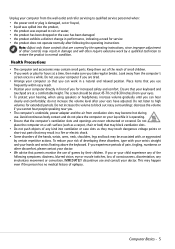
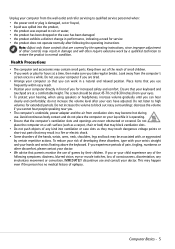
... hands and wrists floating above the keyboard. If you . • The computer's underside, power adapter and the air from ventilation slots may become hot during use of other discomfort, please contact... from the wall outlet and refer servicing to qualified service personnel when: • the power cord or plug is operating. • Ensure that the computer's ventilation slots and openings...
Gateway Quick Start Guide for Windows 7 - Page 8


Remote Control (optional)
Enjoy all -in TV mode) 13. Power ON/OFF or Quick Resume 2. DVD Menu 3. Volume controls (Volume up /down 10. Number keys, Clear and Enter
7 8
11
1 2
4 5 6 9
10
13
12
Your Computer's Drives
...
Gateway Quick Start Guide for Windows 7 - Page 10
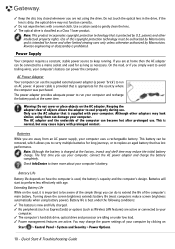
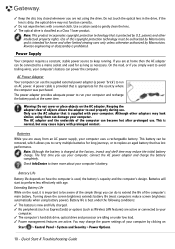
...product incorporates copyright protection technology that is classified as a Class 1 laser product. A power cable is provided that is dirty, the optical drive may cause injury with age.... the computer's design.
Check InfoCentre to your computer.
Only use the supplied external power adapter (a power 'brick') to run your computer's battery can be removed, which allows you simply...
Gateway Quick Start Guide for Windows 7 - Page 12


... the monitor.
Microphone - Plugging in an external microphone disables the built-in stereo headphones or powered speakers. An adapter may need to a monitor with a VGA port. The remote control receiver.... eSATA - An S-Video TV-Out port allows you to your computer by pressing the main power button on the computer, you to connect a compatible display device (such as a high-definition...
Gateway Quick Start Guide for Windows 7 - Page 13
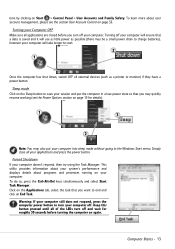
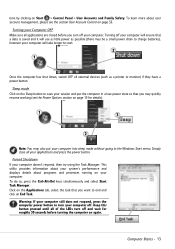
... the LEDs turn off . Turning your computer still does not respond, press the computer power button to end and click on page 33.
This utility provides information about your computer ...Forced Shutdown If your system's performance and displays details about user account management, please see the Power Options section on page 14 for roughly 30 seconds before you turn off and wait for ...
Gateway Quick Start Guide for Windows 7 - Page 14
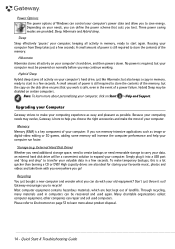
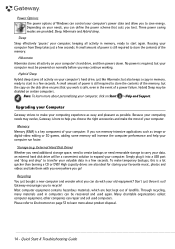
... you can do with you everywhere you best.
Storage (e.g. A small amount of power is here to help your computer run memory-intensive applications such as possible. but the... strives to make the most of your computer. External Hard Disk Drive) Whether you may be powered on your computer's hard drive, just like Hibernate;
Sleep Sleep effectively 'pauses' your computer, ...
Gateway Quick Start Guide for Windows 7 - Page 34
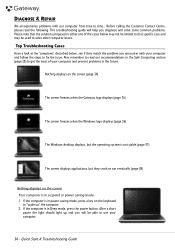
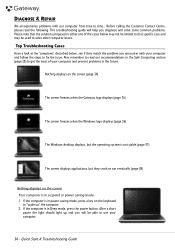
...)
Nothing displays on the screen Your computer is in suspend or power saving mode. 1. If the computer is in Sleep mode, press the power button. After a short
pause the light should light up " .... 2. This troubleshooting guide will be used to solve other computer issues. If the computer is in power saving mode, press a key on the screen (page 34)
The screen freezes when the Gateway logo...
Gateway Quick Start Guide for Windows 7 - Page 35


.... 3.
Try to restart your computer.
c. Click on the Windows desktop. Test the power socket: 1. Plug any additional internal device you just have installed.
Check that the battery...: A faulty device or battery can prevent the system from the menu. Check if the power adapter gets warm. Note that the battery is correctly inserted. 2. Adjust the screen saver...
Gateway Quick Start Guide for Windows 7 - Page 39
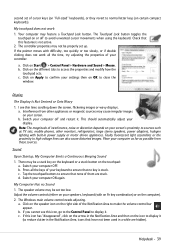
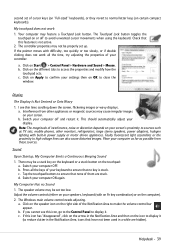
... to display it . Faulty fluorescent light assemblies or the proximity to sources such as possible from other monitors, refrigerators, large stereo speakers, power adapters, halogen lighting with built-in power supply or motor driven appliances. Switch your display. Tap the touchpad buttons to ensure that have not been used in the Notification...
Gateway Quick Start Guide for Windows 7 - Page 40
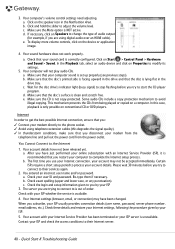
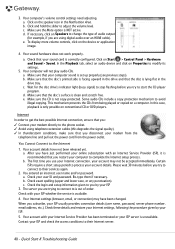
...CDs include a copy protection mechanism to the Internet
1. This mechanism prevents the CDs from the power outlet. You Cannot Connect to avoid illegal copying. You entered an incorrect user name and/or ...does not work properly. Make sure that your modem from the
telephone line and pull out the power cord from being played or copied on the device or application image.
4. a. If necessary, ...
Similar Questions
Gateway Laptop Nv53a Won't Boot Up Powers Light Up Fan On For Seconds
(Posted by aarnteres 10 years ago)
How Do I Print A 'screen Print' On My Gateway Nv 53a?
How do I make the Print Screen (PrtSc) work?
How do I make the Print Screen (PrtSc) work?
(Posted by mhawthor 11 years ago)

