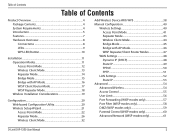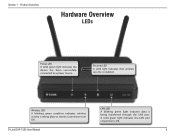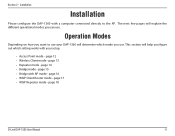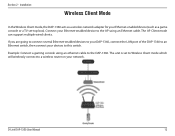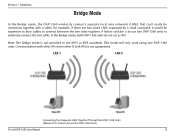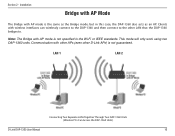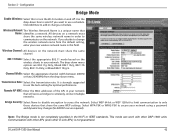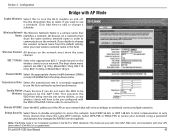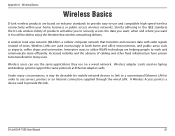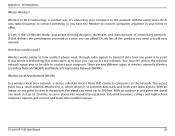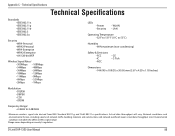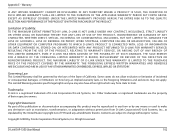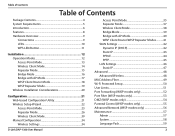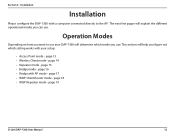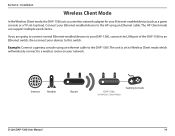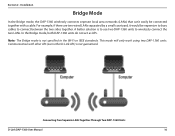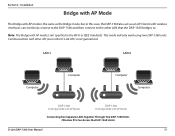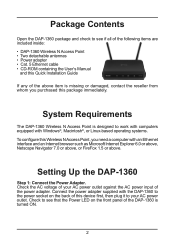D-Link DAP-1360 Support Question
Find answers below for this question about D-Link DAP-1360.Need a D-Link DAP-1360 manual? We have 3 online manuals for this item!
Question posted by basharmarina on February 28th, 2024
Led Port Not Work Please Advise
Current Answers
Answer #1: Posted by SonuKumar on February 29th, 2024 10:27 AM
Please respond to my effort to provide you with the best possible solution by using the "Acceptable Solution" and/or the "Helpful" buttons when the answer has proven to be helpful.
Regards,
Sonu
Your search handyman for all e-support needs!!
Answer #2: Posted by waleq on March 5th, 2024 4:06 PM
1. Power Cycle the DAP-1360: Sometimes, a simple power cycle can resolve hardware issues. Turn off the DAP-1360, unplug it from the power source, wait for a few minutes, then plug it back in and turn it on again. Check if the LED port starts working after the power cycle.
2. Check LED Settings: Access the D-Link DAP-1360's web-based configuration interface using a web browser and log in. Verify the LED settings in the management interface to ensure that the LED port is enabled and configured correctly.
3. Test with Different Devices: Connect different devices to the LED port to see if the issue is specific to a particular device. This can help determine if the problem lies with the port itself or with the connected device.
4. Update Firmware: Check if there are any firmware updates available for the D-Link DAP-1360. Updating the firmware to the latest version may address any known issues related to the LED port.
5. Factory Reset: If the LED port continues to not work, consider performing a factory reset on the DAP-1360 to restore it to its default settings. Be aware that this will erase any custom configurations, so make sure to back up any important settings before proceeding.
6. Contact D-Link Support: If the issue persists after following the above steps, it's advisable to contact D-Link technical support for further assistance. They can provide specific guidance for troubleshooting the LED port issue and may offer additional solutions or warranty support if the device is still covered.
By following these troubleshooting steps, you can work to identify and address the issue with the LED port on your D-Link DAP-1360.
Please respond to my effort for providing you with possible solution to your question by "accepting the answer" and clicking the "helpful"
Yours regard,
Waleq.
Related D-Link DAP-1360 Manual Pages
Similar Questions
works