Gateway NV-53 Support Question
Find answers below for this question about Gateway NV-53.Need a Gateway NV-53 manual? We have 16 online manuals for this item!
Question posted by pienathur on April 29th, 2014
Nv53 How To Turn Opn Bluetooth
The person who posted this question about this Gateway product did not include a detailed explanation. Please use the "Request More Information" button to the right if more details would help you to answer this question.
Current Answers
There are currently no answers that have been posted for this question.
Be the first to post an answer! Remember that you can earn up to 1,100 points for every answer you submit. The better the quality of your answer, the better chance it has to be accepted.
Be the first to post an answer! Remember that you can earn up to 1,100 points for every answer you submit. The better the quality of your answer, the better chance it has to be accepted.
Related Gateway NV-53 Manual Pages
Gateway Notebook User's Guide - Canada/French - Page 63
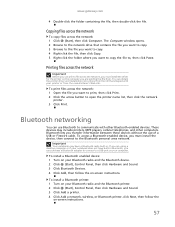
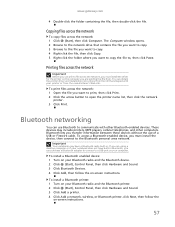
... install the driver for the printer on your printer or from the manufacturer's Web site.
To install a Bluetooth printer: 1 Turn on your Bluetooth radio and the Bluetooth device. 2 Click (Start), Control Panel, then click Hardware and Sound. 3 Click Bluetooth Devices. 4 Click Add, then follow the
on -screen instructions. If you are sending the file from...
Gateway Notebook User's Guide - Canada/French - Page 64


... and Support. CHAPTER 5: Networking Your Notebook To connect to , then click
Connect. The Bluetooth Personal
Area Network Devices dialog box opens. 7 Under Bluetooth devices, click that device you want to connect to a Bluetooth personal area network: 1 Turn on your Bluetooth radio and the Bluetooth device. 2 Click (Start), Control Panel, then click Network and Internet. 3 Click Network...
Gateway Notebook User's Guide - English - Page 63
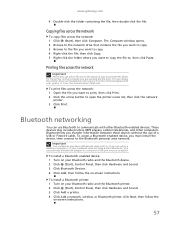
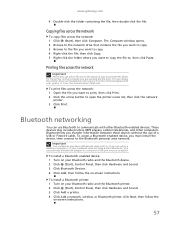
... instructions.
57 Important
Your notebook may include printers, MP3 players, cellular telephones, and other Bluetooth-enabled devices. To install a Bluetooth printer: 1 Turn on your Bluetooth radio and the Bluetooth device. 2 Click (Start), Control Panel, then click Hardware and Sound. 3 Click Bluetooth Devices. 4 Click Add, then follow the
on your printer or from .
These devices may...
Gateway Notebook User's Guide - English - Page 64
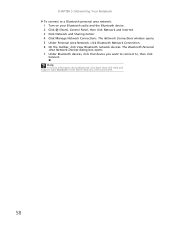
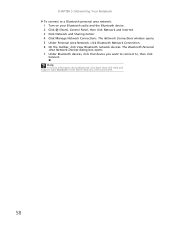
... network devices. CHAPTER 5: Networking Your Notebook To connect to , then click
Connect. The Bluetooth Personal
Area Network Devices dialog box opens. 7 Under Bluetooth devices, click that device you want to connect to a Bluetooth personal area network: 1 Turn on your Bluetooth radio and the Bluetooth device. 2 Click (Start), Control Panel, then click Network and Internet. 3 Click Network...
Gateway NV50 Series User's Reference Guide - Canada/French - Page 4


...Adjusting the brightness 37 Adjusting the volume 38 Turning your wireless radio on or off 40
IEEE 802.11 wireless network radio 40 Bluetooth radio 41
Chapter 4: Using Drives and Accessories... television 50 Adjusting the display properties 52 Using the projector or monitor for a presentation 53
Chapter 5: Managing Power 55
Monitoring the battery charge 56 Recharging the battery 56 Changing...
Gateway NV50 Series User's Reference Guide - Canada/French - Page 32
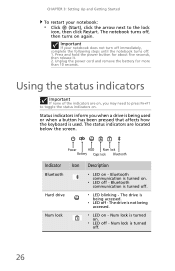
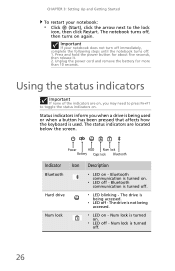
... indicators on , you when a drive is being used .
Power
HDD Num lock
Battery Caps lock Bluetooth
Indicator Icon
Bluetooth
Hard drive
Num lock
Description
❥ LED on again. Num lock is turned on .
❥ LED off , then turns on - Status indicators inform you may need to press FN+F1 to the lock
icon, then...
Gateway NV50 Series User's Reference Guide - Canada/French - Page 35


...
"Adjusting the volume" on page 26. Mute the sound.
Press and hold To... For more
information, see "Changing notebook power settings" on
6
or off . Turn the optional Bluetooth radio on page 62. Warning: Radio frequency wireless
communication can interfere with
equipment on page 6. Current aviation regulations require
wireless devices to restore the...
Gateway NV50 Series User's Reference Guide - Canada/French - Page 45
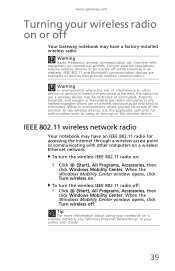
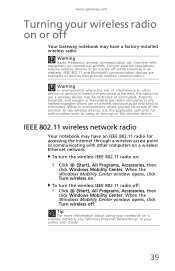
...the Internet through a wireless access point or communicating with equipment on . www.gateway.com
Turning your wireless radio on or off
Your Gateway notebook may have a factory-installed wireless ... to use a wireless device may be restricted or eliminated. IEEE 802.11 and Bluetooth communication devices are uncertain of devices that provide wireless communication. When in environments where ...
Gateway NV50 Series User's Reference Guide - Canada/French - Page 46
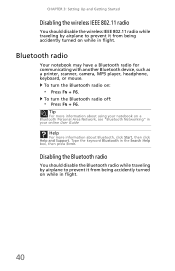
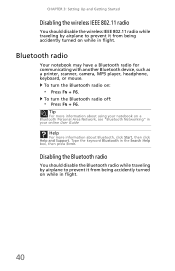
... in flight.
40 Tip
For more information about using your online User Guide
Help
For more information about Bluetooth, click Start, then click Help and Support.
To turn the Bluetooth radio off:
• Press FN + F6. To turn the Bluetooth radio on a Bluetooth Personal Area Network, see "Bluetooth Networking" in the Search Help box, then press ENTER.
Gateway NV50 Series User's Reference Guide - Canada/French - Page 63
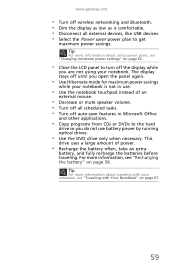
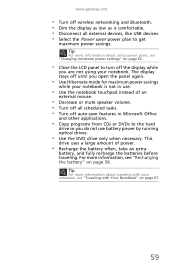
...your notebook, see "Recharging the battery" on page 62.
• Close the LCD panel to turn off the display while
you do not use .
• Use the notebook touchpad instead of power....an extra
battery, and fully recharge the batteries before traveling. The display stays off wireless networking and Bluetooth. • Dim the display as low as is not in Microsoft Office
and other applications.
...
Gateway NV50 Series User's Reference Guide - Canada/French - Page 73
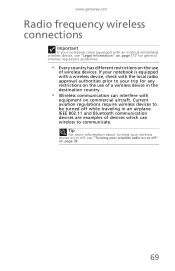
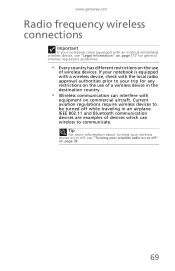
... radio on or off" on the use
of a wireless device in an airplane. IEEE 802.11 and Bluetooth communication devices are examples of devices which use of wireless devices. Tip
For more information about turning your wireless device on or off while traveling in the destination country.
• Wireless communication can interfere...
Gateway NV50 Series User's Reference Guide - Canada/French - Page 123


... according to avoid
eating and drinking near your notebook system. These devices may be turned off , a small amount of electrical current still flows through the notebook. There is turned off while traveling in the 2.4 GHz (i.e. 802.11b/g LAN & Bluetooth), 5.2 GHz (i.e. 802.11a LAN), and traditional cellular or PCS cellular bands (i.e. Dispose of devices...
Gateway NV50 Series User's Reference Guide - Canada/French - Page 133
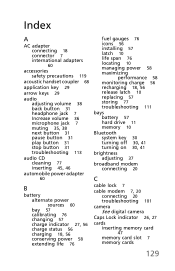
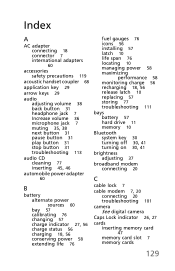
... charge 56 recharging 18, 56 release latch 10 replacing 57 storing 77 troubleshooting 111
bays battery 57 hard drive 11 memory 10
Bluetooth system key 30 turning off 30, 41 turning on 30, 41
brightness adjusting 37
broadband modem connecting 20
C
cable lock 7
cable modem 7, 20 connecting 20 troubleshooting 101
camera See digital...
Gateway NV50 Series User's Reference Guide - Canada/French - Page 137
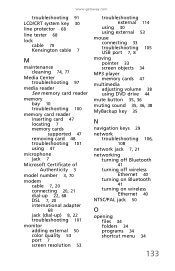
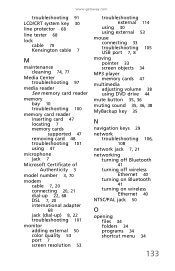
... 53 mouse connecting 33 troubleshooting 105 USB port 7, 8 moving pointer 33 screen objects 34 MP3 player memory cards 47 multimedia adjusting volume 38 using DVD drive 44 mute button 35, 36 muting sound 35, 36, 38 MyBackup key 35
N
navigation keys 29 network
troubleshooting 106,
108
network jack 7, 21 networking
turning off Bluetooth...
Gateway NV50 Series User's Reference Guide - Canada/French - Page 141
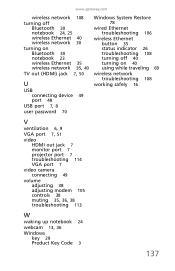
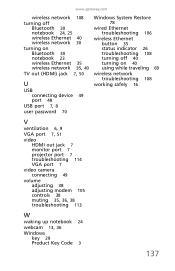
www.gateway.com
wireless network 108
turning off Bluetooth 30 notebook 24, 25 wireless Ethernet 40 wireless network 30
turning on Bluetooth 30 notebook 23 wireless Ethernet 35 wireless network 35, 40
TV out (HDMI) jack 7, 50
U
USB connecting device 49 port 48
USB port 7, 8
user password ...
Gateway NV50 Series User's Reference Guide - English - Page 4


...Adjusting the brightness 37 Adjusting the volume 38 Turning your wireless radio on or off 40
IEEE 802.11 wireless network radio 40 Bluetooth radio 41
Chapter 4: Using Drives and Accessories... television 50 Adjusting the display properties 52 Using the projector or monitor for a presentation 53
Chapter 5: Managing Power 55
Monitoring the battery charge 56 Recharging the battery 56 Changing...
Gateway NV50 Series User's Reference Guide - English - Page 46
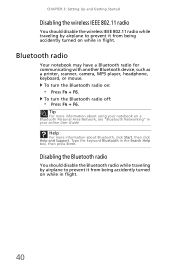
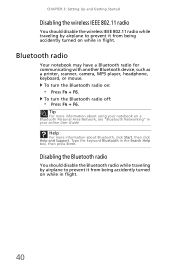
..., such as a printer, scanner, camera, MP3 player, headphone, keyboard, or mouse.
To turn the Bluetooth radio off:
• Press FN + F6.
Type the keyword Bluetooth in your notebook on a Bluetooth Personal Area Network, see "Bluetooth Networking" in the Search Help box, then press ENTER. Tip
For more information about using your online User Guide
Help...
Gateway NV50 Series User's Reference Guide - English - Page 137
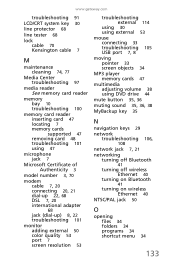
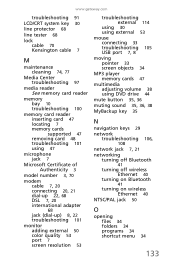
... 53 mouse connecting 33 troubleshooting 105 USB port 7, 8 moving pointer 33 screen objects 34 MP3 player memory cards 47 multimedia adjusting volume 38 using DVD drive 44 mute button 35, 36 muting sound 35, 36, 38 MyBackup key 35
N
navigation keys 29 network
troubleshooting 106,
108
network jack 7, 21 networking
turning off Bluetooth...
Gateway NV50 Series User's Reference Guide - English - Page 141
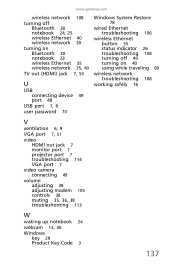
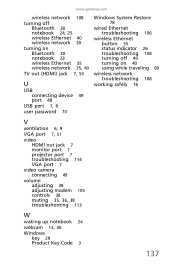
www.gateway.com
wireless network 108
turning off Bluetooth 30 notebook 24, 25 wireless Ethernet 40 wireless network 30
turning on Bluetooth 30 notebook 23 wireless Ethernet 35 wireless network 35, 40
TV out (HDMI) jack 7, 50
U
USB connecting device 49 port 48
USB port 7, 8
user password ...
Service Guide - Page 165
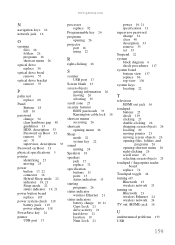
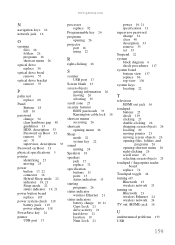
... programs 26 opening shortcut menu 26 right-clicking 26 scroll zone 25 selecting screen objects 25
touchpad / fingerprint reader board
replace 74
Touchpad toggle 24
turning off Bluetooth 23 wireless network 23
turning on Bluetooth 23 wireless Ethernet 24 wireless network 24
TV out (HDMI) jack 16
U
undetermined problems 133
USB
159
Similar Questions
How To Turn My Bluetooth On On My Laptop
(Posted by Caholmes95 10 years ago)
How To Turn On Bluetooth In Gateway Nv58 Series Laptop ??
(Posted by 0111299171 12 years ago)

