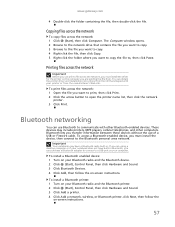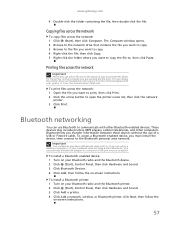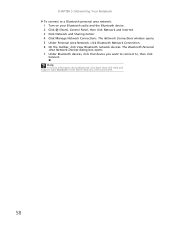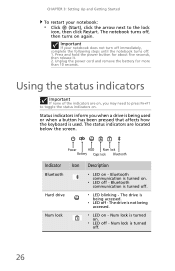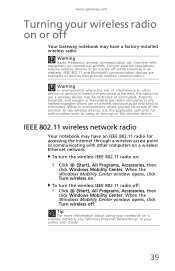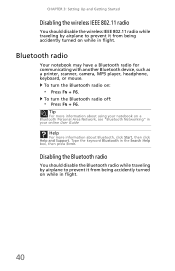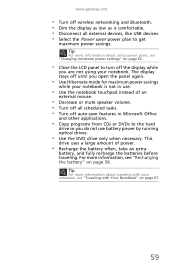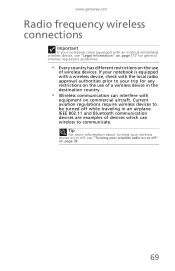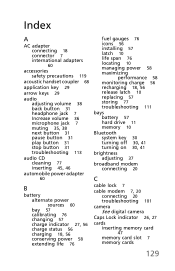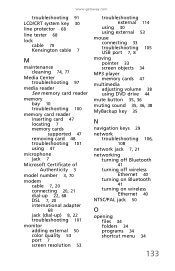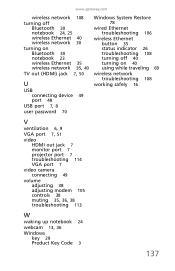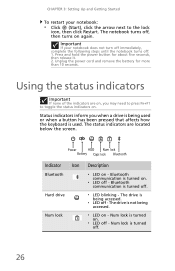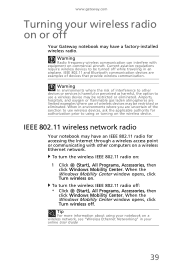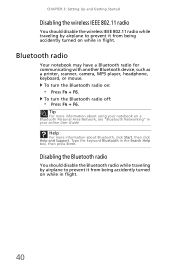Gateway NV-52 Support Question
Find answers below for this question about Gateway NV-52.Need a Gateway NV-52 manual? We have 15 online manuals for this item!
Question posted by Anonymous-108115 on April 17th, 2013
How To Turn On Bluetooth
Current Answers
Answer #1: Posted by tintinb on April 17th, 2013 7:08 PM
http://support.gateway.com/support/drivers/search.asp?param=nv52%20&st=kw
Install the driver and restart your computer. Open the bluetooth icon in our desktop after the installation.
If you have more questions, please don't hesitate to ask here at HelpOwl. Experts here are always willing to answer your questions to the best of our knowledge and expertise.
Regards,
Tintin